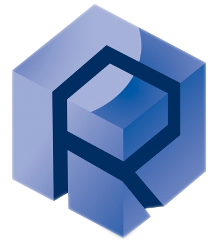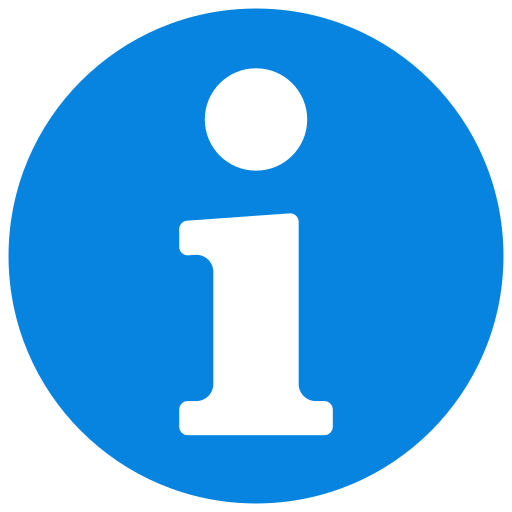Tester’s Technical Information
The MFT-5000 is based on the principle of modules. We divide the modules into different types
Tester’s Dimensions
Its weight varies based on the options installed and starts at around 295 kg. The optional vent port for external ventilation from the top of the tester has dimensions of 12.7cm (5”).
- frame of instrument
- X&Y motorized stage : 130 mm x 270 mm
- Z-motorized stage: 150 mm
- Z2-motorized stage: 150 mm (optional)
X&Y motorized stage
The base plate is a platform equipped with two X-Y motorized stage allowing it to move horizontally. The Z-motorized stage allows to apply the normal force, Fz, with the instrument.
The two X-Y motorized stage, i.e displacement tables, are controlled by different modes:
The two X-Y motorized stage, i.e displacement tables, are controlled by different modes:
- joystick, software with positioning control or video image with the optional optical microscope.
- The X-Y motorized stage is setup at a low speed for safety reasons. But careful and attention must be taken when operating the instrument.
The X-Y motorized stage have been set at low speed (5 mm/sec) on the standard instrument (other speeds: maximum speed 50 mm/sec on special request only). The stage is moving laterally at a low speed for safety reasons.
Watch out getting your fingers or any personal stuff stuck while the base plate is moving.
Tester’s Plate
The serial number and manufacturing dates are located on the front of the machine,
behind the door:
behind the door:
Thermo-controller
DAQ Box and Analog Input
Safety
Risks
Foreseeable misuse
Misuse can result in serious injury and damage to the tool. Foreseeable misuse includes, for example:
- Any use of the tool other than that for which it is intended or any use other than that for which it is intended.
- Operating the tool in non-compliant and potentially explosive environments.
- Operating the tool without the intended safety devices or with defective safety devices.
- Modifying or disabling the safety devices.
- Programming the machine with values out of the specified range.
- Failure to observe the operating instructions.
- Installing software that is not approved by the tool manufacturer.
- Carrying out maintenance work on an unsecured tool.
- Placing objects on work surfaces.
- The installation of spare parts and the use of accessories and equipment that are not approved by the manufacturer.
Making structural changes to the tool without the consent of the tool manufacturer and subsequent risk assessment.
- Failure to observe the maintenance instructions.
- Failure to observe signs of wear and damage.
- Service work performed by untrained or unauthorized personnel.
- Deliberate, unintentional, or reckless handling of the tool during operation.
- Operation of the tool in an obviously faulty condition.
- The use of external energy sources that are not approved by the tool manufacturer.
Permissible Aids and Operating Materials
The following auxiliary and operating materials may be used on the tool:
- Isopropanol
- Latex gloves
The recommended cleaning agent is isopropanol. Isopropanol is a flammable solvent and
must be used in compliance with the safety data sheet. Restrictions may apply in relation
to environmental regulations concerning the total quantity of permissible solvents.
Suitable precautionary measures must be taken in the storage, usage, and disposal of these chemicals, which should be treated as hazardous substances.
must be used in compliance with the safety data sheet. Restrictions may apply in relation
to environmental regulations concerning the total quantity of permissible solvents.
Suitable precautionary measures must be taken in the storage, usage, and disposal of these chemicals, which should be treated as hazardous substances.
Ensure that repairs are carried out in a timely manner.
- All work on live parts of the electrical installation must only be carried out when the tool is de-energized.
- Only allow protective covers on the tool or tool parts to be opened by qualified electricians, when the tool is de-energized.
The machine can be switched OFF by operating the ON/OFF switch on the back of the machine.
Note: Before accessing any electrical box, please make sure to follow LOCKOUT protocol as mentioned in maintenance manual.
Danger from Heavy Loads
The weight of the tool and some tool components exceeds the permissible load capacity for one person.
- Two people are required to transport the UP-3000 unit.
- Mechanical assistance (e.g. a forklift) can be of use to move the machine.
In the event that the machine needs to be displaced from the place of installation, contact Customer Service.
Emergency Switch (EMO)
To stop the equipment in an emergency situation, press the emergency stop button.
Figure 5: Image of the EMO button
Once the emergency stop button has been activated, the equipment cannot be restarted until the emergency stop button has been released. This is done by twisting the knob to the operational position.
Warning: Please make sure that the reason for EMO activation is resolved before releasing the emergency stop button.
Temperature Controller Switch
The Temperature Controller is located in the lower part of the MFT-5000 platform, on the left side of the tester. The GFCI switch trip is located at the back of the Temperature Controller. This switch turns on or off the Temperature Controller.
Figure 6: Image of the switch at the back of the temperature controller
Warning: In the event that the temperature controller box is trip/faulted (GFCI switch), please contact Rtec-Instruments Support service before trying the chamber
again.
Note: In the event that the temperature controller box has to be opened, follow the LOCKOUT protocol as mentioned in the maintenance part of this manual.
Protective Equipment
Protective equipment increases the level of safety and protects Operators from potential health risks. The Operators must wear protective equipment when performing work on or with the tool. The tool Operator must have the following protective equipment at their disposal:
Safety Goggles – Not Mandatory
Safety goggles protect the eyes from flying debris, splashes of media, and lasers. Corrective safety goggles must be adapted to the wearer's visual impairments. Safety goggles are not mandatory, as the machine can be operated solely when the chamber is closed.
Safety Gloves
Media-resistant protective gloves protect hands against aggressive media, mechanical, and thermal hazards. Their use depends on the application requirements.
Respiratory Protection – Not Mandatory
Respiratory masks have particle filters or gas filters and protect Operators from inhaling dangerous substances. Combination filters consist of a gas and particle filter. Its use is not mandatory, as it depends on the materials being tested.
Safety Shoes – Not Mandatory
Safety shoes protect the front part of the feet with a protective metal cap and a puncture- resistant and skid-proof sole made of antistatic, acid-resistant, and oil-resistant material. Their use is not mandatory but according to local regulations.
Responsibility of the Tool Operator
The tool is used in the commercial sector. Therefore, the operator is subject to the local statutory obligations for occupational safety. In addition to the safety instructions in these operating instructions, the operator must comply with the safety, accident prevention and environmental protection regulations applicable for the field of use of the tool. Ensure the following points:
The responsible employees obtain information on the applicable occupational, health,and safety regulations and prepare a risk assessment to determine additional hazards resulting from the specific working conditions at the tool's place of use. These assessments must be implemented in the form of operating instructions.
Do not allow any changes or modifications without the written consent of RTEC Instruments Inc.
- Replace defective components and worn parts of the tool immediately with original spare parts.
- Do not allow the operation of the tool without covers or with locks disabled.
- Maintenance and repair work may only be carried out by qualified personnel.
- Ensure that all employees who handle the tool have access to the operating instructions provided and other applicable documents at all times. Furthermore, ensure that the instructions contained therein are consistently followed.
- Ensure all employees who handle the tool are adequately trained for its operation, according to specifications from RTEC Instruments Inc.
- Do not remove, alter, or obscure warning signs located on or within the tool, or in any way change their content or legibility.
- Do not attach additional signs or make other additions or modifications that detract from the observance of warning signs or plaques placed by RTEC Instruments Inc.
Other Electrical Risks
- Work on electrical tools, components, and electrical connections of the tool may only be carried out by qualified electricians.
- If an electrical problem occurs, turn off the tool and call a qualified electrician immediately.
- When the isolation is damaged, interrupt the power supply.
Other Mechanical Risks
- Mechanical risks are identified on the tool by means of safety labels in the close proximity to the point of hazard.
- The tool has moving parts (X, Y, and Z actuators) that may catch on foreign objects such as loose clothing, accessories, fingers, hands, and hair.
- Do not reach towards moving parts of the tool when the tests are being carried out.
Other Thermic Risks
Optional items of the instrument include high-temperature chambers. The heating system is protected inside the chamber and the external black part of the chamber is kept at a low temperature. But in reason of heating, safety measures must be maintained.
Warning: Do not put your hands on the heating chamber while heating the chamber or chamber is still hot inside.
Note: When the heating is stopped, keep hardware and software of instrument opened in order to maintain the cooling fans blowing air for better and faster cooling.
Other Risks
- Risk of death due to faulty or dismantled safety devices.
- Severe injuries or death due to individual tool components tipping, sliding, or falling during improper transportation.
- Danger of death by electrocution.
- Risk of crushing, impact, and shock due to falling tools, tool components, and assembly equipment.
- Health hazards due to the improper handling of auxiliary and operating materials (e.g. cleaning agents).
- Risk of collision with tool components.
- Unforeseeable injuries and property damage due to moving parts within the tool.
Failure to observe the hazards may result in serious injury, including death, or pose other health risks.
Risk Assessment Analysis
The Risk Assessment Analysis has been performed in the CE Mark safety and code
conformity report for the Multifunction Tribometer Report #2019-0535 CE Mark. The details
of the report indicates the full Risk Assessment Analysis.
In case of needs of this document, please consult Rtec-Instruments for a copy of the
document.
As an easy indication of information, some basics of the operating of the instruments are
indicated here and provide an easy overview of the steps to be cautious.
conformity report for the Multifunction Tribometer Report #2019-0535 CE Mark. The details
of the report indicates the full Risk Assessment Analysis.
In case of needs of this document, please consult Rtec-Instruments for a copy of the
document.
As an easy indication of information, some basics of the operating of the instruments are
indicated here and provide an easy overview of the steps to be cautious.
- Collision with X,Y,Z-motorized tables
X,Y,Z-motorized tables are setup at low speed for safety reasons but precaution must be
taken when the system is operated.
- Collision of the upper sample holder with lower stage
The MFT software has safety features to stop the displacement when the maximum load has
been reached.
The joystick allows to operate the X,Y,Z-motion when the software is closed, In that particular
case, the safety of the maximum load of the load cell is not active. Position of the Z-motion
must be watched.
- Collision with the 3D Profilometer
The optical objectives must be maintained at a higher position than the sample surface.
- Heating chamber
Optional items of the instrument include high temperature chambers. The heating system is
protected inside the chamber and the external black part of the chamber is kept at a low
temperature. But in reason of heating, safety measures must be maintained.
Do not put your hands on the heating chamber while heating the chamber or chamber
is still hot inside.
When the heating is stopped, keep hardware and software of instrument opened in
order to maintain the cooling fans blowing air for better and faster cooling.
The external parts of the heating chamber are maintained at a low temperature but caution
must be taken when touching the heating chambers.
Commissioning & Installation
Unpacking the main unit
- Cut the straps, keep in mind that the straps may have sharp edges.
- Unscrew screws (3), fixing the side and the rear walls of the crate to the
bottom.
- Open the latches (4) by turning the handles (5)
- Open the front wall of the crate and put it down in order to make a ramp. (6)
Remove the three foamsafety bumps held by Velcro patches.
- Take off the bottom platform from the rest of the body (7) and move it back.
Cut and remove the metallized mylar bag and plastic wrap.
Be careful not to scratch the outer housing of the tribometer.
- Unscrew the screws (8) and remove the fixing brackets (9).
- Unscrew the nuts (10) in order to move it all the way down until it touches down the base part (11). The tribometer shall lower down and stay on the casters
- Carefully roll the tribometer down the ramp while supporting it and move the
system to the installation location.
After unpacking the unit, check it for compliance and for any damages that may have occurred during shipment.
- Place the pads (12) under the 4 feet prior to the position, to reduce the vibration.
- When on the final installation location, screw nuts (10) all the way up in order for the tribometer to be standing with its leveling feet (11) on the basement and not on the casters.
- Adjust the tribometer horizontally using the inclinometer (13) given and the nuts (10).
- Finally, screw both nuts (10) against each other in order to fix them and stop them from moving.
- Plug in the USB’s to the computer (USB cables have numbers that match the number on the computer ports).
- Connect the tool and the computer to voltage as instructed in the facility requirement document.
- Turn on the computer and power on the testers (both switches)
- Use the joy stick to manually move XYZ stages
- Press EMO button to check its operation.
- Rtec Software MFT shortcut is on the desktop of computer supplied.
Overview
This guide walks you through the installation process of the module on an Rtec-Instruments system. It includes mechanical mounting, alignment and electrical connections. Follow all safety precautions and ensure the tester is powered off before beginning.
Hardware Step-by-Step
Load Cell Installation
Argon Load Cell
Introduction
This manual applies to the following tester
MFT-5000
MFT-2000
MFT-2000 A
SMT-5000
This type of Load Cell is composed of a singular part, which makes it easier to use. Inside this Load Cell are two piezo sensors, one measuring Fz and the other measuring Fx.
In this example of standard assembly, you can see on the front side of the 200N load cell a sticker which is the calibration unit of each axis force, fz and fx, necessary to read correct value based on those reference value.
The 100N suspension assembled on it is used to limit the vibration induced by the sample during testing. There are several variations of suspensions depending on the maximum load it can be effective on.
Exemple of holder into their suspensions:
Mounting the Argon Sensor on MFT-5000
In most cases, the Argon adapter plate will already be installed. However, if
installation is required, follow these steps:
installation is required, follow these steps:
- Mount the adaptor plate plate directly to the Quick Exchange base using the provided 4 x 10-32 x 1.250” long screws using 5/32” Allen wrench.
- Mount the block extension on the exchange plate with 4 4 x 10-32 x 1.250” long screws using 5/32 Allen wrench.
- Then the adaptor plate mounted on the extension block with 4 x 10-32 x .625” long screws using 5/32 Allen wrench.
(Optional) Using the extension Block
(Optional) You can also use an extension block to reduce the distance between the load cell and the lower setup.
- Install the load cell on the fast-exchange attachment by fastening the 4 captive screws using a 5/32" Allen wrench.
- Align the sensor so that the ribbon cable port is on the right-hand side
when viewed from the front.
- This ensures correct orientation in relation to the rear alignment features of the Quick Exchange.
Ensure the graphite adapter plate is installed
- Generally, the graphite plate is already installed on the load cell, make sure to have it installed to continue.
- Otherwise install it by fastening the 4 x 6-32 x .250” long screws using 7/64” Allen key.
Mounting the suspension
Choosing the right suspension purchased
A suspension is used to limit the vibration induced by the sample during testing.
There are several variations of suspensions depending on the maximum load it can be effective on.
It is recommended to select a suspension system with the closest higher load rating to the expected load.
Medium to High Suspension List
Low Range Suspensions
Range and Components | SPN Number |
0.5N suspension L shape | SPN14015-508 |
1N suspension L shape | SPN14015-509 |
5N suspension L shape | SPN14015-510 |
10N suspension L shape | SPN14015-511 |
Low load sensor clamp Aluminum | SPN14039-512 |
Low load sensor clamp Steel | SPN14039-513 |
The labeled force represents the suspension capability, not the nominal operating force.
The suspension must be used within this specified range and exceeding this limit will lead to ineffective suspension operation.
The suspension must be used within this specified range and exceeding this limit will lead to ineffective suspension operation.
- Mount the suspension between the Argon Sensor and the Ball Holder
Plate by tightening the 2 captive screws using 9/64” Allen key.
The label of the suspension should face the same direction as the load cell sticker.
Pin/Ball holder preparation
The ball holder along with the provided collet can also accommodate circular pins.
- Loosen the nut to free the ball.
- Insert the adjusting pin into the holder, then the ball.
Provided for standard test: Ball, .250" (1/4") (6.350mm) Dia
E52100 100Cr6 grade 25 Alloy Steel.
- Hold the holder vertically, so the ball is resting on the pin.
Using a 1/8" Allen key, fasten the screw inside the holder to slightly push the ball.
- Once the ball is retracted enough, fasten the nut to secure it.
.gif)
For preliminary testing: The ball may be reused by rotating it to expose a unworn contact surface.
For final measurements: It is recommended to employ a new ball for each test to ensure accuracy and reproducibility.
For final measurements: It is recommended to employ a new ball for each test to ensure accuracy and reproducibility.
Extension holder
- Use the extension only in particular cases where the ball holder cannot reach the sample.
- Increasing the ball holder length can negatively affect test results, especially in reciprocating tests. Whenever possible, use the load cell extension block instead.
.gif)
(to reduce the distance towards the sample)
Universal Ball holder Overivew
1. Test Ball or Pin
Rtec balls catalog
Upper Sample Holder for 1000℃ Chamber
Upper Sample Holder for 1000℃ Chamber | Part no. |
0.5 inch ball | SPN030060-55 |
0.375 inch ball | SPN030060-54 |
0.25 inch ball | SPN030060-53 |
3 mm ball | SPN030060-56 |
6mm diameter cylinder | SPN030041-462 |
6.3mm diameter cylinder | SPN13108 |
9.5mm diameter cylinder | SPN030041-463 |
12.7mm diameter cylinder | SPN030041-464 |
15mm diameter cylinder | SPN030041-465 |
- E52100 Alloy Steel / HRC60
- 304 SSt / HRC25
- 440C SSt / HRC58
- WC Tungsten Carbide / HRC75
- SiN Silicon Nitride
- Nonporous Alumina Ceramic balls
- PTFE
Available Ball size :
- 1.6mm
- 3.9mm
- 6.3mm
- 9.5mm
- 12.7mm
5. Ball Holder
Holder Specification MSC 81197253
Collet Series | ER11 |
Shank Type | Straight |
Through Coolant | No |
Shank Diameter (Inch) | 5/8 |
Minimum Collet Capacity (Decimal Inch) | 0.0190 |
Maximum Collet Capacity (Decimal Inch) | 0.2760 |
Overall Length (Inch) | 3-1/2 |
Overall Length (Decimal Inch) | 3.5 |
Actuator Type | Wrench |
Shank Length (Decimal Inch) | 3.0300 |
Collet Nut Diameter (Decimal Inch) | 0.6200 |
For additional information or to place an order, please contact Rtec Support (contact information provided at the end of this manual).
Self-Adjusting Block holder preparation
.gif)
The self-leveling block holder will ensure proper contact during the test.
- Firstly ,loosen the 2 tightening screws using /16” Allen key.
- Slide in the block sample into the block support
Avalaible ASTM Rtec Block Catalog
ASTM: D3704, G77, G176, D2714, D3704, D2509
- Level the block sufficiently into the holder.
- Tighten the securing screws on each side.
Installing the Ball Holder
- Use four 1/4” button head screws to secure the assembly to the load cell
and tighten using a 5/32” Allen wrench.
Then Insert the slip sleeve into the sensor mount.
- Place the ball holder into the slip sleeve.
- Mount the Ball Holder onto the suspension in the same manner as onto
the load cell using a 9/64” Allen wrench.
It is recommended to install the ball holder as far as possible into the suspension while making sure that it does not hit the load cell when the suspension is fully compressed.
Installing the Argon (MFT-5000)
(1).gif)
- Slide the sensor assembly with the Quick Exchange into the MFT-5000
Quick Exchange Dock - Ensure first that the locking wings are forward.
- The front of the load cell (Rtec logo and sticker) is facing you.
- Lift the Argon Assembly up while tightening the Quick Exchange locks
outward - Always hold the sensor by its sides to avoid applying force on the sensors.
- Make sure the assembly is firmly wedged up with no vertical play.
- Connect the ribbon cable to the Argon Load Sensor.
The connector only fit one way.
1D Load Cell
Required Tools and Components
Introduction
- This type of Load Cell is composed of 2 different parts, each one responsible for one axis of force.
- One arm with a piezo sensor will measure the friction force along Fx, while Fz will be applied and recorded by another component.
Arm montage (if dismounted)
The Fx sensor should come pre-built. However, if you need to build it, follow the following steps:
- Firstly, attach the horizontal arm to the vertical arm.
Screw the shoulder screw from the bottom hole with FHSHS 6-32 x .750” BM310271-08
There are 2 types of horizontal arms. The longer version is mostly used with environmental chambers. You need to select the arm depending on how long you want the ball holder to be.
- Fix the capacitive sensor to the vertical arm with 2 x 8-32 x .875” BM310290-11.
The sensor face with the threaded insert.
- Attach the friction arm to the pivot base with 8-32 x .375” BM310280-05 with a 9/64 » allen key.
Please refer to the 3 threads of the base which must point downward to ensure proper angular movement of the pivot base.
Mounting the Fz Load Cell
- Quick-exchange attachement
- Sliding plate
- Block extension
- Fz load cell
Ensure that the quick-exchange plate is properly mounted on top of the load cell:
- Mount the fz load cell on the fast exchange plate and tighten the 4 captive screws.
(4 x 10-32 x 1.250” long using 5/32 Allen wrench).
Incorrect
- The fast exchange plate’s notch should be pointing on the opposite side of the front load cell as this notch will fit into the back of the sliding support.
- The front of the load cell is the face showing the Rtec logo and the unit calibration sticker.
(Optional) With Extension blocks:
You can also use an extension block to reduce the distance between the load cell and the lower setup.
- Mount the block extension on the exchange plate with 4 4 x 10-32 x 1.250” long screws using 5/32 Allen wrench.
- Install the load cell mounted on the extension block with the 4 captives screws.
(4 x 10-32 x 1.250” long using 5/32 Allen wrench).
- The fast exchange plate’s notch should be pointing on the opposite side of the front load cell as this notch will fit into the back of the sliding support.
- The component at the top of the picture is the fast exchange adapter.
- The front of the load cell is the face showing the Rtec logo and the unit calibration sticker.
Incorrect
Install the Fz load Cell
- Lower the Z-Axis all the way down using the jogbox Z-axis control.
- Slide the FZ-1D arm into the quick-exchange mount.
- Secure the arm by locking it in place.
Always power off the instrument before connecting or installing any load cell
or accessory.
or accessory.
Mount the Fx-1D Arm
- Remove the right panel of the MFT to access to the fixation hole and sticker
- Position yourself at the right frame of the MFT and place the back of the arm (the pivot base)against the frame, making sure the base of the arm is pressed against it.
Refer to the alignment guide on the side of the instrument to determine
the correct mounting holes.
the correct mounting holes.
The level of the friction arm depends on the configuration.
ex: For the block-on-ring configuration without heating chamber, use
positions 5 and 7.
positions 5 and 7.
- Attach the friction arm to the instrument using the 1.125-inch screws and washers to secure the arm. (1/4-20 x 1.000” BM310340-09). Hand-tighten initially; fully tighten with the 3/16” Allen Key after final adjustments.
Mount the Spring Assembly
- Use a 5/64" Allen wrench to mount the springs to the front and back of the Fx-1D arm.
- Ensure proper tension and secure the spring assembly.
Attach the Load Cell Cables
- Connect the Sensor Cable
- Connect the Fx Arm Cable to the Fz Load Cell
- Raise the Fz-1D Load Cel
Pin/Ball holder preparation
The ball holder along with the provided collet can also accommodate circular pins.
- Loosen the nut to free the ball.
- Insert the adjusting pin into the holder, then the ball.
Provided for standard test: Ball, .250" (1/4") (6.350mm) Dia
E52100 100Cr6 grade 25 Alloy Steel.
- Hold the holder vertically, so the ball is resting on the pin.
Using a 1/8" Allen key, fasten the screw inside the holder to slightly push the ball.
- Once the ball is retracted enough, fasten the nut to secure it.
.gif)
For preliminary testing: The ball may be reused by rotating it to expose a unworn contact surface.
For final measurements: It is recommended to employ a new ball for each test to ensure accuracy and reproducibility.
For final measurements: It is recommended to employ a new ball for each test to ensure accuracy and reproducibility.
Extension holder
- Use the extension only in particular cases where the ball holder cannot reach the sample.
- Increasing the ball holder length can negatively affect test results, especially in reciprocating tests. Whenever possible, use the load cell extension block instead.
.gif)
(to reduce the distance towards the sample)
Universal Ball holder Overivew
1. Test Ball or Pin
Rtec balls catalog
Upper Sample Holder for 1000℃ Chamber
Upper Sample Holder for 1000℃ Chamber | Part no. |
0.5 inch ball | SPN030060-55 |
0.375 inch ball | SPN030060-54 |
0.25 inch ball | SPN030060-53 |
3 mm ball | SPN030060-56 |
6mm diameter cylinder | SPN030041-462 |
6.3mm diameter cylinder | SPN13108 |
9.5mm diameter cylinder | SPN030041-463 |
12.7mm diameter cylinder | SPN030041-464 |
15mm diameter cylinder | SPN030041-465 |
- E52100 Alloy Steel / HRC60
- 304 SSt / HRC25
- 440C SSt / HRC58
- WC Tungsten Carbide / HRC75
- SiN Silicon Nitride
- Nonporous Alumina Ceramic balls
- PTFE
Available Ball size :
- 1.6mm
- 3.9mm
- 6.3mm
- 9.5mm
- 12.7mm
5. Ball Holder
Holder Specification MSC 81197253
Collet Series | ER11 |
Shank Type | Straight |
Through Coolant | No |
Shank Diameter (Inch) | 5/8 |
Minimum Collet Capacity (Decimal Inch) | 0.0190 |
Maximum Collet Capacity (Decimal Inch) | 0.2760 |
Overall Length (Inch) | 3-1/2 |
Overall Length (Decimal Inch) | 3.5 |
Actuator Type | Wrench |
Shank Length (Decimal Inch) | 3.0300 |
Collet Nut Diameter (Decimal Inch) | 0.6200 |
For additional information or to place an order, please contact Rtec Support (contact information provided at the end of this manual).
Ball holder Spring Setup
Sleeve, insulator cap and the adaptor are placed on the top of the holder.
in order to be used with the suspensions.
.gif)
 For more information
For more information
A suspension is used to limit the vibration induced by the sample during testing. There are several variations of suspensions depending on the maximum load it can be effective on. .
It is recommended to select a suspension system with the closest higher load rating to the expected load.
For example, if you realize a test at 150N, you would need to use the 200N suspension. By doing so, you will mitigate the vibrations the most.
It is recommended to select a suspension system with the closest higher load rating to the expected load.
For example, if you realize a test at 150N, you would need to use the 200N suspension. By doing so, you will mitigate the vibrations the most.
Block holder Spring Setup
Sleeve, insulator cap and the adaptor are placed on the top of the holder.
in order to be used with the suspensions.
- Slide in the block holder adapter sleeve.
- Add the first cap to the top of the ball holder.
- Place the spring onto the cap.
- Add the top cap on top of the spring.
(1)_(1).gif)
The pictures below show the actual montage step directly on the arm.
Follow the next step to continue
Self-Adjusting Block holder preparation
.gif)
The self-leveling block holder will ensure proper contact during the test.
- Firstly ,loosen the 2 tightening screws using /16” Allen key.
- Slide in the block sample into the block support
Avalaible ASTM Rtec Block Catalog
ASTM: D3704, G77, G176, D2714, D3704, D2509
- Level the block sufficiently into the holder.
- Tighten the securing screws on each side.
Installing the montage into the arm
- Unscrew the thumb screw/knob present on the front of the arm
You can now open the securing block and insert the holder.
- Insert the holer onto the arm and align the slot on the sleeve with the alignment pin on the arm.
The flange of the insulator sleeve must be positioned towards the top of the block holder
For the block holder: Make sure that the notch matches the extrusion of the block holder
For the block holder: Make sure that the notch matches the extrusion of the block holder
- Slide the sleeve into position and loosely secure it.
Level the arm
Use the built-in level on the 1D arm to ensure the arm is mounted horizontally.
- Manually press the arm so the ball holder contacts the sample, as the level must be evaluated when the pin/ball is in contact with the surface.
- Slightly loosen the tightening screw/knob.
- Adjust the arm position up or down until the level indicator shows proper alignment.
- Once the 1D arm and block holder aligned and level, tighten the sleeve
securely.
The collets must be fully inserted into the arm
- The ball holder and arm can remain suspended
Confirm the assembly is secure and aligned
Please verify this important aspect of the setup, as they can be easily forgotten or ignored, possibly affecting the quality of the testing and result.
Module Installation
Stationnary Module
Rotary Module
Required Tools and Components
Components:
- XY Stage with Direct Drive Motor
- Rotary Drive
- (Option) Rotary Liquid Container
- Liquid Chamber Housing
- Liquid Chamber
- Liquid Chamber Cover
Screws and Hardware:
- (1x) Alignment Screw
- (1x) Sample Screw, BM312-241-04
- Allen wrenches: 9/64”, 3/32”
- (Option) (6x) Liquid Chamber Housing Screws, BM310-240-03
- (Option )(6x) Liquid Chamber Cover Screws, BM310-220-04
Ensure the Direct Rotary Drive is installed
If there the drive is not currently in place ,follow theses step below.
Otherwise please continue to the next step.
Direct Rotary Drive Installation Step
(1).gif)
- Route the drive cable through the X Y stage.
- Position and insert the motor drive through the stage.
- Orient the drive so the green sensor port faces the right side.
- Secure the drive with 7 x SHCS 8-32 X .625" long screws
(310-280-05 / BM310280-09)
- Connect the 2 cables on the slot on the right, behind the frame (the Motor Power Chord and the Encoder Chord).
Always power off the instrument before connecting cables or installing any
load cell or accessory.
load cell or accessory.
If Integrated module
In certain configurations—particularly when there are requirements for speed and/or torque—a module with an integrated motor has been recommended.
The difference, therefore, is that to change modules (from reciprocating to rotary, for example), it is necessary to uninstall the module with it motor from the stage.
- Open the upper back door of the MFT-5000.
- Insert the motor drive on the stage.
- Secure it with 6 x 8-32 x .375” BM310280-05 9/64
- Connect the 2 cables on the slot behind the right frame.
- Skip the next step.
Install the Rotary Drive
Technical Specifications
SPN | Description | Specifications |
SPN04322 | Standard Rotary Drive Motor #E | 0.1 to 6,000 rpm; >5.1 Nm @ 100 rpm, 4.5 Nm @ 500 rpm; 3.7 Nm @ 3000 rpm; 2.9 Nm @ 5000 rpm; 2.5 Nm @ 6000 rpm. |
SPN04010 | Standard Rotary Drive Motor #1 | Max Speed 5,000 rpm; Max Torque 5.6 Nm 5.3 Nm @500 rpm, 4.1 Nm @ 3000 rpm, 3 Nm @ 5000 rpm |
SPN04018 | Rotary Drive High Torque-Motor #2 (~30% Higher Torque than motor #1) | Contact Us for More Ranges on Speed and Torque Contact Us for More Ranges |
SPN04026 | Rotary Drive High Torque-Motor #3 (~70% Higher Torque than Motor #1) | Needed for few applications requiring very high torque. Contact Us for More Ranges Contact Us for More Ranges |
SPN04034 | Rotary Drive Ultra-Low Speed Harmonic Actuator | Precise control on rotation angle. Speed 0.001 to 100 rpm Max Torque 50 Nm, angular resolution 0.0072 degree |
- Align the rotary drive with the mounting holes.
Ensure that the black connector underneath the module is facing left so it properly aligns and connects with the green connector on the base.
- Secure using 6 x 8-32 screws (Part No. BM310280-5) with 9/64" Allen key.
Dry Ambient Test
Mount the Sample Disk
- The Sample Disk should be aligned with the dowel pin to avoid any disk
wobbling during test.
- Disk mounted on rotary table by aligning with Dowel Pin and tightening
the center 6/32 sample disk screw with the 5/32" Allen key.
Dowel pins are in tool hardware kit.
Or Sample onto the Universal Sample Holder
- Mount the Universal Sample holder onto the rotary table.
- Secure it with the 6, 4-40 X .250" Sample holder screw provided in the toolbox.
4-40 X .250" LG PLAIN 18-8 SST SHCS screws
- Place the sample in the middle of the holder.
Use the centering lines to grossly center
Securing the sample disk
- Loosen the 3 gripper's screws and the fine securing screw so that there is a slightly gap enabling the final securing position.
- Slide the 3 grippers in contact with the sample.
- Once the sample is positioned, tighten the 3 gripper's screws.
- Finally, tighten the fine screw until it is pushing the sample, preventing any rotation during the test.
For Purchased Options
Liquid Container in ambient temperature
Remove the Rotary Table
- Using a 9/64" Allen key, remove the existing sample holder disk to prepare for the chamber installation.
- Remove the thread adapter and pin from the rotary table disk.
The pin is a 0.094” x 0.375” dowel pin, part number BM280103-04.
The thread adapter is part number BM430001.
The thread adapter is part number BM430001.
Install the Chamber Housing
- Position the chamber housing onto the rotary drive with the two dowel pins positioned in Y orientation along the Y-Axis.
- Secure the housing using six BM310-240-03 screws
Re-Mount the Rotary Table
- Insert a long 1⁄4-20 bolt in the center of the rotary table to help lower and
position the table into the liquid container housing.
- Once seated, remove the temporary screw and re-screw the three rotary
table screws with the 9/64" Allen key.
Mount the Liquid Chamber
- Place the liquid chamber onto the housing.
- Secure it by tightening the six captive screws with the 3/32" Allen key.
Sample Mounting
- Place the sample onto the liquid chamber.
- Use the BM312-241-04 screw and 3/32" Allen key to secure the sample in position.
The Universal sample holder wich can accomodate any circular sample is not compatible with the liquid container.
Chamber Cover Installation
- Install the brass cover with the opening along the Y-axis. The two slots in the brass lid will align with the two dowl pins on the housing.
Align the cover with the two dowel pins on the liquid chamber.
- Screw in the six Liquid Chamber Cover Screws - BM310-220-04 to secure the lid to the housing.
Humidifier Rotary Chamber
500° Heating Rotary
Remove the Rotary Table
- Using a 9/64" Allen key, remove the existing sample holder disk to prepare for the chamber installation.
- Remove the thread adapter and pin from the rotary table disk.
The pin is a 0.094” x 0.375” dowel pin, part number BM280103-04.
The thread adapter is part number BM430001.
The thread adapter is part number BM430001.
Mount the Lower Extension
- Align the lower extension with its mounting position.
- Secure it using three 8-32 screws (BM310280-4) and a 9/64" Allen key.
Mount the 500°C Chamber
- Position the chamber on the extension.
- Insert two 4-40 screws (BM310240-3) into the front and back holes.
- Tighten using a 3/32" Allen key.
Re-Mount the Rotary Table
- Insert a long ¼-20 bolt in the center of the rotary table to help lower and position the table into the chamber.
- Place the rotary table inside the chamber.
- Once seated, remove the temporary screw and re-screw the three rotary table screws with the 9/64" Allen key.
Mount the Sample Disk
- Place the sample disk on the holder.
- Fasten with one 4-40 screw using a 5/32" Allen key.
(Option) Using the Liquid Chamber
- Place the liquid chamber onto the housing if purchased.
- Secure it by tightening the six captive screws with the 3/32" Allen key.
- Align the cover with the two dowel pins on the heating chamber.
- Install the brass cover with the opening along the Y-axis. The two slots in the brass lid will align with the two dowl pins on the housing
In this case, the brass cover is positioned with no screws.
Secure the Top Cover
- Place the cover on the chamber.
- Tighten the cap using the four built-in thumb screws.
Connect the Temperature Cable
- Plug in the temperature cable and thermocouple to the chamber.
- Plug in the other side of the temperature cable and thermocouple to the tester.
1000° Heating Rotary
Remove the Rotary Table
- Using a 9/64" Allen key, remove the existing sample holder disk to prepare for the chamber installation.
- Remove the thread adapter and pin from the rotary table disk.
The pin is a 0.094” x 0.375” dowel pin, part number BM280103-04.
The thread adapter is part number BM430001.
The thread adapter is part number BM430001.
Mount the Shrink Fin
- Position the shrink fin in place.
- Secure with two BM310220-8 screws.
- Tighten using a 5/64" Allen key.
Install Rotary Extension Blocks
- Begin with the lower extension block.
- Align with screw holes and secure using BM310280-4 screws.
- Tighten with a 9/64" Allen key.
Install the lower part of the chamber
- Ensure the fan faces the front.
- Use the two thumbscrews on both sides to tighten and secure the chamber.
- Install the upper extension block on top of the chamber using BM310280-4 screws.
- Tighten with a 9/64" Allen key.
Install Sample Holder Assembly
- Position the sample holder in place by aligning the two pin mounts.
- Place the sample disc on top of the sample holder.
- Secure the disc using BM310282-7 screws.
- Mount using the 3/32” Allen Key across the four screw holes.
Apply anti-seize compound to:
- The contact surfaces of the sample holder.
- The screws to prevent sticking at high temperatures.
Close and Lock the Lid
- Close the chamber lid.
- Engage the two locking sets located on both sides to securely seal the system.
Connect the Temperature Cable
- Plug in the temperature cable and thermocouple to the chamber.
- Plug in the other side of the temperature cable and thermocouple to the tester.
-120° Cryogenic Rotary
Remove the Rotary Table
- Using a 9/64" Allen key, remove the existing sample holder disk to prepare for the chamber installation.
- Remove the thread adapter and pin from the rotary table disk.
The pin is a 0.094” x 0.375” dowel pin, part number BM280103-04.
The thread adapter is part number BM430001.
The thread adapter is part number BM430001.
Mount the Lower Extension
- Align the lower extension with its mounting position.
- Secure it using three 8-32 screws (BM310280-4) and a 9/64" Allen key.
Mount the -120°C Chamber
- Place the chamber over the extension shaft.
- Use a 3/16" Allen key to tighten the screw at the bottom to prevent rotation.
Install the Inside Chamber Plate
- Place the inside chamber plate into the chamber.
- Secure using 8-32 screws (BM310280-4) and 9/64” Allen Key.
Mount the Inside Chamber
- The inside chamber comes with the screws pre-installed.
- Use a 3/32" Allen key to tighten the BM310-240-3 screws.
Mount the Sample
- Place the sample in the designated holder.
- Tighten using the sample screw and 5/64" Allen key.
Install the Top Cover
- Place the top cover over the chamber assembly.
- Hand-tighten the four top cover screws.
Additional Connections
- Liquid Nitrogen Inlet: Connect the LN2 tube to the port marked for liquid nitrogen.
- Thermocouple Port: Connect the thermocouple to the designated input.
Linear Reciprocating Module
Ensure the Direct Rotary Drive is installed
If there the drive is not currently in place ,follow theses step below.
Otherwise please continue to the next step.
Direct Rotary Drive Installation Step
(1).gif)
- Route the drive cable through the X Y stage.
- Position and insert the motor drive through the stage.
- Orient the drive so the green sensor port faces the right side.
- Secure the drive with 7 x SHCS 8-32 X .625" long screws
(310-280-05 / BM310280-09)
- Connect the 2 cables on the slot on the right, behind the frame (the Motor Power Chord and the Encoder Chord).
Always power off the instrument before connecting cables or installing any
load cell or accessory.
load cell or accessory.
If Integrated module
In certain configurations—particularly when there are requirements for speed and/or torque—a module with an integrated motor has been recommended.
The difference, therefore, is that to change modules (from reciprocating to rotary, for example), it is necessary to uninstall the module with it motor from the stage.
- Open the upper back door of the MFT-5000.
- Insert the motor drive on the stage.
- Secure it with 6 x 8-32 x .375” BM310280-05 9/64
- Connect the 2 cables on the slot behind the right frame.
- Skip the next step.
Install the Linear Reciprocating Drive
Technical specification:
Proper alignment of the sample on the reciprocating holder helps maintain its rated life.
The load factor applied to any reciprocating system is still the main factor determining its rated life.
The reciprocating mechanism can withstand high loads when used within its designed operating conditions. However, the general mechanical principle described below cannot be avoided.
rated life: the total travel distance that 90% of linear guides can reach
X₀ → Maximum X Differential Position
The maximum offset of the load along the X-axis relative to the center of the drive.
This value accounts for the total stroke displacement.
This value accounts for the total stroke displacement.
Y₀ → Maximum Y Differential Position
The maximum offset of the load along the Y-axis relative to the center of the drive.
Load
It depends on the position of the applied force. Refer to the following document for guidance on determining the maximum allowable load per test.
For example, if the X.Position is 0 mm and the stroke is 10 mm, then X₀ = 5 mm.
This information and the maintenance assessment should be taken into consideration during high-load testing procedures.
- Adjustable Stroke length: 0.1-30 mm
- Frequency: 0.1-80 Hz ( 80 Hz @ 1 mm, 60 Hz @ 2 mm, 20 Hz @ 25 mm).
- The maximum allowable frequency is determined by the current stroke length. The respective limits must not be exceeded.
- Some reciprocating drives are not fully covered by this specification, e.g., SPN04316 – up to 15 Hz. Please refer to your packaging list if unsure or unaware of this information, or contact Rtec Support for assistance.
- (Option) LVDT Linear Encoder Range: 25.4 mm (+/- 12.7 mm); Resolution: 1 um
When using the reciprocating system in combination with the LVDT, the stroke length limitation becomes 25.4 mm. The stroke length cannot be accurately measured or guaranteed beyond this value.
- Position the reciprocating drive on the base.
Ensure that the black connector underneath the module is properly aligns and connects with the green connector on the base.
- Use two 8-32 screws (BM310280-12) to secure the reciprocating drive.
Dry test sample montage
Attach the Universal Sample Holder
- Place the universal sample holder on top of the reciprocating drive
- Tighten the captive screws using a 7/64" Allen key.
Insert the sample
Adjusting the Stroke Length
Please remember that the maximum frequency varies according to the stroke length. ( 80 Hz @ 1 mm, 60 Hz @ 2 mm, 20 Hz @ 25 mm).
When using the reciprocating system in combination with the LVDT, the stroke length limitation becomes 25.4 mm. The stroke length cannot be accurately measured or guaranteed beyond this value.
- On the MFT Software , disable the drive by clicking on the ON button.
Click on “ON” to switch off the motion. The module must be “OFF”.
The drive must be disabled in order to freely move the reciprocating and get access to the adjustment screws.
The drive must be disabled in order to freely move the reciprocating and get access to the adjustment screws.
- Drive disabled, turn the central shaft until the stroke adjusting assembly appears through the front opening of the module.
- Using a 5/64” Allen wrench, loosen the brake screws on both sides
- Insert a 9/64” in Allen wrench into the center adjustment screw to adjust the stroke length.
.gif)
Turn clockwise (right) to decrease stroke length.
Turn counterclockwise (left) to increase stroke length.
Turn counterclockwise (left) to increase stroke length.
- Measure the amplitude with the LVDT if available in your configuration, a ruler or a dial gauge while the drive motion is on.
Manual measurements of the reciprocating amplitude may differ slightly from the drive motion amplitude. For accurate stroke length, measure with a dial gauge while the drive is running, or use the LVDT sensor if avalaible.
- After adjusting, re-tighten the brakes with the 5/64” in Allen wrench.
For Purchased Options
Connecting the LVDT
This feature is optional and included only in systems purchased with the LVDT attachment for displacement measurement.
If present, connect the LVDT cable to the port located at the back of the drive.
Humidifer Linear Chamber
500° Heating Chamber
Install the Chamber Stands
- Position the two support stands, one at the front and one at the rear of the drive.
- Secure each stand using one 10-32 screw (BM310320-12).
- Tighten with a 5/32" Allen key.
Mount the 500°C Chamber
- Position the chamber on top of the installed extension block.
- Use the four pre-installed 8-32 captive screws to secure the chamber.
- Tighten using a 9/64" Allen key.
Secure the Internal Sample Holder
- Locate the internal holder inside the chamber.
- Tighten the four pre-installed 8-32 captive screws using a 9/64" Allen key.
Attach the Universal Sample Holder
- Place the universal sample holder on top of the internal holder.
- Tighten the captive screws using a 7/64" Allen key.
Insert the Sample
- Place the sample into the universal holder.
- Secure the sample in place using an 8/32" Allen key.
Install the Chamber Cover
- Place the cover on top of the chamber.
- Hand-tighten the four thumb screws to complete installation.
Connect the Temperature Cable
- Plug in the temperature cable and thermocouple to the chamber.
- Plug in the other side of the temperature cable and thermocouple to the tester.
1000° Heating Chamber
Install the Chamber Stands
- Position the two support stands, one at the front and one at the rear of the drive.
- Secure each stand using one 10-32 screw (BM310320-12).
- Tighten with a 5/32" Allen key.
Mount the 1000°C Chamber
- Place the chamber on top of the mounted stands.
- Tighten four 8-32 Captive Screws, two in the front and two in the back, to secure the chamber to the reciprocating drive using a 9/64" Allen key.
Tighten the Sample Holder to the Drive
- Tighten four 8-32 Captive Screws to secure the holder to the reciprocating drive using a 9/64" Allen key.
Insert the Sample
- Loosen the two Sample Holder Screws using the wrench provided and place the sample in position. Secure by re-tightening the screws using the wrench.
Carefully apply a thin layer of anti-seize between the sample and the metal contact area to prevent seizing during high-temperature testing:
- Remove Screws
- Clean screw threads thoroughly using solvent or a wire brush to remove old grease, debris, or oxidation.
- Apply Thin, Even Film
- Brush or wipe a small amount of anti-seize onto the threads only.
- Cover threads completely but avoid excess, as too much compound can reduce effectiveness.
- Tighten to Reduced Torque
- Tighten fasteners to 30–40 % less torque than dry specifications.
- Wipe Off Excess
- Remove any squeeze-out or residue around the joint surfaces after assembly.
Attach the Top Cover
- Align the top cover and push it down into place.
- Lock both sides securely to complete the installation.
Connect the Temperature Cable
- Plug in the temperature cable and thermocouple to the chamber.
- Plug in the other side of the temperature cable and thermocouple to the tester.
4Ball Module
Remove the fast-exchange plate
- Lower the Z axis all the ways down first for an easier access.
- Remove the fast exchange attachement from the Z-Axis by loosening the 4 screws holding it.
The upper drive will be directly fixed to the Z stage without the fast exchange attachement.
Install the Fz load cell
- Fasten the 4 captives screws as shown below.
The 4-pin holder of the Fz load cell must face downwards.
The slot connector of the load cell must be pointing to the right.
Slide in the upper drive
- Slide the upper drive into the load cell pins.
Please pay attention to the notch, circled in orange, which must point towards the back.
After sliding it in, the upper rotary drive is now supported by the 4-pins.
- To secure the upper drive, tighten the 3 captives screws using a 5/32" Allen key.
There is only one captive screw on the right.
Connect the cables
4Ball Module Installation
4Ball Overview
Required Tools and Components
Assemble and attach the Upper Ball Holder
- Insert the Ball .500" (1/2") (12.700mm) Dia, E52100 Alloy Steel into the collet ball.
- Insert the collet ball into the upper holder.
- Using a 3/32” Allen key or thinner, to push out the ball only.
- Using a 1/8” Allen key or larger to push out both the ball insert holding the ball.
Make sure to match the collet ball’s notch with the dowel pin’s holder.
To dismount the upper holder
Insert a Allen key on its back to fully dismount the whole.
Attach the upper ball holder
- Insert the ER-32 collet into the ring, then place it into the upper drive.
- Slide in the ball holder into the Upperdrive.
- While holding the drive in place using the included 36 mm wrench, use the ER-32 wrench (provided in the kit) to tighten the collet securely.
Tightening using the two wrenches prevents applying direct torque on the upper drive.
Raise the Z-axis using the jogbox, once the drive is properly installed to facilitate next steps.
Mount the self-adjusting platform
Prepare the 4Ball Container
Follow the Dry or Grease Container montage below depending on the test.
Assembling the 4ball oil container
Cleaning procedure before test
- Immerse balls in Stoddard solvent, ultrasonically clean for 5 min.
- Transfer to fresh Stoddard solvent, swirl for 1 min.
- Rinse in n-heptane, swirl or ultrasonically clean 1–2 min.
- Air-dry 10 min in fume hood or warm air stream.
- Assemble immediately into the test cup using clean tweezers.
- Insert the three balls into the empty container, without forgetting the positioning pin.
The thermocouple probe must be pushed close to the balls.
- Put the clamping rings. Make sure the clamping ring with the 3 notches faces towards the ball (opposite from the picture). Then the chuck insert above.
- Finally, put the nut.
Assembling the 4ball grease container
- Empty the container and pull out the thermocouple probe.
- Immerse balls in Stoddard solvent, ultrasonically clean for 5 min.
- Transfer to fresh Stoddard solvent, swirl for 1 min.
- Rinse in n-heptane, swirl or ultrasonically clean 1–2 min.
- Air-dry 10 min in fume hood or warm air stream.
- Assemble immediately into the test cup using clean tweezers.
Cleaning procedure before test
- Insert the grease container with the positionning pin.
Insert back the thermocouple probe.
This pin prevents the ball from slipping during testing.
- Put the circular insert ,then place the 3 testing balls.
Make sure that the thermocouple probe is pushed very close to the balls.
- Put the clamping ring in place, then insert the chuck.
Tighten the 4ball container to 50 ft-lbf (67.8 N.m)
- Take the provided torque wrench and adjust it to 50 ft-lbs (67.8 N.m). Place the 6 Point Impact Socket 2-1/4” on the torque wrench.
- Place the 4ball container on the attachment table by respecting the correct orientation (different pin diameters).
- Tighten the 4ball container on the attachment table using the torque wrench.
The torque tightening is carried out according to ASTM standards, and has a direct impact on the friction outcome, including the welding process.
After use, the torque wrench should be stored at its minimal torque value (10 ft.lbf / 13.6N.m)
Install the 4ball container on the platform
- Align the two guide pins on the self-centering platform with the corresponding holes on the bottom of the sample holder.
The two keyed pins are of different diameters, ensuring correct orientation.
For Oil Preparation
Pour the oil to be evaluated into the test-oil cup to a level around 3 mm above the top of the balls. Ensure that this oil level still exists after the test-oil fills all of the voids in the test-oil cup assembly.
MTM
SRV
Fretting
Hardware Final Notes
- Always confirm all screws are hand-tightened and then secured with the appropriate Allen key.
- Refer to the full user manual for safety precautions and maintenance schedules
Software Step-by Step
⚠️ Important and critical Information
.png) Useful, non critical information.
Useful, non critical information. For more information contains summarized additional functionality, configuration and information. Refer to the Software Index for more details.
For more information contains summarized additional functionality, configuration and information. Refer to the Software Index for more details.Start the software
.png) For proper initialization of the machine, it is recommended to turn on the machine first, wait 30 seconds and then turn on the software.
For proper initialization of the machine, it is recommended to turn on the machine first, wait 30 seconds and then turn on the software.
- Start the computer.
- On the Dekstop, Click On the Rtec MFT Software.
- Wait for the softwares to initialize.
Help
Ensure that the all tester switchs are On
Switching On the MFT-5000
The two AC Switches on the back of the machine, and the front ARU Button is disengaged.
Switching On the MFT-2000
The two 220VAC Switches on the MFT-2000 controller and the 24VDC Switch on the pillar are on.
-Drive Motor and XYZ Axes Error -XY AutoDrive is missing in the config table | No Drive is connected. 1. Ensure that the 2 drive cables are connected to the tester 2. Restart the software. |
Some Devices not connected: Head | Imaging Head not connected. |
Initialization Failed for Axes X and Y | Can happen if the system is in Z only configuration. |
-Failed to connect for AutoDrive-Initialization Failed for Axis Z | Close Rtec MFT and RtecController, Wait 1 minute, restart the software. |
System.Exception: You must enable at least one channel | DAQ Box not communicating, unplug and plug back the USB cable on both sides. Close Rtec MFT and RtecController, wait 1 minute, restart the software |
-Failed to connect for AutoDrive (Persisting) | If you have an older drive version, you may need to manually select the drive type instead of AutoDrive. |
 For more information
For more information
Initialization window
When launching Rtec MFT software, the status window automatically opens. This window shows the initialization of all the machine components.
If any issue appeared during initialization, it will appear as a red line. On the image, the red line shows that the initialization of the scratch module was not successful.
Initialization should be successful for the software to work properly. If it’s not, please restart the computer. If the error persists, contact customer service.
Update the configuration

- Open the Software Configuration Box.
- Unroll and Scroll through the sensors section first.
- Select each of the modules installed on the instrument by follwing the list below.
(double-click on the animation example for help)
 For more information
For more information
Whenever you update the configuration of your machine by adding / removing a component, you need to update the configuration in the MFT software.
The load range of your cell should be written on the latest sensor calibration certificate or directly on the load cell.
If a label is missing, the unit calibration values will be non-round but close to the specified unit range.
ex: Fx: 214,56N → Unit range is 200N.
Ts: 24.56 Nm → Unit range is 24 Nm.
Saving and Loading preset configurations.
The current configuration can be saved as a preset and reloaded in the future, avoiding the need to manually select each component when changing setup.
- Click SAVE AS
- Save the configuration file following this rule:
Addins+(Name)
- The custom configuration is saved and can be loaded in the future.
- Press Load Configuration
- Select an Addin name file matching the module installed.
- The software will restart with the new configuration loaded.
“Backup/Restore”: Creates or load a backup of the software files.
When using an existing configuration, verify that the selected configuration corresponds to the installed components to avoid any software conflicts.
Create a New Recipe

- Click EXPERT MODE.
- Click NEW.
- Name and save the file into a directory.
- Click SAVE.
- The new recipe is associated with the detected module type.
- Click SELECT to continue to the next window.
 For more information
For more information
When starting the software, the Select recipe window should appear. We can divide it into 4 separated parts.
Part 1: Window selection and Preview
In this part, you can navigate between the different windows of a recipe:
Windows Description:
- Select recipe: General overview of the recipes
- Edit steps: To create steps and to modify them.
- Recipe parameters: General parameters of a recipe including advanced limit criteria.
- Data logging: Defines how the data is logged during testing.
- Sample info: To add sample and test conditions information.
- Run: To monitor components in real-times and start the test.
- Alarms: Shows all the activated alarms.
Part 2: Recipe files and details
On the left side of the window, there is a column for the name, the date of creation and type of recipe available to be opened.
The type of recipe depends on the type of lower drive selected when creating a new recipe.
On the right side of the window, there are 8 different icons:
- Select: When selecting a recipe in the left side of the screen, you can open it by clicking on “Select”.
- New: Creates a new recipe in the desired folder and automatically put it in the list of recipe files.
- Add: Adds an already existing recipe into the list of recipes at the left side of the recipe files window.
- Remove: Removes a recipe from the list of recipes.
- Save: Saves the selected recipe in the current folder.
- Save As: Saves a copy of the selected recipe in the desired folder
- Save As Template: Bugged?
- Add From Template: Bugged?
Help
Cannot “Save As” → Click on “Select” to open the recipe to enable “Save As”
When clicking on any recipe from the list, its details will appear here.
- File: Shows the file name (.Rx)
- Path: Shows the path towards where the recipe is stored
- Modified: Shows the latest modification date
- Type: ?
- Description: Can be used by the user to add a description for the recipe.
Part 3: Preview
This window gives a preview of the recipe selected in recipe files. There are 2 different preview possibilities at the top left of the preview window. You can use any or both of these to get an idea of the recipe steps.
Part 4: Alert, Machine manual control and Test control
Alarm part
In this window, all the current alarms impacting the tester are shown.
Machine manual control
Machine manual control allows the user to manually control the displacement of the X, Y, Z stage and the module installed.
For X, Y and Z, the 2 first buttons move the axis in the direction of the button whenever pressed. The last button (“Distance”) allows the user to move the axis by a specific distance in a positive or negative direction.
By dragging the slider on the right of the window, you can uncover other parameters.
- Vel: It is the displacement value (in mm/s) of the X, Y platform when moving the X, Y platform using the machine manual control upper window.
- Move Abs XY: This part will be available if the tester is homed. It allows the user to move to a specific absolute position of the X, Y platform. This position is defined based on the home position.
The button on the left refreshes the current XY position.
You can enter the X and Y absolute position in the free space and then press ”XY Move” to move to this absolute position.
In the current version, the move Abs XY may have some problems, it is recommended to use the “Distance” of manual control explained previously.
- Teach Offset: This parameter is used to teach the offset between the testing and imaging position of the tester. This is the part where you can do the inline imaging calibration. It will be introduced further in Part 2.2.2.4.1.
- Move Offset: This parameter is used to automatically move between the testing and imaging position.
- TEST => IMG: The platform goes from the test position (where the sample is located below the load cell) to the imaging position (where the sample is located below the imaging head)
- IMG => TEST: The platform goes from the imaging position (where the sample is located below the imaging head) to the test position (where the sample is located below the load cell).
Make sure that you are using the right move offset type. If you are in the test position and use “IMG => TEST”, the platform will go in the wrong direction. It will be stopped and the initial position will be lost.
The “Move Offset” needs to be calibrated in order to efficiently move between the testing and imaging positions. The calibration will be introduced further in Part 2.2.2.4.1.
On the right side of the manual control window should be the manual module control. This window allows the user to manually use the module installed.
By clicking on the “ON” button, you can turn the motor off.
Next to it should be possible to modify an intrinsic parameter of the module: frequency (Hz), speed (RPM) etc…
The two buttons at the right start (Left one) and stop (Right one) the manual movement of the module.
The “Distance” button on the far right allows you to set a number of rotations / cycles.
Test Control Window
On the test control window, you can control the homing (Left), Start (Middle) and Stop (Right) of the recipe.
Add Steps
Introduce the components
Save the destination file

- In the DATA LOGGING Window Select the file format (or leave Default).
- Click OPEN LOG FILE.
- Name and save the data file into a folder.
- Define the Sampling Rate depending on the Drive velocity defined in the recipe.
 For more information
For more information
Part 1: File Management
In the file management window, it is possible to manage where the file containing the data will be stored.
Firstly, select the file format:
- .CSV: Recommended file format, can be opened with Excel and most data analysis software (including Rtec software).
- .BIN: Older file format, can be opened with Rtec analysis software.
Then, you have the choice between saving the data as a singular file or as part of a project.
- Specific file: You can click on “Open File Location”, the file resulting from the test will be stored in the selected folder.
- Project: You can save a file as part of a project.
First, click on “ Project Folder” to select the storage location of the project.
Then, in “Sample Name [Subfolder]”, it is possible to create a subfolder where all the tests of a specific sample are stored.
Finally, in “File name: Run-XXX-“, you can change the increment for every specific test of a sample.
Part 2: Data Acquisition Parameters
The maximum sampling rate of the system is 10kHz. Default value is 1kHz.
You have the possibility of changing the Sampling Rate (Hz) and number of data points averaged.
- Sampling rate: It corresponds to the amount of data points taken in each second. The higher it is, the bigger the resulting file will be.
- Averaging: This number is used for the moving average filter. It corresponds to the number of data points averaged for each point recorded in the final file. The higher this number, the less the variations will be seen in the results.
It is recommended to take a sampling rate between 10x and 100x the primary motion frequency (f0) of the system:
- Rotary/Upper Rotary/BOR:
- Reciprocating/VoiceCoil:
- For example, for a test at 1000 RPM, f0=16.67 Hz. Thus, it would be recommended to set the sampling rate to:
- For basic shape visualization: 10*16.67 = 167Hz.
- For balance between vibrations and shape: 30*16.67 = 500Hz
- For vibration and outliers focused analysis: 100*16.67 = 1667Hz
When such calculation is not appropriate, we recommend to use a sampling rate of 1-10kHz.
We recommend to set the average number of points between 1 and 5 for reciprocating motions. For other motions, a setting between 5 and 10 is more appropriate.

For all the components
- Left column: Click on the component.
- Click ADD.
Help
If you cannot introduce the sensors installed → Refer to the previous
Update the configuration Step
Update the configuration Step
 For more information
For more information
Part 3: Data Acquisition Components
In this window are all the data components which can be tracked during the acquisition.
On the right side, there are 5 buttons:
- Add: When you click on a result, adds it to the recorded data list. This list will be introduced in the next part.
- Remove: Removes a result from the list.
- Up: Moves a result up in the list.
- Down: Moves a result down in the list.
- Verify: Update the list to filter the parameters based on their chart number.
DAQ Data Recording
Group of data coming through the DAQ Controller (non-exhaustive):
- Fz: Normal force measurement of the load cell. It is always recorded.
- Fx: Lateral force measurement of the load cell.
- COF: Coefficient of friction calculated from both Fz and Fx.
- AE: Acoustic Emission sensor. It measures the acoustic waves motion.
- LVDT: linear variable differential transformer. It measures precisely a linear displacement.
XYZ Data Recording
Group of data tracking the XYZ stage movements
- X ( Y or Z) Encoder: Raw axis position value. Only used by Rtec Customer Service.
- X ( Y or Z) Position: Position gives the nominal value of the axis
- X ( Y or Z) Velocity: Velocity gives the velocity of the axis during displacement. It will show 0 if the axis is stationary.
Drive Data Recording
Group of data tracking the reciprocating drive movements:
- Frequency: Frequency of a reciprocating motion
- Cycles: Number of cycles performed since the start of the test.
- Velocity: rotational velocity of the shaft
- Angle: Angle of the shaft.
Part 4: Recorded data window
This list compiles all the data which will be recoded during the test. If a result appears in this list, it will also appear in the final recorded data.
- “Component” and “Result”: These columns correspond to the ones introduced previously.
- “Header”: This columns correspond to the name associated with the result in the file.
- “Chart#”: This columns correspond to the chart number in the Run window. You can organize every components on different charts by changing this value
There is a maximum of 6 charts and it is recommended to have a maximum of 2 data per chart.
- “Min”: Minimum value of the data’s scale shown in the Run window.
- “Max”: Maximum value of the data’s scale shown in the Run window.
Run the Test
Bias all the sensors
Ensure that the sensors return coherent values within their measurement range.

On the right colum: CHANNEL DATA ,press the Red Bias Button next to each force/torque sensors.
- Bias the Fz sensor.
- Confirm the biasing operation. (Yes)
- Bias the Fx sensor.
Other Sensors to bias when installed : Fx-piezo, Tz, TS, 6D
Help
- The sensors signal seems incoherent → Confirm the adequate sensor range (see Update the configuration step for help) Contact Rtec Support if persistent.
- The graph appear black → You must have exceeded the limit of 6 Charts in the data logging window.
Unable to Bias : Exceding the limit offset message
- Please go to the configurator window (see Update the configuration step for help)
- Naviguate to the sensors triggering this message.
- Next to the Options selection, Press Advanced.
- Increase the Limit offset so that you can bias the sensor.
- Please Repeat the Bias Operation.
Wrong Display of Sensor Signals
The window with the display of all sensor channels may be wrongly displayed. (“Subset” is shown or not).
- Please go to the window “Data logging,”
- Click on “Verify,”
- Go back to the display window for all sensor channels. The signal sensors must be correctly displayed.
The run screen is frozen
Close the MFT software and the controller running in background → reconnect the USB cable from the motion box (see index software) → turn on the MFT software again.
- Temperature sensor is not detected and indicate -999°C → Verify the connection in the hardware installation + Follow the selecting the components step
 For more information
For more information
All load cells are factory-calibrated. For further assistance, please contact your provided or Rtec support.
The sensors can be biased automatically, but this can be considered an advanced step for initial familiarization. More advanced procedures can be found in the Additional Optional Step section at the end of the manual.
Do the Homing
Before homing, ensure that the X, Y, and Z stages are free of physical obstructions and that all disconnected cables are properly placed in their holders.
Chamber: Remove the chamber lids before homing as the upper shaft may collide with the lids.

- Do the homing by clicking on the HOME.
- Once done, Homing indicator bar turns green.
- The current position is now set as the homing (0) position for all axes.
Help
 For more information
For more information
- Homing position is retained after software restart.
(“Last homed with:” appear on the left indicator bar.)
- Homing is lost after machine restart or emergency stop, when you close Rtec Controller (it can be in the hidden icons).
- If the tester is not homed and you try to run the recipe, a warning message will pop up.
- If a reposition step is used in the recipe, you cannot run the test until the tester is homed.
Position the upper holder over the sample
Perform a manual coarse approach to minimize the recipe engage time while ensuring that the upper holder is positionned over the testing aera.
- Lower the Z-Stage using the jogbox
- Move the X-Y axis to choose the working area on the sample.
Important Operation only for Rotary and 4ball
Rotary alignement
You dont need to change the homing position after ball or sample replacement.
However, if you previously installed the drive or the load cell, you must manually center the ball holder to the center of the sample holder and save this new homing position.
Please follow the “Setting a new X Y Position as Home” Step
However, if you previously installed the drive or the load cell, you must manually center the ball holder to the center of the sample holder and save this new homing position.
Please follow the “Setting a new X Y Position as Home” Step
4Ball alignement
- Do a coarse approach manually using the jogbox.
- While doing it, you can visually ensure that the upper holder reach the ball without colding with the inner ring of the nut.
You can move the 4-ball container by hand to observe the degree of X–Y movement allowed by the self-centering platform.
The self-adjusting platform will guarantee the fine alignment on the initial approach and during the test.
If the ball holder reaches or contacts the inner edge of the nut, even within the self-displacement range of the plaftorm, the homing position is misaligned. In this case, please proceed to the homing correction step.
Setting a new X Y Position as Home

The homing must have been done. The ball holder is manually aligned to the lower drive’s center.
- Go to the Configuration Window.
- Press CONFIG in the XYZ section.
- Then press SAVE TO FILE and SAVE CONFIGURATION.
- After the software has restarted, pleasdo the homing again.
Help
 For more information
For more information
Machine manual control allows the user to manually control the displacement of the X, Y, Z stage and the module installed.
By dragging the slider on the right of the window, you can uncover other parameters.
- Vel: It is the displacement value (in mm/s) of the X, Y platform when moving the X, Y platform using the machine manual control upper window.
- Move Abs XY: This part will be available if the tester is homed. It allows the user to move to a specific absolute position of the X, Y platform (based on the home position).
The button on the left refreshes the current XY position.
You can enter the X and Y absolute position in the free space and then press ”XY Move” to move to this absolute position.
In the current version, the move Abs XY may have some problems.
it is recommended to use the “Distance” of manual control explained previously.
Verify Drive Operation
It is recommended to manually check the drive proper working to ensure the drive is not obstructed.
Ex: To ensure the upper shaft stay within the working sample area during the reciprocating motion.

- Select a low Velocity value (ex: 30RPM / 0.5Hz).
- Press the Clockwise arrow to start the drive motion.
- Press the Red square to stop the motion.
Help
You must press the stop button after adjusting the velocity to apply a new one.
The velocity defined in this section does not affect the configured recipe or the test execution.
The 2 Rulers button on the far right allows you to set a number of rotations / cycles
- Press the Start icon.
- Wait for the test finished dialog to appear.
Help
Known Bug or Misuse
Could not get the Fx Value | Go to another window section to refresh the Run section/ Graph window. |
Aborted test at start | Save the file in a new location in the data logging window. Additionally, if you use the Limit Condition, ensure that it is not triggered at startup. |
The Run section Graph appear black | Verify that the number of chart is not exceeding 6. |
My test is not starting from the same location | The Tester is not home |
The software say that homing is required after severals homing operation. | There is no X-Y motorized table, the component table must be updated. 1. Go to the configurator 2. in the XYZ section 3. Select Z Stage Only |
I get DAQ polling error | This error typically occurs when communication to the DAQ box is interrupted or lost. To resolve it, restart the software or reconnect the USB cable from the DAQ box. |
Heating modules:
Temperature sensor is not detected and indicate -999°C | Verify the connection in the hardware installation. Then, Follow the Update the configuration Step. |
The Heating Chamber is not instantly activating | The force first is reached, then the temperature is increasing. See Optionals Step at the end of the manual |
The Chamber struggle to reach the defined temperature | When defining a medium or low temperature ,make sure to select the Temperature Option the closest to the specified value.(Due to a unappropriate PID regulation) ex: 180° Option instead of the hightest option related to your chamber. |
The temperature is still not activating and increasing | Check the temperature cable (refer to the hardware manual for help) Addionaly, ensure that the temperature box switch is on, the green led must be on when the recipe is started and a temperature is defined into the step. |
Open the Result

- Minimize the Rtec Software to return to the Desktop.
- Double-Click on the Rtec Viewer Icon.
- Navigate to the explorer to import the .CSV result file now exported.
- Click Files.
- Click All Steps.
- Press Refresh.
- Select the components to review
Ex: Fz, COF, Temperature
- Right-Click on the Graph and Set Scale to Defaut.
You can press CTRL to review multiple components on the graph.
Help
The software close when opening the file → Ensure you are selecting the .csv or .bin file.
Performing Tests as an End User
Load the Configuration
- Open the configuration box in your software (Icon on the top right corner of the screen).
Select the Recipe
- Click on “Run A Recipe”
- The following window appears:
- Select the desired recipe and click on “Select”.
Window explanation
Select a recipe to run
All the recipes that have been authorized in the Expert Mode will be displayed here.
Machine manual control
Machine manual control allows the user to manually control the displacement of the X, Y, Z stage and the module installed.
For X, Y and Z, the 2 first buttons move the axis in the direction of the button whenever pressed. The last button (“Distance”) allows the user to move the axis by a specific distance in a positive or negative direction.
By dragging the slider on the right of the window, you can uncover other parameters.
- Vel: It is the displacement value (in mm/s) of the X, Y platform when moving the X, Y platform using the machine manual control upper window.
- Move Abs XY: This part will be available if the tester is homed. It allows the user to move to a specific absolute position of the X, Y platform. This position is defined based on the home position.
The button on the left refreshes the current XY position.
You can enter the X and Y absolute position in the free space and then press ”XY Move” to move to this absolute position.
In the current version, the move Abs XY may have some problems, it is recommended to use the “Distance” of manual control explained previously.
- Teach Offset: This parameter is used to teach the offset between the testing and imaging position of the tester. This is the part where you can do the inline imaging calibration. It will be introduced further in Part 2.2.2.4.1.
- Move Offset: This parameter is used to automatically move between the testing and imaging position.
- TEST => IMG: The platform goes from the test position (where the sample is located below the load cell) to the imaging position (where the sample is located below the imaging head)
- IMG => TEST: The platform goes from the imaging position (where the sample is located below the imaging head) to the test position (where the sample is located below the load cell).
Make sure that you are using the right move offset type. If you are in the test position and use “IMG => TEST”, the platform will go in the wrong direction. It will be stopped and the initial position will be lost.
The “Move Offset” needs to be calibrated in order to efficiently move between the testing and imaging positions. The calibration will be introduced further in Part 2.2.2.4.1.
On the right side of the manual control window should be the manual module control. This window allows the user to manually use the module installed.
By clicking on the “ON” button, you can turn the motor off.
Next to it should be possible to modify an intrinsic parameter of the module: frequency (Hz), speed (RPM) etc…
The two buttons at the right start (Left one) and stop (Right one) the manual movement of the module.
The “Distance” button on the far right allows you to set a number of rotations / cycles.
Navigate to the home window
After selecting the recipe, it will appear as follows:
- Firstly, click on “Change File” in the Part 2. This allows you to select the location at which the final file will be saved.
- Then, fill the sample information in the Part 3 if necessary.
The data within the drop-down menu can be modified by clicking on the pink gear or in the expert mode.
- Fill the information of the Environment and additional information in Part 4 if necessary.
- Click on “Run View” in Part3.
Window Explanation
Recipe Steps Overview
It shows the summary of the steps in the recipe created in the Expert Mode.
Recipe Selection
The name of the selected recipe appears at the top. Clicking on “Load Recipe” brings you back to the previous recipe selection window. “Change File” needs to be clicked to modify the saving location. When pressing it, go to the desired location on the PC and click on “Open”.
Sample Information
This window allows a user to save some information on the test conditions in the saved file.
To get access to it, open the .csv file using a spreadsheet software. In the second row you will see all the information selected in the “Sample Info” window.
Most of this information will not enter into the test conditions but will simply offer the user a better tracking of the test conditions.
However, “Radius” is used for the specific COF calculations (COF-Torque and COF-Tz where radius is the effective radius of the contact plan)
Status
Following-Loading a Recipe (ASTM or Specific)
Please refer to the Add Step section of this manual, as well as the Additional Optional Steps section for information and locations of the other functionalities.
All types of steps are available in the Edit Steps window.
(after creating or selecting a recipe)

Rotary Test
Simple rotary test
- In the new recipe, Add the first Reposition Step
- Sensor.Reset Fz: 1
- Sensor.Reset Fx: 1
- Y.Position: Your test radius value
- X.Position: 0
- Disengage Z: ✅
- (Optional) rename it : Reset Sensor & Position
X axis Position must be at 0 for rotary tests
Most Rtec-Instruments load cells are designed to measure friction along the X-axis (Fx).
Because of this, it’s important to always set Y to a nominal value and X = 0. This ensures that all friction forces appear only along the X-axis, where the sensor can detect them.
If you adjust the radius along X, the friction force will shift to the Y direction (Fy). In that case, the load cell will not be able to measure it correctly, and it could even cause damage to the sensor.
- Add a Standard Rotary Step along with the followings drive motion.
- Add a Standard Rotary Step
- Duration: Your value
- Force: Your value
- Logging: ✅
- Activate one of the following drive motion.
- Drive: Continuous
- Parameters to be determined.
- Revolutions: 0 to 1
- Other parameters to be determined.
- Drive: Continuous
- Parameters to be determined.
- Y Axis: Slide
- Distance: Smaller than the sample radius and larger than track diameter (to avoid passing twice on the same area)
Continuous Rotary
Reciprocating-like Rotary
Drive: Cycle
Spiral Rotary
- (Optional) Add an Imaging Step.
- Add a Loop/Delay Step from the Reposition Step 1.
- Go to Data Logging
- Sampling rate (Hz): max. RPM/2
- Averaging: 5
- Record: Fz & Fz, COF, Rotary Angle/Velocity Y position
Brake Pad : Rotary decelerating test
- Reset Sensor & Position
- Sensor.Reset Fz: 1
- Sensor.Reset Fx: 1
- Y.Position: Your value
- X.Position: 0
- Disengage Z: ✅
Add a Reposition step
- Apply Desired Force
- Duration: 5 seconds
- Force: Desired braking force.
- Logging: No
Add a Standard Step
- Lift Up
- Z.Velocity: 4mm/s
- Z.Offset: 5mm
- Disengage Z: ❌
Add a Reposition Step
Increase if the upper holder still touches the sample after this step.
- Set Initial Velocity
- Continuous
- Velocity: To be determined
Initial breaking velocity.
Add a Custom Step
Using a custom step instead of a standard step is necessary to avoid that the motor stops during the following reposition step.
- Touch Down
- Z.Velocity: 4mm/s
- Z.Offset: -5mm
(Or the Value entered previously) - Disengage Z: ❌
Add a Reposition Step
- Breaking Duration
- Duration: Your Braking duration
- Force: Your Braking force
- Drive: Continuous
- Velocity: Final Braking Velocity
- Deceleration: Deceleration time between Initial speed (in Custom step) and final speed (in this standard step).
Add a Standard Step
- Optional: Temperature Verification
- Duration: 2 hours
- Force: Undefined
- Abort_STEP
- Temperature.IRT
- <
- Your temperature threshold to resume testing
Add a Standard Step
Go to Recipe Parameters → Advanced
- Add a Loop/Delay Step from Step 1 with Disengage Z.
If you are simply interested in controlling the rotary decelerating time, you can use the same recipe and remove steps 3 and 5.
- Go to Data Logging
- Sampling rate (Hz): max. RPM/2
- Averaging: 5
- Record:
- Fz & Fx (or Tz)
- COF
- Rotary Angle/Velocity
- Y position
Parameters
Pre-made recipe to load in
Rtec Instruments ASTM G99 Test Protocol
This procedure is based on the ASTM G99 Standard Test Method for Wear Testing with a Pin-on-Disk Apparatus.
The full standard is available from ASTM International (www.astm.org). This document is not a substitute for the official ASTM G99 standard.
The full standard is available from ASTM International (www.astm.org). This document is not a substitute for the official ASTM G99 standard.
Summary of Standard
This test method covers a laboratory procedure for determining the wear of materials during sliding using a pin-on-disk apparatus.
Materials are tested in pairs under nominally non-abrasive conditions. For the pin-on-disk wear test, two specimens are required.
One, a pin or ball that is positioned perpendicular to the other, usually a flat circular disk. The tester causes stationary pin/ball to press against the rotating disk at a known force and speed. During the test COF, friction, wear etc. parameters are measured and reported.
Materials are tested in pairs under nominally non-abrasive conditions. For the pin-on-disk wear test, two specimens are required.
One, a pin or ball that is positioned perpendicular to the other, usually a flat circular disk. The tester causes stationary pin/ball to press against the rotating disk at a known force and speed. During the test COF, friction, wear etc. parameters are measured and reported.
This standard is applicable to metallic samples, non metallic, polymers, ceramics, composite materials etc.
Procedure
Check the hardware installation
After having followed the basic step-by-step software:
- The upper load cell and lower rotary modules are properly installed following their respective steps.
- The additional thermocouple must be connected in place at a location close to the wearing contact as indicated in ASTM G99. It is recommended to attach it to close to the ball as it is stationary during the test.
- The software configuration have been followed, therefore, the temperature component is selected.
Load the Rtec Recipe attached
- Download this recipe.
Right Click on the .rx file attached above, click on Save Link As and save the file to any location on the PC.
- Start MFT, click on “Expert Mode” and press Add the recipe
- Select saving directory and select the recipe downloaded.
Adjust the recipe parameters
Only Modify explicitely stated steps
- Sensors Reset & Sample Positioning
Modify Reposition Step
Y.Position: Enter Test radius. G99 Guide: 16mm (32mm diameter)
- Initial Force Application
Modify Standard Step
Force: Enter Test Force G99 Guide: 10N
- ASTM G99 Test
- Force: Enter Test Force (Same as Step 2)
G99 Guide: 10N - Drive: Continuous Linear Velocity
(or Constant Linear Velocity when no XY table) - Linear Velocity (mm/s): Enter desired linear velocity
- G99 Guide: 100 mm/s (0.1m/s)
- Direction: To be determined
Modify Standard Step
Duration: change to 100hrs
- Modify the limit condition
- Click on Step 3
- Click on the limit condition on the right
- Change the limit value to the amount of revolutions you desire
- G99 Guide: 10000 revs (1000m at 0.1m/s)
Go to Recipe Parameters → Advanced
- Go to Sample Info.
- Upper & Lower Sample information
- Material Type
- Form
- Processing Treatments
- Surface Finish
- Specimen preparation procedures
- Environment information
- Temperature
- Relative Humidity
- Interfacial Media
Parameters
- Go to Data Logging
- Sampling rate (Hz): Modify to max RPM/2
- Data Collected:
- Temperature of one specimen close to the contact (using additional thermocouple)
Logging Parameters
Keep following items, add or remove if necessary:
Fz, Fx, COF, Y Position, Radius value , Rotary Position
,Accumulated Revolutions ,Rotary Linear Velocity (Sliding speed between surfaces), Temp-2
Run the Recipe
- Home the system and start the test in the Run tab.
- After test completion, clean both upper and lower samples to remove any debris.
- Measure the wear volume on the sample and pin.
Please refer to the Performing an Image Acquisition step for more
Rtec-Instruments Lambda Imaging Head provides accurate data for full wear analysis (stitching) or cross section wear area (single image).
- Calculate Measurement uncertainty and perform other analysis by following ASTM G99 documentation.
Rtec Instruments Data Results
- Universal ball Holder
- 440-C Stainless Steel Ball, Dia. 9mm
- Stainless Steel Disk (2 inch)
Contact & Support
For technical support or further assistance, please contact:
Rtec-Instruments Support
support@rtec-instruments.com
+1 (408) 708-9226
Manual Versions
Manual Version | Date | Update Description |
ㅤ | ㅤ | Initial Manual Version |