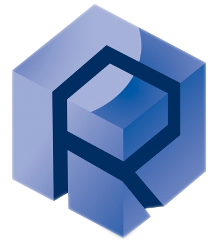Components
- SMT-2000
- Indent load cell
- Berkovich indenter
- Calibrated Fuse Silica Futek LSB2000
Introduction
This document provides comprehensive instructions on installing, configuring, and using the PIQ nanoindenter software to conduct experiments, analyze data, and troubleshoot common issues.
Maximum Roughness for Nanoindentation Samples
The maximum acceptable roughness for nanoindentation samples is typically characterized by the parameter Ra, which is the arithmetic average of the absolute values of the surface height deviations measured from the mean plane.
General Guideline
Indentation into rough surfaces will lead to increased scatter in the results with decreasing indentation depth.
Clearly when the roughness value, Ra, approaches the same value as the indentation depth the contact area will vary greatly from indent to indent depending on its position relative to peaks and valleys at the surface. The final surface finish should be as smooth as available experience and facilities permit.
The Ra value should be less than 5 % of the maximum penetration depth whenever possible.
The surface roughness (Ra) should generally be less than 10 nm for high-precision nanoindentation measurements.
Highly Accurate Measurements: For more accurate and consistent results, especially when measuring very small features or thin films, the surface roughness should be less than 5 nm Ra.
Preparation Techniques
Achieving this level of smoothness often requires advanced surface preparation techniques, such as:
- Mechanical Polishing: Using progressively finer abrasive materials to smooth the surface.
- Chemical-Mechanical Polishing(CMP): Combining chemical etching with mechanical abrasion for ultra-smooth surfaces.
- Ion Beam Polishing: Using focused ion beams to remove surface irregularities.
Effects of Roughness on Measurements
- Contact Area: Surface roughness can cause an inaccurate estimation of the contact area between the indenter and the material, leading to errors in hardness and modulus calculations.
- Load-Displacement Data: Rough surfaces can introduce noise and variability in the load-displacement data, complicating the interpretation of the results.
- Reproducibility: Higher surface roughness can lead to poor reproducibility of measurements, making it difficult to compare results across different samples or experiments.
In summary, nanoindentation is a powerful technique for probing the mechanical properties of materials at the nanoscale. Its precision and versatility make it an essential tool in various fields of research and industry.
Applications
- Material Science:
Understanding the mechanical properties of thin films, coatings, and small-scale structures.
- Biomedical Engineering:
Studying the properties of biological tissues and biomaterials.
- Nanotechnology:
Characterizing nanomaterials and nanocomposites.
- Quality Control:
Assessing the mechanical performance of microelectronics and MEMS devices.
Advantages and limitations
Advantages:
- High Resolution:Ability to measure small volumes of material with high precision.
- Non-Destructive:Minimal damage to the sample, allowing for multiple tests on the same specimen.
- Versatility:Applicable to a wide range of materials, including metals, ceramics, polymers, and biomaterials.
Limitations:
- Surface Preparation:Requires a smooth, clean surface to obtain accurate measurements.
- Data Interpretation:Complex data analysis that often requires assumptions and models to interpret the results accurately.
- Environmental Sensitivity:Sensitive to environmental conditions such as temperature and humidity, which can affect the measurements.
Hardware Setup
- Indenter cell is installed
- Berkovich indenter is installed
Exchanging the indenter
- The indenter exchange procedure consists of untightening the indenter set screw by
means of the provided hex key 0.9 mm.
Follow the instructions below:
- Remove the head from the platform and place it upside down on a stable surface;
- Remove the reference crown
- Insert the hexagonal key into the front head opening reaching the indenter holder
screw.
- Untighten the set screw
- Extract the indenter completely or to the desired position by means of tweezers
or two fingers. Avoid to touch the indenter tip. If the indenter does not come out
freely, do not pull it. Untighten the set screw furtherly and repeat the operation.
- Tighten the screw;
- Re-mount the indenter;
- Re-mount the head on the platform;
- Check the indenter-reference distance;
- Eventually repeat the procedure.
Basic Measurement Workflow
- Click Connect
- Click Homing
- The 3 axis will reach every of their limit for proper referencing.
- The Homing icon turn green once the homing is done.
- The 0 absolute position is set a the homing position, all the way to the left and the front of the X Y Stage.
- Click load sample
- Load a flat sample (polished copper, ...)
- Final Cleaning
- Rinse thoroughly with deionized water
- Use ultrasonic cleaning in appropriate solvents
- Dry with compressed air or nitrogen gas
- Surface Inspection
- Use optical microscopy to check for major defects or contamination
- Employ atomic force microscopy (AFM) or scanning electron microscopy (SEM) for detailed surface characterization if available
- Start with coarse grit (e.g., 400) and progress to finer grits (up to 1200 or higher)
- Use water or appropriate lubricant during polishing
- Rotate sample 90° between each grit to ensure uniform polishing
- Suitable for conductive materials
- Choose electrolyte and voltage based on material composition
- Monitor carefully to avoid over-polishing or pitting
- Suitable for single crystals or brittle materials
- Ensures a pristine surface free from mechanical deformation
- Use appropriate tools (e.g., diamond scribe) for controlled cleaving
- Use for achieving ultra-smooth surfaces
- Select appropriate slurry for your material (e.g., colloidal silica for metals)
- Polish on a soft cloth to minimize surface deformation
- Use for hard materials or cross-sectional samples
- Adjust ion energy and angle to minimize surface damage
- Cool the sample during milling to prevent thermal artifacts
- The sample must at least measure … mm in order to properly reach the proper contact.
Max Z-Axis: 14..mm - The maximum radius size of the sample on the rtec holder is:
(Possibility to install a personalised holder, the lower part of the holder is required for proper alignement and level. - Selecting an Appropriate Substrate
- Choose a flat, rigid substrate (e.g., aluminum or steel disc)
- Ensure the substrate is thicker than the sample to prevent bending
- Cleaning the Substrate
- Use ultrasonic cleaning in acetone, followed by isopropyl alcohol
- Dry with compressed air or nitrogen gas
- Mounting Methods
- For bulk samples:
- Use a heat-activated adhesive or epoxy
- Ensure even distribution of adhesive to prevent tilt
- For thin films or coatings:
- Mount the entire substrate if possible
- For partial substrates, use care to maintain original sample flatness
- Maximum tilt permitted from general standardized ISO measurement is 1° degree or less.
- Curing and Setting
- Follow adhesive manufacturer's instructions for curing time and temperature
- Allow sufficient time for complete setting to avoid sample drift during testing
- Verifying Mount Stability
- Gently attempt to move the sample with tweezers
- Check for any rocking or movement that could affect measurements
- Humidity Control
- Use a humidity sensor in the testing area
- For moisture-sensitive samples, consider testing in a dry environment (<20% RH)
- For hydrophilic materials, maintain consistent humidity throughout testing
- Temperature Stability
- Ensure the sample is at thermal equilibrium with the testing environment
- Allow at least 1 hour for temperature stabilization after mounting
- Consider using a thermal stage for temperature-dependent studies
- Vibration Isolation
- Place the nanoindenter on a vibration isolation table
- Avoid sources of vibration (e.g., heavy machinery, foot traffic) near the testing area
- Atmospheric Protection
- For easily oxidized samples, consider testing in an inert atmosphere (e.g., nitrogen or argon)
- Use a glove box or environmental chamber if available
- Light Exposure
- For photosensitive materials, minimize light exposure during preparation and testing
- Use appropriate filters or covers if necessary
- Storage Conditions
- Store samples in a clean, dry environment
- Use desiccators for moisture-sensitive materials
- Avoid exposure to corrosive gases or extreme temperatures
- Handling Precautions
- Always use clean tweezers or gloves when handling samples
- Avoid touching the surface to be tested
- Transport samples in clean, covered containers
- Documentation
- Label samples clearly with material, preparation method, and date
- Keep a detailed log of all preparation steps for each sample
- Pre-Test Acclimatization
- Allow samples to acclimatize to the testing environment for at least 24 hours before testing
- Monitor and record environmental conditions during this period
Adjust the positioning and secure the sample by fastening the two side knobs.
Surface preparation Technique
Mechanical Polishing
Electropolishing
Cleaving
Chemical-Mechanical Polishing (CMP)
Ion Milling
Guidelines for sample mounting
Environnemental consideration
Sample storage and handling
By following these sample preparation guidelines, you can minimize experimental artifacts and ensure the highest quality nanoindentation data.
Remember that the specific preparation method may vary depending on your material and research objectives.
Always consult relevant literature or material specialists when dealing with novel or complex samples.
- Click Move to indenter
- Raise the Z stage using the jogbox for coarse approach
- X- / X+: Moves the stage left/right.
- Y- / Y+: Moves the stage backward/forward.
- Z- / Z+: Adjusts stage height to achieve proper focus.
- Adjust the step size from the dropdown menu (e.g., 10 µm, 1 µm, 0.1 µm) for precise positioning.
- The axis jogbox controller follow a curve, so the motion speed increase to its maximum speed as the command is maintained.
- The software stage control has no influence on the jogbox speed.
Stage Control
Use X, Y, and Z controls to precisely position the sample:
- Click tune
- Perform tip area function calibration monthly or after tip changes
- By following these calibration procedures below, you ensure the accuracy and reliability of your nanoindentation measurements.
- Matrix of 4 indents separated by 0.02 mm
- Maximum load: 80 mN
- Loading time: 15 seconds
- Pause: 5 seconds
- Unloading time: 10 seconds
- Approach speed: 0.2 um/sec or less
- Approach distance: 10’000 nm/sec
- Open the calibration measurement analysis by clicking o the open directory
- Click on Analyze
- Cell and sample is installed
- Tip reference distance must be actualized, click on Tune
- From the indentation home section, click on Tip calibration section
- Select the number of repetition
- Click Start Tip calibration
- Once the calibration is finished, analysis windows open:
- Go to Tip calibration, Click New
- Click Edit to modify every proprieties of the tip used.
- Click Compute, the current opened analysis will be used for calcualation of the frame compliance and the contact area.
- Unmark unsucesfull measurement in the Rel. section
- Click on autodetect
- Manually verify the first contact point
- Perform tip area function calibration monthly or after tip changes
- Conduct frame stiffness calibration monthly or after major temperature fluctuations
- Execute Sensor calibrations annually
- Maintain a log of all calibrations performed
- Include date, operator, and any notable observations
- Store calibration data files for future reference
Calibration using standard material: Fuse Silica sample
Fused Silica is used as a verification measurement for the PiQ Nanoindenter.
To validate the accuracy of the PiQ Nanoindenter, it is recommended to perform
tests on the provided reference sample. This sample is a disc of Fused Silica
certified for Plane Strain Modulus, E*.
To validate the accuracy of the PiQ Nanoindenter, it is recommended to perform
tests on the provided reference sample. This sample is a disc of Fused Silica
certified for Plane Strain Modulus, E*.
Simple measurements:
Parameters of testing:
Calibration tip
Tip calibration
Fz sequence measurement start from 0 to the maximum force defined
Computing: using the tip calibration measurement as a new tip calibration
It is recommended to proceed to the calibration using an anti-vibration system, and preferrably during the nigth.
Selecting the first contact point
Example of unsuccessful measurement
Unmarked file will be eliminated from the data result and computing , including the compute tip calibration function.
Calibration information
Regular calibration helps maintain consistency across experiments and allows for meaningful comparison of results over time.
Sensors Calibration
This ensures accurate force measurements across the instrument's range.
Call RTEC Support for sensors calibration.
Calibration Schedule
Calibration Records
- Configure parameters
- Tab Bar: Analysis, Map, Tip Calibration, Report, Parameters
- File Management Panel: Located on the left side for data file navigation
- Data Visualization Area: Central area displaying curves and analysis results
- Results Panel: Right side showing statistics and calculated properties
- Analysis Controls: Bottom panel for tip selection and analysis parameters
- Sample: Material identification (e.g., SiO2)
- Operator: User identification
- File Count: Number of loaded measurements
- Analysis Status: Current processing state
- Selecting Indentation Method
- Quasi-static indentation
- Dynamic (continuous stiffness measurement)
- Load control
- Displacement control
- Load Function Setup
- Define loading rate (mN/s or nm/s)
- Set maximum load or displacement
- Configure hold time at maximum load
- Define unloading rate
- Drift Correction
- Enable thermal drift correction
- Set drift measurement time (typically 30-60 seconds)
- Choose drift measurement point (pre-test, post-test, or both)
- Surface Detection Parameters
- Set surface approach distance
- Define surface detection sensitivity
- Configure maximum approach speed
- Data Acquisition Settings
- Set data sampling rate
- Define number of data points to collect
- Analysis Method Selection
- Choose analysis method (e.g., Oliver-Pharr, field and forest)
- Set analysis parameters (e.g., unloading fit range)
- Project Metadata
- Importing Calibration Data
- Select the appropriate tip area function calibration file
- Verify frame stiffness and load cell calibration data
- Defining Sample Geometry
- Enter sample dimensions (thickness, surface area)
- For multilayer samples, input layer thicknesses if known
- Setting Up Material Properties
- Elastic modulus
- Poisson's ratio
- Hardness (estimated)
In the Parameterstab, adjust settings such as load, speed, and duration.
Main Interface
The PIQ Analysis interface consists of several key components:
Display Information
The software shows key measurement parameters:
Defining Test Parameters
Choose from available methods:
Experiment Setup
Input known material properties (if available):
- Choose the folder directory
- Click start
- The Start button from the single section start a single measurement.
- The Start Matrix button from the Matrix section start a matrix measurement.
Matrix measurement are based on the single section parameters defined. - Loading Phase:
The indenter tip is pressed into the material at a controlled rate while the force (load) and the corresponding displacement (indentation depth) are continuously recorded. - Holding Phase:
The load is held constant for a specific period to allow for any time-dependent material responses, such as creep. - Unloading Phase:
The load is gradually reduced, and the material's recovery is monitored to measure elastic recovery. - Connectivity issue:
- Ensure the two usb cable are connected to the Rtec computer
- Close the software, restart the tester by switching on and off on the back of the machine. Then launch the software.
- Unsuccessful starting of the measurement
- Ensure the sample height match the minimum height requirement
- Adjust the Z axis speed in order to reach for the contact in a sufficient time
- Error tip: important local roughness on the sample
- Poor Curve Quality
- Check tip condition.
- Verify sample preparation.
- Review measurement parameters.
- Inconsistent Results
- Check the selected indent tip.
- Examine statistical distribution.
- Check for systematic errors.
- Verify calibration status.
- Data Loading Problems
- Verify file format compatibility.
- Check file path accessibility.
- Confirm data integrity.
Single or matrix measurement will start depending on the section currently selected:
Single
Matrix
Measurement phases
Troubleshooting
- Once the first measurement is complete, the analysis windows opens
- Go to Tip Calibration
- Select the current tip or see below calibration
- Load Data Files
- Navigate to your data folder
- Select measurement files
- Verify file loading status
- Review Combined Curves
- Examine overall data quality
- Identify any problematic measurements
- Check curve consistency
- Analyze Individual Curves
- Select specific measurements
- Review force-depth relationships
- Examine time series data
- Statistical Analysis
- Review calculated properties
- Check statistical distributions
- Identify outliers
- Export Results
- Save analysis results
- Generate reports
- Export data for further processing
- Statistical Analysis:
Mean Values: Average of all measurements
Standard Deviation: Measure of data variability
Min/Max Values: Range of measured properties
Percentiles: 25%, 50%, 75% distribution values - Load-Displacement Curve:
The primary data from a nanoindentation experiment is a load-displacement curve, which plots the applied load versus the indentation depth. - Typical values: 80-95 GPa for SiO2
- Standard deviation indicates measurement precision
- Compare with literature values for validation
- Measured in GPa
- Reflects material resistance to permanent deformation
- Should be consistent across measurements
- Hvick: Vickers hardness equivalent.
Vickers hardness measurement (Hvick) is also measured by conversion using a berkovich indenter. - Estrain: Elastic strain values
- Contact Parameters: Area, depth, and geometry factors
Select the calibrated tips
Basic Analysis Workflow
Results Interpretation
Elastic Modulus (Et)
The slope of the unloading curve provides information about the material's stiffness. The elastic modulus can be extracted using the appropriate mathematical models, such as the Oliver-Pharr method.
Hardness (Hit)
Hardness is calculated as the maximum load divided by the contact area of the indentation. The contact area is determined from the indentation depth and the geometry of the indenter.
Additional Parameters
, 1GPa≈102HV
Export Results
- Microscope analysis
- Light Control: Adjusts the illumination brightness.
- Zoom: Modify magnification to examine sample details closely.
- Image Settings:Enables adjusting white balance and saving captured images.
- Distance Calibration: Essential for accurate positioning.
- Stage Control: Provides fine control over sample positioning.
- Move the slider to increase or decrease illumination intensity until the sample is clearly visible without saturation.
- Raise the Z axis to focus or click on autofocus
- Click on the White balance button to auto-adjust the color temperature for optimal image clarity.
- Select Save image to store a snapshot of the current microscope view.
- X- / X+: Moves the stage left/right.
- Y- / Y+: Moves the stage backward/forward.
- Z- / Z+: Adjusts stage height to achieve proper focus.
- Adjust the step size from the dropdown menu (e.g., 10 µm, 1 µm, 0.1 µm) for precise positioning.
- Move the sample under the microscope.
- Move to focus and select the area to be marked.
- Click Mark pattern to start defining calibration points.
- Refine the position of the pattern under the microscope : move the pattern's center under the crosshair.
- Double click on the image to move the stage to the clicked position.
- Click on the Zoom
- Choose the desired magnification (e.g., 1x, 2x, etc.).
- Press Tune Microscope/Indenter to synchronize the microscope and indentation system for accurate positioning.
The microscope must be properly calibrated relative to the indent mark when switching sample on the holder, because the position of the sample,thus the indent marking position change on each mounting operation on the holder.
Microscope interface overview
The Microscope feature in the PIQ Indentation software provides precise optical visualization of the indentation area. It allows users to adjust image quality, magnification, calibrate distances, and accurately document images for analysis.
Image and lighting
Stage Control
Use X, Y, and Z controls to precisely position the sample:
Calibrating Microscope/Indenter image
The pattern will be indented on the sample and the stage will move back under the microscope.
The Json slots file will me modified according to the new corrected position
Hardware Final Notes
- Always confirm all screws are hand-tightened and then secured with the appropriate Allen key.
- Refer to the full user manual for safety precautions and maintenance schedules
Contact & Support
For technical support or further assistance, please contact:
Rtec-Instruments Support
support@rtec-instruments.com
+1 (408) 708-9226
Manual Versions
Manual Version | Date | Update Description |
ㅤ | ㅤ | Initial Manual Version |