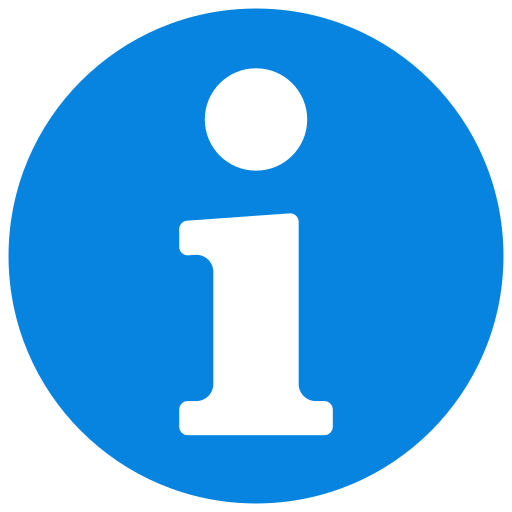Do not copy - Lists
Adding Drive Block
Ensure the Direct Rotary Drive is installed
If there the drive is not currently in place ,follow theses step below.
Otherwise please continue to the next step.
Direct Rotary Drive Installation Step
(1).gif)
- Route the drive cable through the X Y stage.
- Position and insert the motor drive through the stage.
- Orient the drive so the green sensor port faces the right side.
- Secure the drive with 7 x SHCS 8-32 X .625" long screws
(310-280-05 / BM310280-09)
- Connect the 2 cables on the slot on the right, behind the frame (the Motor Power Chord and the Encoder Chord).
Always power off the instrument before connecting cables or installing any
load cell or accessory.
load cell or accessory.
If Integrated module
In certain configurations—particularly when there are requirements for speed and/or torque—a module with an integrated motor has been recommended.
The difference, therefore, is that to change modules (from reciprocating to rotary, for example), it is necessary to uninstall the module with it motor from the stage.
- Open the upper back door of the MFT-5000.
- Insert the motor drive on the stage.
- Secure it with 6 x 8-32 x .375” BM310280-05 9/64
- Connect the 2 cables on the slot behind the right frame.
- Skip the next step.
Rotary
Install the Rotary Drive
- Align the rotary drive with the mounting holes.
Ensure that the black connector underneath the module is facing left so it properly aligns and connects with the green connector on the base.
- Secure using 6 x 8-32 screws (Part No. BM310280-5) with 9/64" Allen key.
Rotary Options
Remove the Rotary Table
- Using a 9/64" Allen key, remove the existing sample holder disk to prepare for the chamber installation.
- Remove the thread adapter and pin from the rotary table disk.
The pin is a 0.094” x 0.375” dowel pin, part number BM280103-04.
The thread adapter is part number BM430001.
The thread adapter is part number BM430001.
Mount the Lower Extension
- Align the lower extension with its mounting position.
- Secure it using three 8-32 screws (BM310280-4) and a 9/64" Allen key.
Re-Mount the Rotary Table
- Insert a long ¼-20 bolt in the center of the rotary table to help lower and position the table into the chamber.
- Place the rotary table inside the chamber.
- Once seated, remove the temporary screw and re-screw the three rotary table screws with the 9/64" Allen key.
Mount the Sample Disk
- Place the sample disk on the holder.
- Fasten with one 4-40 screw using a 5/32" Allen key.
Linear
Install the Linear Reciprocating Drive
Technical specification:
Proper alignment of the sample on the reciprocating holder helps maintain its rated life.
The load factor applied to any reciprocating system is still the main factor determining its rated life.
The reciprocating mechanism can withstand high loads when used within its designed operating conditions. However, the general mechanical principle described below cannot be avoided.
rated life: the total travel distance that 90% of linear guides can reach
X₀ → Maximum X Differential Position
The maximum offset of the load along the X-axis relative to the center of the drive.
This value accounts for the total stroke displacement.
This value accounts for the total stroke displacement.
Y₀ → Maximum Y Differential Position
The maximum offset of the load along the Y-axis relative to the center of the drive.
Load
It depends on the position of the applied force. Refer to the following document for guidance on determining the maximum allowable load per test.
For example, if the X.Position is 0 mm and the stroke is 10 mm, then X₀ = 5 mm.
This information and the maintenance assessment should be taken into consideration during high-load testing procedures.
- Adjustable Stroke length: 0.1-30 mm
- Frequency: 0.1-80 Hz ( 80 Hz @ 1 mm, 60 Hz @ 2 mm, 20 Hz @ 25 mm).
- The maximum allowable frequency is determined by the current stroke length. The respective limits must not be exceeded.
- Some reciprocating drives are not fully covered by this specification, e.g., SPN04316 – up to 15 Hz. Please refer to your packaging list if unsure or unaware of this information, or contact Rtec Support for assistance.
- (Option) LVDT Linear Encoder Range: 25.4 mm (+/- 12.7 mm); Resolution: 1 um
When using the reciprocating system in combination with the LVDT, the stroke length limitation becomes 25.4 mm. The stroke length cannot be accurately measured or guaranteed beyond this value.
- Position the reciprocating drive on the base.
Ensure that the black connector underneath the module is properly aligns and connects with the green connector on the base.
- Use two 8-32 screws (BM310280-12) to secure the reciprocating drive.
Attach the Universal Sample Holder
- Place the universal sample holder on top of the reciprocating drive
- Tighten the captive screws using a 7/64" Allen key.
Insert the sample
Adjusting the Stroke Length
Please remember that the maximum frequency varies according to the stroke length. ( 80 Hz @ 1 mm, 60 Hz @ 2 mm, 20 Hz @ 25 mm).
When using the reciprocating system in combination with the LVDT, the stroke length limitation becomes 25.4 mm. The stroke length cannot be accurately measured or guaranteed beyond this value.
- On the MFT Software , disable the drive by clicking on the ON button.
Click on “ON” to switch off the motion. The module must be “OFF”.
The drive must be disabled in order to freely move the reciprocating and get access to the adjustment screws.
The drive must be disabled in order to freely move the reciprocating and get access to the adjustment screws.
- Drive disabled, turn the central shaft until the stroke adjusting assembly appears through the front opening of the module.
- Using a 5/64” Allen wrench, loosen the brake screws on both sides
- Insert a 9/64” in Allen wrench into the center adjustment screw to adjust the stroke length.
.gif)
Turn clockwise (right) to decrease stroke length.
Turn counterclockwise (left) to increase stroke length.
Turn counterclockwise (left) to increase stroke length.
- Measure the amplitude with the LVDT if available in your configuration, a ruler or a dial gauge while the drive motion is on.
Manual measurements of the reciprocating amplitude may differ slightly from the drive motion amplitude. For accurate stroke length, measure with a dial gauge while the drive is running, or use the LVDT sensor if avalaible.
- After adjusting, re-tighten the brakes with the 5/64” in Allen wrench.
Linear Options
Connecting the LVDT
This feature is optional and included only in systems purchased with the LVDT attachment for displacement measurement.
If present, connect the LVDT cable to the port located at the back of the drive.
Install the Chamber Stands
- Position the two support stands, one at the front and one at the rear of the drive.
- Secure each stand using one 10-32 screw (BM310320-12).
- Tighten with a 5/32" Allen key.
Update the configuration - List
Located in:
Type:
Sensors
Fz
Your Sensor Range
Sensors
Fx
Your Sensor Range
Sensors
Fx
Any Sensor Range - Not used for COF calculations.
Sensors
TS
Your Sensor Range
Sensors
CAP
Your Sensor Range
Sensors
AE
Your Sensor Range
Sensors
LVDT-Position
Your Sensor Range
Sensors
LVDT-Stroke
Your Sensor Range
Sensors
ECR
Your Sensor Range
Sensors
HiperECR
Your Sensor Range
Sensors
HiperV
Your Sensor Range
Sensors
HiperI
Your Sensor Range
Sensors
Analog Input 1
Your Sensor Range
Sensors
Analog Input 2
Your Sensor Range
Sensors
6D
Your Sensor Range
XYZ
XYZ
XYZ:
XYZ Stage
XYZ Stage
Z:
Only Z Stage
Only Z Stage
Lower Drive
AutoDrive
Select for current Drive generations
Lower Drive
Rotary
Select for previous Drive generations
Lower Drive
Reciprocating
Select for previous Drive generations
Lower Drive
BlockOnRing
Select for previous Drive generations
Lower Drive
4Ball
Select for previous Drive generations
Lower Drive
Indenter
Select for Indenter Head
Lower Drive
VoiceCoil
Select for VoiceCoil
Lower Drive
TapTorque
Select for TapTorque Module
Lower Drive
Scratch
Select for TapTorque Table Module
Lower Drive
TwinRoller
Select for TwinRoller Module
Temperature Control
RTC
Rotary-75C:
Use for 0-75°C
Rotary-180C:
Use for 75-180°C
Rotary-500C:
Use for 180-500°C
Rotary-1000C:
Use for 500-1000°C
Rotary-1200C:
Use for 1000-1200°C
Reciprocating-75C:
Use for 0-75°C
Reciprocating-180C:
Use for 75-180°C
Reciprocating-500C:
Use for 180-500°C
Reciprocating-1000C:
Use for 500-1000°C
Reciprocating-1200C:
Use for 1000-1200°C
BOR-75C:
Use for 0-75°C
BOR-180C:
Use for 75-180°C
BOR-500C:
Use for 180-500°C
MTM-180C:
Use for 75-180°C
4Ball-180C:
Use for 0-180°C
Stage-250C:
Use for 0-250°C
VoiceCoil-60C:
Use for 0-60°C
VoiceCoil-75C:
Use for 60-75°C
VoiceCoil-180C:
Use for 75-180°C
Temperature Control
Chiller-Julabo
-40°C
Temperature Control
Chiller-ThermoFisher
-40°C to +150°C
Coefficient Of Friction
COF
COF
COF-Tz
COF-TS
COF-Piezo
COF-Piezo-RMS
Vacuum
Vacuum
Vacuum
Humidity
Humidity
Humidity
Electrochemical Measurement Systems
Keithley
Keithley 2450
Keithley 2750
Electrochemical Measurement Systems
Admiral
Admiral
Electrochemical Measurement Systems
Versastat
Versastat
Electrochemical Measurement Systems
Modulab
Modulab
Electrochemical Measurement Systems
GwInstek
GwInstek
Analog Ouput
Analog Ouput
Analog Ouput
Add Steps - List
Add a Rotary Radius

- Click the drop-down menu and select Reposition.
- Click ADD a new step.
- Click ADD a new item.
- Click 3 times on Z.Velocity to get the dropdown menu
- Click on Y.Position.
- Press ENTER.
- Enter the radius desired in Value.
ex: 5 mm
![]() For more information
For more information
Most Rtec-Instruments load cells are designed to measure friction along the X-axis (Fx).
Because of this, it’s important to always set Y to a nominal value and X = 0. This ensures that all friction forces appear only along the X-axis, where the sensor can detect them.
If you adjust the radius along X, the friction force will shift to the Y direction (Fy). In that case, the load cell will not be able to measure it correctly, and it could even cause damage to the sensor.
Add a Standard Step

- Click the drop-down menu and select Standard.
- Click ADD a new step.
- Define the duration of the step in the DURATION Section.
- Define a constant or linear force within the range of the sensors and suspension.
- Press ENTER.
Remember to define values below the limits of your load cell and suspension.
(Refer to the load cell manual, suspension section for help)
Help
Cannot define a force within the sensor range → verify the selected sensors range in selecting the components.
![]() For more information
For more information
Principle of the STANDARD Step:
A standard step can combine multiple axis and module activations, such as applying a force (Z stage), enabling motion (Drive function), and heating the sample (Temperature function for chambers).
During this combinated step, the force is first applied and stabilized. Then, if a heating chamber is used, the defined temperature is reached. Finally, the drive type of motion drive is activated and the duration starts.(unless the engage parameters are modified).
Part 1: Duration
Duration of the step
In this window you can control the duration of the step.
The highlighted button allows the user to automatically calculate the duration of the step if the parameters selected offers to do so with a defined duration of a single repetition and certain number of repetitions (Slide for example)
By default, the logging and time duration start after the force is reached. (see Waiting for force/temperature to settle further)
Part 2: Reset
In this window you can reset the value of Fx at the beginning of the step. If it is unchecked, the Fx value will not be subjected to any reset.
This option is necessary to be pressed only when there is an offset of the Fx value at the beginning of the test (1D+1D arm), it will create issues in most cases when using a 2D Load Cell.
Part 3: Data Logging
Checking “Log during this step” will record the test data during the step. If it remains unchecked, no data will be logged for this step.
In case the user wants to divide the data logging into smaller periods, he can modify the values of “Log Period” and “Log Interval”.
- Log period (seconds): The duration of the log period.
- Log Interval (seconds): The duration of the interval between 2 log periods.
Part 4: Force
The Z-Axis will reach out for a contact when applying a constant force of 0 N as opposed to the undefined option.
Each force are defined for each step, this aspect must be taken in consideration, meaning that the same force must be defined each step to keep applying the desired force throughout the run-test.
Tracking : Adjusting the reaction time
Activate the X Axis

- In the same Step, click on X AXIS.
- Click on Idle to unroll the list.
- Select Slide.
- Insert the Distance (Displacement amplitude).
Ex: 5 mm
- Insert the Velocity, press Enter.
Ex: 10 mm/s
- Leave Acceleration defaut value.
Default Motorized Table specifications (subject to customization):
Default MFT-2000 Motorized Table specifications:
X Max travel: 150 mm / Up to 50 mm/s
Y Max travel: 200 mm / Up to 50 mm/s
Default MFT-5000 Motorized Table specifications:
X Max travel: 130 mm / 0.001-6 mm/s
Y Max travel: 270 mm / 0.001-50 mm/s
Default SMT-5000 Motorized Table specifications:
X Max travel: 150 mm / 0.001-50 mm/s
Y Max travel: 150 mm / 0.001-50 mm/s
![]() For more information
For more information
X axis motion
In this parameter, the user can command an action of the X axis for the step.
- Idle: X axis does not move the during the step.
- Cycle: Triangular motion along the X axis for the entered distance and number of cycles.
- Distance: Amplitude of the X-axis displacement.
- Velocity (rpm): Final velocity of displacement after the acceleration phase.
- Acceleration (s): Acceleration phase duration.
The previous position of the X table is used as the origin. The distance setting will thus be the distance from the previous X position.
For example, if the X position is 0 and the Amplitude is set to -2mm, the axis will create a triangular movement between X=[0;-2mm]
- Slide: Moves the X axis for the entered distance relative to the previous position (positive and negative as shown on the X, Y platform).
Activate the Drive

- In the same Standard Step, click on DRIVE.
- Click on Idle to unroll the list.
- Select Continous.
- Insert the Velocity.
Ex: 500 Rpm or 10hz
- Insert Acceleration and Deceleration time (or leave default).
Ex: 5s
Help
Only Idle appear → The module is not properly selected → refer to select the components.
![]() For more information
For more information
Drive motion
The action type might change based on the drive selected.
- Idle: If this action is selected, the drive doesn’t move during this step.
- Cycle: Oscillates the drive in counter and clockwise directions.
- Revolution: Number of revolutions before it changes direction.
- Velocity (rpm): Final velocity of displacement after the acceleration phase.
- Acceleration (s): Acceleration phase duration.
If the number of revolutions entered is below 1, the rotary drive will realize a reciprocating-like rotary movement.
- Slide: Moves the drive for a fixed number of revolutions.
- Revolution: Number of revolutions to be realized.
- Velocity (rpm/Hz): Final velocity of displacement after the acceleration phase.
- Acceleration (s): Acceleration phase duration.
- Continuous: Moves the drive at constant velocity in counter or clockwise direction.
- Direction: CW for clockwise, CCW for counterclockwise direction.
- Velocity (rpm/Hz): Final velocity of displacement after the acceleration phase.
- Acceleration (s): Acceleration phase duration.
- Move to Angle: Moves the drive to a nominal angle of the shaft
Activate the Heating Chamber (if installed)

- In the same Standard step, click on TEMPERATURE.
- Click on Idle
- Select Lower Chamber.
- Enter the C° temperature to reach for.
- Press ENTER.
- This temperature will be reach at the start of the step.
- Click NEXT to go to the next Window.
Help
Only Idle appear → The Temperature module is not properly selected → see Update the Components.
![]() For more information
For more information
Temperature
In this parameter, the user can command an action of the temperature chamber for the step.
- Idle: No temperature chamber action is done during the step.
- Upper Heater: Sets the desired temperature of the upper heater (if available)
- Lower Chamber: Sets the desired temperature of the lower chamber (if available)
- Lower &Upper: Sets the temperature of the upper and lower chambers (if available)
- Stop: Removes the temperature setpoint.
Add a Keithley Measurement
- In the same Standard step, click on E-TEST.
- Click on Idle.
- Select 4-Wire Measurement.
Add a Voltage Control on the Potentiostat
- In the same Standard step, click on E-TEST.
- Click on Idle.
- Select Voltage Control.
- Enter the desired voltage applied during the step.
Enter the 4Ball Effective Radius

- In the same Standard step, click on the free area next to Effective Radius(mm).
- Enter 4.49.
Help
4Ball Effective Radius Calculations
Four 12.7mm (0.5”) balls are used in the 4Ball test. The following calculation explains why an effective radius of 4.49 needs to be selected in the software for this specific test method:
The radius selected will be defined for the whole recipe and registered in the sample information section.
Enter the BOR Effective Radius

- In the same Standard step, click on the free area next to Effective Radius(mm).
- Enter 34.93 for the default ring, or for the xx ring. (Refer to the Help section for other samples).
Help
BOR Effective Radius Calculations
For Block On Ring test, the Friction Coefficient (COF-Torque) is calculated using the effective radius entered in the “Radius” field of the previous window.
The effective radius of the block on ring depends on the amount of contact areas where the friction occurs:
- Ring test: Only one single contact point at the radius of the ring.
- “Radius” = Radius of the ring (mm).
- Bearing test: Two contact points: One between the balls and the inner ring and a second one between the balls and the outer ring.
- “Radius” = Effective radius of the 2 contact areas (mm).
The effective radius can be estimated as follows:
Ff,i being the friction force at a specific contact radius.
Default Ring specifications
Outer Diameter: 35mm (1-3/8")
Width: 8.73mm (11/32")
Add a Scratch Step
- Click the drop-down menu and select Scratch.
- Click ADD on the bottom left.
- Click On 0.1 and enter the scratch starting force.
- Click on 10 and enter the scratch ending force.
- Click on the circle next to Load Rate to automatically calculate it.
- Enter the Scratch Velocity.
- Enter the Scratch Distance.
Help
Recommendations:
- Starting Force = 0.1N
- Velocity = 30 mm/min
- Distance = 5 mm/min
- Load Rate < 100 N/min
![]() For more information
For more information
Scratch step
Part 1: Scratch parameters
Mode
You can choose between different scratch techniques:
- Scratch Only: After finding the contact point, realizes a single scratch during which it records the selected parameters.
This type of scratch test is mostly used for scratch tests with a profilometer. The profilometer is the most efficient at analyzing a final scratched surface.
- Pre-Scan/Post-Scan: Realizes a pre-scan at very low force along the scratch length to analyze the original surface. After this pre-scan, it realizes the scratch. Finally, following the scratch it realizes a post-scan at very low force along the scratch length to analyze the final scratched surface.
This type of scratch test with a pre and post scan is mostly used for scratch tests without a profilometer to analyze the final scratched surface.
It is recommended to obtain the true scratch depth (not affected by any tilt or curvature on the sample surface) and to measure the residual scratch depth. Residual scratch depth is the profile of the scratch which remains after the scratch is completed. Due to self-healing and viscoelastic properties, the residual scratch profile may differ from the depth during the scratch.
Force (N)
There are different possibilities of force applications:
- Constant: Applies a constant force throughout the displacement.
It is recommended for mar resistance testing (at low force)
- Linear: Applies a linear force starting from the force entered in the left to the force entered in the right. (It only works for positive linear force application?)
For coating adhesion measurements it is suggested to use linear increasing loading.
Calculate
In this part, you need to enter 2 parameters to determine the velocity, distance and load rate of your scratch test.
It is possible to modify 2 of the 3 parameters as they are interdependent. By clicking on the circle at the left side of the parameter, it will lock its value and automatically calculate it based on the 2 other parameters.
We recommend to use a load rate below 150N/min. Using a load rate higher than this value will reduce the quality of the Fz tracking.
Part 2: Scratch scan parameters
You can arrange the 2 parameters of the pre and post-scans:
- Back Scan (mm): The length of the scan on the opposite direction of the scratch (the dotted line before the scratch solid line).
- Scan Force (N): The force applied to analyze the surface during the pre and post scan.
We recommend to use a Back Scan distance of 0,2mm and a scan force of 0,1N. It is recommended to keep the scan-force limited. Setting the scan force too low may result in false contact detection during the indenter approach phase.
Part 3: Scratch sample approach
The Touch Force can be modified here. It corresponds to the force the tip is applying when finding the surface.
We recommend to use 0,1N. A too low touch force may result in a false contact detection during the indenter-sample approach phase. Thus, if the load cell does not reach the sample when starting a scratch test, it is highly likely that you need to increase the value of the touch force.
More settings
You have the possibility to adapt settings to modify the scratch test settings to your specific application. To do so, please refer to part 6.4.
Add an Indentation Step
Add a Traction Step
Add a Stribeck Step
Introduce the components - List
Other Modules:
Scratch.
Sampling rate (Hz) = 1-10Khz.
Averaging = 1-5
Components - List
Ready-Made Recipes
Rotary test
Simple rotary test
- In the new recipe, Add the first Reposition Step
- Sensor.Reset Fz: 1
- Sensor.Reset Fx: 1
- Y.Position: Your test radius value
- X.Position: 0
- Disengage Z: ✅
- (Optional) rename it : Reset Sensor & Position
X axis Position must be at 0 for rotary tests
Most Rtec-Instruments load cells are designed to measure friction along the X-axis (Fx).
Because of this, it’s important to always set Y to a nominal value and X = 0. This ensures that all friction forces appear only along the X-axis, where the sensor can detect them.
If you adjust the radius along X, the friction force will shift to the Y direction (Fy). In that case, the load cell will not be able to measure it correctly, and it could even cause damage to the sensor.
- Add a Standard Rotary Step along with the followings drive motion.
- Add a Standard Rotary Step
- Duration: Your value
- Force: Your value
- Logging: ✅
- Activate one of the following drive motion.
- Drive: Continuous
- Parameters to be determined.
- Revolutions: 0 to 1
- Other parameters to be determined.
- Drive: Continuous
- Parameters to be determined.
- Y Axis: Slide
- Distance: Smaller than the sample radius and larger than track diameter (to avoid passing twice on the same area)
Continuous Rotary
Reciprocating-like Rotary
Drive: Cycle
Spiral Rotary
- (Optional) Add an Imaging Step.
- Add a Loop/Delay Step from the Reposition Step 1.
- Go to Data Logging
- Sampling rate (Hz): max. RPM/2
- Averaging: 5
- Record: Fz & Fz, COF, Rotary Angle/Velocity Y position
Brake Pad : Rotary decelerating test
- Reset Sensor & Position
- Sensor.Reset Fz: 1
- Sensor.Reset Fx: 1
- Y.Position: Your value
- X.Position: 0
- Disengage Z: ✅
Add a Reposition step
- Apply Desired Force
- Duration: 5 seconds
- Force: Desired braking force.
- Logging: No
Add a Standard Step
- Lift Up
- Z.Velocity: 4mm/s
- Z.Offset: 5mm
- Disengage Z: ❌
Add a Reposition Step
Increase if the upper holder still touches the sample after this step.
- Set Initial Velocity
- Continuous
- Velocity: To be determined
Initial breaking velocity.
Add a Custom Step
Using a custom step instead of a standard step is necessary to avoid that the motor stops during the following reposition step.
- Touch Down
- Z.Velocity: 4mm/s
- Z.Offset: -5mm
(Or the Value entered previously) - Disengage Z: ❌
Add a Reposition Step
- Breaking Duration
- Duration: Your Braking duration
- Force: Your Braking force
- Drive: Continuous
- Velocity: Final Braking Velocity
- Deceleration: Deceleration time between Initial speed (in Custom step) and final speed (in this standard step).
Add a Standard Step
- Optional: Temperature Verification
- Duration: 2 hours
- Force: Undefined
- Abort_STEP
- Temperature.IRT
- <
- Your temperature threshold to resume testing
Add a Standard Step
Go to Recipe Parameters → Advanced
- Add a Loop/Delay Step from Step 1 with Disengage Z.
If you are simply interested in controlling the rotary decelerating time, you can use the same recipe and remove steps 3 and 5.
- Go to Data Logging
- Sampling rate (Hz): max. RPM/2
- Averaging: 5
- Record:
- Fz & Fx (or Tz)
- COF
- Rotary Angle/Velocity
- Y position
Parameters
Pre-made recipe to load in
Rtec Instruments ASTM G99 Test Protocol
This procedure is based on the ASTM G99 Standard Test Method for Wear Testing with a Pin-on-Disk Apparatus.
The full standard is available from ASTM International (www.astm.org). This document is not a substitute for the official ASTM G99 standard.
The full standard is available from ASTM International (www.astm.org). This document is not a substitute for the official ASTM G99 standard.
Summary of Standard
This test method covers a laboratory procedure for determining the wear of materials during sliding using a pin-on-disk apparatus.
Materials are tested in pairs under nominally non-abrasive conditions. For the pin-on-disk wear test, two specimens are required.
One, a pin or ball that is positioned perpendicular to the other, usually a flat circular disk. The tester causes stationary pin/ball to press against the rotating disk at a known force and speed. During the test COF, friction, wear etc. parameters are measured and reported.
Materials are tested in pairs under nominally non-abrasive conditions. For the pin-on-disk wear test, two specimens are required.
One, a pin or ball that is positioned perpendicular to the other, usually a flat circular disk. The tester causes stationary pin/ball to press against the rotating disk at a known force and speed. During the test COF, friction, wear etc. parameters are measured and reported.
This standard is applicable to metallic samples, non metallic, polymers, ceramics, composite materials etc.
Procedure
Check the hardware installation
After having followed the basic step-by-step software:
- The upper load cell and lower rotary modules are properly installed following their respective steps.
- The additional thermocouple must be connected in place at a location close to the wearing contact as indicated in ASTM G99. It is recommended to attach it to close to the ball as it is stationary during the test.
- The software configuration have been followed, therefore, the temperature component is selected.
Load the Rtec Recipe attached
- Download this recipe.
Right Click on the .rx file attached above, click on Save Link As and save the file to any location on the PC.
- Start MFT, click on “Expert Mode” and press Add the recipe
- Select saving directory and select the recipe downloaded.
Adjust the recipe parameters
Only Modify explicitely stated steps
- Sensors Reset & Sample Positioning
Modify Reposition Step
Y.Position: Enter Test radius. G99 Guide: 16mm (32mm diameter)
- Initial Force Application
Modify Standard Step
Force: Enter Test Force G99 Guide: 10N
- ASTM G99 Test
- Force: Enter Test Force (Same as Step 2)
G99 Guide: 10N - Drive: Continuous Linear Velocity
(or Constant Linear Velocity when no XY table) - Linear Velocity (mm/s): Enter desired linear velocity
- G99 Guide: 100 mm/s (0.1m/s)
- Direction: To be determined
Modify Standard Step
Duration: change to 100hrs
- Modify the limit condition
- Click on Step 3
- Click on the limit condition on the right
- Change the limit value to the amount of revolutions you desire
- G99 Guide: 10000 revs (1000m at 0.1m/s)
Go to Recipe Parameters → Advanced
- Go to Sample Info.
- Upper & Lower Sample information
- Material Type
- Form
- Processing Treatments
- Surface Finish
- Specimen preparation procedures
- Environment information
- Temperature
- Relative Humidity
- Interfacial Media
Parameters
- Go to Data Logging
- Sampling rate (Hz): Modify to max RPM/2
- Data Collected:
- Temperature of one specimen close to the contact (using additional thermocouple)
Logging Parameters
Keep following items, add or remove if necessary:
Fz, Fx, COF, Y Position, Radius value , Rotary Position
,Accumulated Revolutions ,Rotary Linear Velocity (Sliding speed between surfaces), Temp-2
Run the Recipe
- Home the system and start the test in the Run tab.
- After test completion, clean both upper and lower samples to remove any debris.
- Measure the wear volume on the sample and pin.
Please refer to the Performing an Image Acquisition step for more
Rtec-Instruments Lambda Imaging Head provides accurate data for full wear analysis (stitching) or cross section wear area (single image).
- Calculate Measurement uncertainty and perform other analysis by following ASTM G99 documentation.
Rtec Instruments Data Results
- Universal ball Holder
- 440-C Stainless Steel Ball, Dia. 9mm
- Stainless Steel Disk (2 inch)
Reciprocating test
- Clean and Mount upper and lower samples.
- Home the system and place the upper sample above the lower sample.
- Physically adjust the stroke.
- Create a new recipe
Reciprocating module test
Add a Reposition step:
- Sensor.Reset Fz: 1
- Sensor.Reset Fx: 1
- Disengage Z: ✅
Add a Standard step:
- Duration: To be determined
- Force: To be determined
- Drive: Continuous
- Parameters to be determined.
- Logging: ✅
Optional with Imaging Head:
- Add a Reposition step:
Shaft goes to a specific angle, image always at the same part of the sample. - Move.Angle: 0
- Add an Inline imaging step:
- Inline Calibration to be performed
- Image parameters to be selected (Top / Bottom / Objective used…)
- Image type and parameters to be selected
Add a Reposition Step
- Y.Offset: 3mm
Moves the sample outside the existing track.
When performing an Offset, make sure that it will not reach out of the sample during the whole recipe loops.
Add a Loop/Delay:
- From: Reposition step
- For: To be determined
Number of iterations (including first one)
In Data Logging:
- Sampling rate (Hz): max. Freq (Hz)*30
- Averaging: 2
- Record:
- Fz & Fz
- COF
- Rotary Angle/Velocity
- Y position
X-axis Reciprocating test
Add a Reposition step:
- Sensor.Reset Fz: 1
- Sensor.Reset Fx: 1
- Disengage Z: ✅
Add a Standard step:
- Duration: To be determined
- Force: To be determined
- Drive: X axis
- Parameters to be determined.
Only X-axis tests can be performed on most load cells.
Most Rtec-Instruments load cells are designed to measure friction along the X-axis (Fx).
Because of this, it’s important to always realize a X-axis reciprocating motion. This ensures that all friction forces appear only along the X-axis, where the sensor can detect them.
If you active the Y motion, the friction force will shift to the Y direction (Fy). In that case, the load cell will not be able to measure it correctly, and it could even cause damage to the sensor.
- Logging: ✅
Optional with Imaging Head:
- Add a Reposition step:
Shaft goes to a specific angle, image always at the same part of the sample. - Move.Angle: 0
- Add an Inline imaging step:
- Inline Calibration to be performed
- Image parameters to be selected (Top / Bottom / Objective used…)
- Image type and parameters to be selected
Add a Reposition Step
- Y.Offset: 3mm
Moves the sample outside the existing track.
When performing an Offset, make sure that it will not reach out of the sample during the whole recipe loops.
Add a Loop/Delay:
- From: Reposition step
- For: To be determined
Number of iterations (including first one)
In Data Logging:
- Sampling rate (Hz): max. Freq (Hz)*30
- Averaging: 2
- Record:
- Fz & Fz
- COF
- Rotary Angle/Velocity
- Y position
Rtec Instruments ASTM G133 Test Protocole
Not available - recipe created
Block On Ring test
- Clean and Mount upper and lower samples.
- Home the system and place the upper sample above the lower sample.
- Create a new recipe, then follow the desired recipe steps below.
Simple Block On Ring test
- In the new recipe, Add the first Reposition Step
- Sensor.Reset Fz: 1
- Sensor.Reset Fx: 1
- Disengage Z: ✅
- (Optional) rename it : Reset Sensor & Position
- Add a Standard Step along with the followings drive motion.
- Add a Standard Step
- Duration: Your value
- Force: Your value
- Logging: ✅
- Activate one of the following drive motion.
- Revolutions: 0 to 1
- Other parameters to be determined.
- Drive: Continuous
- Parameters to be determined.
Back and Forth Block On Ring
Drive: Cycle
Continuous Block On Ring
- (Optional) Add an Imaging Step.
- Add a Loop/Delay Step from the Reposition Step 2.
- Go to Data Logging
- Sampling rate (Hz): max. RPM/2
- Averaging: 5
- Record: Fz & Fz, COF, BOR Angle/Velocity
Rtec Instruments ASTM G77 Test Protocol
Not available - recipe created
Rtec Instruments ASTM G137 Test Protocol
Not available
Rtec Instruments ASTM G176 Test Protocol
Not available - recipe created
Rtec Instruments ISO 7148 Test Protocol
Not available
TriboCorrosion Test
Tribocorrosion evaluates how mechanical wear and electrochemical corrosion interact when a material is exposed to both sliding contact and a corrosive medium.
It simulates real service conditions to assess film stability, material loss, and wear–corrosion synergy.
Test Types:
- Standard Tribocorrosion Test (OCP): No applied potential — measures natural potential (E(t)) to study film breakdown and repassivation.
- Anodic Tribocorrosion Test: Constant applied potential — monitors current (I(t)) to assess wear–corrosion under controlled anodic protection conditions.
Standard Tribocorrosion Test
OCP test
This recipe evaluates natural corrosion and film repassivation behavior under sliding.
- Polish a new sample, clean sequentially with acetone, isopropanol, and deionized water, dry with compressed air, then mount it in the tribo-corrosion cell and fill with fresh electrolyte.
- Create a new recipe.
- Add a Standard step (OCP Stabilization)
- Duration: 15-30 mins (or until potential drift < 1–2 mV/min)
- Force: Undefined
- Drive: None
- E-Test: None
- Logging: Yes
- Add a Standard step (Drive ON)
- Duration: To be determined
- Force: To be determined
- Drive: Reciprocating
Parameters to be determined - E-Test: None
- Logging: Yes
- Add a Standard step (Drive OFF)
- Duration: To be determined
- Force: Undefined
- Drive: None
- E-Test: None
- Logging: Yes
- Add a loop
- From: Drive ON Step
- For: To be determined
- Logging: No
- In Data Logging
- Sampling rate (Hz): max. Freq (Hz)*30
- Averaging: 2.
- Record: “weVoltage”, “Current” and other tribological parameters.
- Open Rtec Insight and compare the weVoltage [E(t)] between the sliding and idle steps to determine:
- Potential Drop between no contact and sliding.
- Recovery kinetics of repassivation. (see Help)
- Retrieve OCP value for recipe 2.
- Take a profilometer image of the wear mark to determine T:
- Focus on kinetics (how quickly the surface film breaks down and repassivates):
- Drive ON: 60–120 s
- Drive OFF: 180–300 s.
- Focus on steady wear (long-term equilibrium behavior under sustained mechanical action):
- Drive ON: 180–300 s
- Drive OFF: 90–120 s.
T = Total material volume lost under mechanical and corrosion influence
Help
Determine Steps duration:
Determine Reciprocating Parameters:
Define the reciprocating motion parameters (stroke length, frequency) that provide consistent mechanical contact and realistic wear conditions for your specific tribo-corrosion testing.
Parameter | Symbol | Typical Range |
Stroke length | L | 1–5 mm |
Frequency | f | 0.5–5 Hz |
Normal load | Fₙ | Material-dependent |
Repassivation kinetics (τ) — how to compute:
Extract the repassivation time constant τ by fitting the weVoltage curve using:
E(t): Potential at time t after sliding stops.
Emin: The lowest potential right when sliding stops (most active state).
Emin: The lowest potential right when sliding stops (most active state).
E∞: The final potential after full recovery (steady passive state).
t: Time after sliding stops.
τ: Time constant (s); after t=τ, recovery ≈63% complete
Cathodic Protection test
This recipe evaluates mechanical wear under suppressed corrosion to isolate W0.
- Reuse the same sample on a new wear track (positioning the upper holder in a new location), clean it sequentially with acetone, isopropanol, and deionized water, dry with compressed air, then mount it in the tribo-corrosion cell and fill with fresh electrolyte.
- Create a new recipe.
- Add a Standard step (OCP Stabilization)
- Duration: 15-30 mins (or until drift < 1–2 mV/min)
- Force: Undefined
- Drive: None
- E-Test: None
- Logging: Yes
- Add a Standard step (Conditioning)
- Duration: 10-15 mins
- Force: Undefined
- Drive: None
- E-Test: OCP - 350mV
OCP Value from Recipe 1 - Logging: Yes
- Add a Standard step (Drive ON)
- Duration: Same as Drive ON in OCP test.
- Force: Same as Drive ON in OCP test.
- Drive: Reciprocating
Same parameters as Drive ON in OCP test. - E-Test: OCP - 350mV
OCP Value from Recipe 1 - Logging: Yes
- Add a Standard step (Drive OFF)
- Duration: Same as Drive OFF in OCP test.
- Force: Undefined
- Drive: None
- E-Test: OCP - 350mV
OCP Value from Recipe 1 - Logging: Yes
- Add a loop
- From: Drive ON Step
- For: Same as OCP test
- Logging: No
- In Data Logging
- Sampling rate (Hz): max. Freq (Hz)*30
- Averaging: 2.
- Record: “weVoltage”, “Current” and other tribological parameters.
- Open Rtec Insight and compare the weVoltage [E(t)] between the sliding and idle steps to determine:
- Stability of cathodic protection during sliding (verify current remains constant and small).
- Absence of hydrogen evolution: confirm no large current spikes or oscillations.
If current fluctuates strongly or hydrogen bubbles appear, reduce the applied cathodic offset (use OCP − 300 mV or OCP − 250 mV).
- Take a profilometer image of the wear mark to determine W0.
W0: Total material volume lost without corrosion influence.
Tafel Plot
- Open “Squidstat User Interface.exe”.
- If prompted to update firmware → click “Postpone”
Do not update Admiral Firmware if asked to. MFT software communication would be permanently lost by doing so.
- Click on Linear Sweep Voltammetry
- Change the Parameters to:
- Select the Admiral Potentiostat.
- Run the test
- Plot:
- Obtain E_corr and I_corr
- Determine C0 by using the following formula:
Where:
t: Time of exposure (s): Total sliding duration (Drive ON periods) for the tribo-corrosion (Recipe 1 & 2) tests.
n: Valence number: Number of electrons exchanged per atom during oxidation.
F: Faraday constant (96485 C.mol-1)
ρ: Density of the material (g.cm-3)
Synergy Calculation
The total material loss (T) from the tribocorrosion test, the pure mechanical wear (W0) from dry or inert testing, and the pure corrosion loss (C0) from Tafel analysis are used to calculate the synergy term (S), which quantifies the interaction between wear and corrosion.
S represents the synergistic material loss arising from the interaction between mechanical wear and corrosion processes.
The result is specific to the OCP tribocorrosion test.
Anodic Tribocorrosion Test
This test only applies to samples which have an anodic protection area (passive materials).
Help
How to Check if a Material Has an Anodic Protection Area:
Use a short potentiodynamic polarization scan of the sample in the intended electrolyte:
- Start: at OCP, sweep anodically (e.g., OCP – 0.1 V → OCP + 1.0 V vs. reference).
- Look for three regions:
- Active region: current increases with potential.
- Passive region: current drops sharply to a low, steady value ipass over a broad potential range.
- Transpassive/pitting region: current rises again at Epit.
- If a stable passive plateau exists between the active and transpassive regions, the material has an anodic protection (passive) zone.
- The potentiostatic setpoint for the anodic test must lie inside that passive plateau, typically OCP + 100–300 mV, and below Epit.
Why active samples cannot be used:
Only materials with a stable passive film can sustain controlled anodic polarization without undergoing continuous dissolution.
If the sample is active (no passive window), applying OCP + mV will drive aggressive corrosion instead of stable tribocorrosion.
Example of active and passive materials:
Category | Typical Passive | Typically Active |
Steels | Stainless steels (≥10.5 % Cr) | Carbon steels, low-alloy steels |
Ni / Co Alloys | Ni-Cr alloys, Co-Cr-Mo, Inconel | Pure Ni (in Cl⁻) if film unstable |
Light Metals | Al, Ti, Zr, Ta, Nb (strong oxide formers) | Mg, Zn, their alloys |
Others | Passivated Cu, bronzes (mildly), Cr | Cast irons, active Cu in chloride media |
Tafel Plot - Anodic Area determination
- Open “Squidstat User Interface.exe”.
- If prompted to update firmware → click “Postpone”
Do not update Admiral Firmware if asked to. MFT software communication would be permanently lost by doing so.
- Click on Linear Sweep Voltammetry
- Change the Parameters to:
- Select the Admiral Potentiostat.
- Run the test
- Plot:
Based on that curve, find a suitable point within the passive region (Oxidation) (OCP+ΔE where ΔE=[100;300]mV). It will be used for the anodic protection recipe.
OCP + 150mV typically works well for passive regime determination.
Cathodic Protection test
This recipe evaluates mechanical wear under suppressed corrosion to isolate W0.
- Polish a new sample, clean sequentially with acetone, isopropanol, and deionized water, dry with compressed air, then mount it in the tribo-corrosion cell and fill with fresh electrolyte.
- Create a new recipe.
- Add a Standard step (OCP Stabilization)
- Duration: 15-30 mins (or until drift < 1–2 mV/min)
- Force: Undefined
- Drive: None
- E-Test: None
- Logging: Yes
- Add a Standard step (Conditioning)
- Duration: 10-15 mins
- Force: Undefined
- Drive: None
- E-Test: OCP - 350mV
OCP Value from Recipe 1 - Logging: Yes
- Add a Standard step (Drive ON)
- Duration: To be determined
- Force: To be determined
- Drive: Reciprocating
Parameters to be determined - E-Test: OCP - 350mV
OCP Value from Tafel Plot - Logging: Yes
- Add a Standard step (Drive OFF)
- Duration: To be determined
- Force: Undefined
- Drive: None
- E-Test: OCP - 350mV
OCP Value from Tafel Plot - Logging: Yes
- Add a Loop/Delay
- From: Drive ON Step
- For: To be determined
- Logging: No
- In Data Logging
- Sampling rate (Hz): max. Freq (Hz)*30
- Averaging: 2.
- Record: “weVoltage”, “Current” and other tribological parameters.
- Open Rtec Insight and compare the weVoltage [E(t)] between the sliding and idle steps to determine:
- Stability of cathodic protection during sliding (verify current remains constant and small).
- Absence of hydrogen evolution: confirm no large current spikes or oscillations.
If current fluctuates strongly or hydrogen bubbles appear, reduce the applied cathodic offset (use OCP − 300 mV or OCP − 250 mV).
- Take a profilometer image of the wear mark to determine W0.
W0: Total material volume lost without corrosion influence.
Help
Determine Steps duration:
- Focus on kinetics (how quickly the surface film breaks down and repassivates):
- Drive ON 60–120 s, Drive OFF 180–300 s.
- Focus on steady wear (long-term equilibrium behavior under sustained mechanical action):
- Drive ON 180–300 s, Drive OFF 90–120 s.
Anodic Tribocorrosion test
Evaluates tribocorrosion behavior under controlled anodic polarization within the passive region.
- Polish a new sample, clean sequentially with acetone, isopropanol, and deionized water, dry with compressed air, then mount it in the tribo-corrosion cell and fill with fresh electrolyte.
- Create a new recipe.
- Add a Standard step (OCP Stabilization)
- Duration: 15-30 mins(or until potential drift < 1–2 mV/min)
- Force: Undefined
- Drive: None
- E-Test: None
- Logging: Yes
- Add a Standard step (Drive ON)
- Duration: Same as Drive ON in Cathodic Protection test.
- Force: Same as Drive ON in Cathodic Protection test.
- Drive: Reciprocating
Same parameters as Drive ON in Cathodic Protection test. - E-Test: OCP + ΔE
ΔE determined previously with the Tafel plot. - Logging: Yes
- Add a Standard step (Drive OFF)
- Duration: Same as Drive OFF in Cathodic Protection test.
- Force: Undefined
- Drive: None
- E-Test: OCP + ΔE
ΔE determined previously with the Tafel plot. - Logging: Yes
- Add a loop
- From: Drive ON Step
- For: Same as Cathodic Protection test.
- Logging: No
- In Data Logging
- Sampling rate (Hz): max. Freq (Hz)*30
- Averaging: 2.
- Record: “weVoltage”, “Current” and other tribological parameters.
- Open Rtec Insight and compare the weVoltage [E(t)] between the sliding and idle steps to determine:
- Potential Drop between no contact and sliding.
- Recovery kinetics of repassivation. (see Help)
- Take a profilometer image of the wear mark to determine T:
T = Total material volume (or mass) lost.
Help
Repassivation kinetics (τ) — how to compute:
Extract the repassivation time constant τ by fitting the weVoltage curve using:
E(t): Potential at time t after sliding stops.
Emin: The lowest potential right when sliding stops (most active state).
Emin: The lowest potential right when sliding stops (most active state).
E∞: The final potential after full recovery (steady passive state).
t: Time after sliding stops.
τ: Time constant (s); after t=τ, recovery ≈63% complete
Tafel Plot - W0 Calculation
Using the log(I)=f(E) plot obtained previously, you can determine C0 by using the following formula:
Where:
t: Time of exposure (s): Total sliding duration (Drive ON periods) for the tribo-corrosion (Recipe 1 & 2) tests.
n: Valence number: Number of electrons exchanged per atom during oxidation.
F: Faraday constant (96485 C.mol-1)
ρ: Density of the material (g.cm-3)
Synergy Calculation
The total material loss (T) from the tribocorrosion test, the pure mechanical wear (W0) from dry or inert testing, and the pure corrosion loss (C0) from Tafel analysis are used to calculate the synergy term (S), which quantifies the interaction between wear and corrosion.
S represents the synergistic material loss arising from the interaction between mechanical wear and corrosion processes.
The result is specific to the anodic tribocorrosion test.
Upper Rotary Drive Test
Rtec Instruments ASTM D3702 Test Protocole
Performing an Image Acquisition
When a microscope or profilometer is available in your configuration, you can setup an automatic image acquisition after or during the test.
Start the Imaging Software
Installing the lambda head on SMT-5000/MFT-2000
- Hold the lambda head above the Z2 axis.
- Fasten the screw to secure it.
- Plug the 2 USB micro B cables (they are interchangeable.)
- Next to the ethernet port, plug-in the D-Sub connector.
- When the green led is on, the lambda head is powered and connected

- On the Dekstop, Click On the Lambda Software.
- Wait for the softwares to initialize.
- Press Bright Field (BF) on the software.
Help
![]() For more information
For more information
Each camera are assigned to their respective ID
Find the sample focus plane
- Place the sample underneath the objective.
- Manually rotate the objectives to select the smallest magnification objectives for an easier visual positionning.
Watch out for any obstacles that could obstruct the rotation of the wheel or touch the objective lens.
![]() For more information
For more information
Do a coarse approach and adjust the lightening

- Adjust the lightening grossely and manually.
- You can press the A button for fine automatic lightning adjustement.
- Do a coarse approach using the jogbox Z2 command.
- Use the Z slider to do a fine approach.
- Then center the objectives on the sample using the central Arrow
Click on it, then drag the arrow on the opposite direction.
- Slightely adjust the luminosity, automatiacally or manually.
- Switch to Confocal mode by pressing CF.
Find a more precise focus
- Slighty raise or lower the Z, until the light perceived shift to the center of the screen.
- The light is perfetcly returning to the lambda head once in the focus postion.
- Press the set zero button corresponding to the “bias” of the Z axis, so the referencing position will correspond to the focus position
![]() For more information
For more information
Software luminosity control
- After each displacement, adjust the light, because the image will quickly became satured as light intensity and reflection will increase
- Auto : Click on the A button to adjust automatically.
Regularly verify the height of the objective to avoid touching the sample when lowering the Z control.
Interferometry principle
An interferometer is an optical device that splits a beam of light exiting a single source into two separate beams and then recombines them. This combination of beams creates constructive and destructive interferences. The resulting interferogram can then be used
to estimate the topography of the surface.
to estimate the topography of the surface.
The beam is emitted by the built-in solid-state light source of the instrument, and the reference light path and detection light path are formed through the optical element.
The incident light and reflected light form a coherent light and generate interference fringes from the change in the optical path between the reference and the sample.
Any change in the optical path difference of the coherent lights will sensitively lead to the movement of the interference fringes.
The incident light and reflected light form a coherent light and generate interference fringes from the change in the optical path between the reference and the sample.
Any change in the optical path difference of the coherent lights will sensitively lead to the movement of the interference fringes.
Nipkow Disk principle
Rather than a single pinhole, the Lambda head has a thousand pinholes arranged on an opaque Nipkow disk. These several simultaneously present pinholes that scan the sample and allow high-speed 3D image creation with nm resolution.
Thanks to this technology, the Lambda Confocal head offers very high speed and resolution for profilometry.
Thanks to this technology, the Lambda Confocal head offers very high speed and resolution for profilometry.
Analysis Mode (When Avalaible)
- BF Bright field Mode is the simplest optical microscope to generate a 2D image.
BF Bright Field
Bright-field microscopy is the simplest of a range of techniques used for the illumination of samples in light microscopes, and its simplicity makes it a popular technique. The points in focus will appear clear, while the points out of focus will be blurry.
Sample illumination is transmitted through the sample, and the contrast in the image is caused by the attenuation of the transmitted light in dense areas of the sample.
Thus, the typical appearance of a bright-field microscopy image is a dark sample on a
bright background, hence the name.
Sample illumination is transmitted through the sample, and the contrast in the image is caused by the attenuation of the transmitted light in dense areas of the sample.
Thus, the typical appearance of a bright-field microscopy image is a dark sample on a
bright background, hence the name.
- DF Dark Field Mode to detect defects like particles or cracks, also generating a 2D image.
DF Dark Field
In optical microscopy, dark field describes an illumination technique used to enhance the
contrast in unstained samples.
It works by illuminating the sample with a deflected light ray. This beam will only be
collected by the objective lens if the sample is at an angle. Thus, only the defects will be
observed on a Dark Field image.
contrast in unstained samples.
It works by illuminating the sample with a deflected light ray. This beam will only be
collected by the objective lens if the sample is at an angle. Thus, only the defects will be
observed on a Dark Field image.
- BFDF Bright Field / Dark Field Mode combining both BF and DF modes. Useful to observe the surface and defects of the material, using 2D image.
BFDF Bright Field / Dark Field
This mode combines both the Bright Field and Dark Field techniques to obtain an image
with both the surface of the sample and its defects.
with both the surface of the sample and its defects.
- CF Confocal Mode to generate high-resolution 3D imaging.
Confocal CF
The principle is that there is a small pinhole blocking most of the incoming light from the
objective. It only lets through the light coming from the focal plane.
objective. It only lets through the light coming from the focal plane.
Then, by moving the whole head, the focal plane will move too. By scanning the focal plane, we can record the intensity of the detector at each high. The maximum intensity is attained when the sample is “in focus”; thus, this value can be recorded as the height of this particular point.
This technique is very time-consuming as each point of the image needs to be analyzed
independently. Rtec-Instruments uses a Nipkow disk for the confocal analysis, as this disk
allows a wider area of the sample to be analyzed.
This technique is very time-consuming as each point of the image needs to be analyzed
independently. Rtec-Instruments uses a Nipkow disk for the confocal analysis, as this disk
allows a wider area of the sample to be analyzed.
- WLI White light Interferometry Mode to generate high-resolution 3D imaging in interferometer mode.
White Light Interferometry
The WLI imaging technique brings very high vertical resolution:
around 3mm. However, based on its principle, it can only be used for flat samples (wafers,
step height samples, etc.) and cannot be used to analyze rough surfaces where a confocal analysis would be more efficient.
around 3mm. However, based on its principle, it can only be used for flat samples (wafers,
step height samples, etc.) and cannot be used to analyze rough surfaces where a confocal analysis would be more efficient.
Then, a vertical scan of the interferogram can be performed by displacing the imaging
head. In doing so, the camera will analyze the interferences and assign the respective
height of each point depending on the height where the fringe intensity is the highest as
it corresponds to the focus point.
head. In doing so, the camera will analyze the interferences and assign the respective
height of each point depending on the height where the fringe intensity is the highest as
it corresponds to the focus point.
- PSI Phase Shift Interferometry mode to generate high-resolution 3D imaging
for ultra-smooth surface < 250nm steps (Red, Green or Blue Light)
Phase Shift Interferometry
PSI imaging is based on the same principle as WLI imaging. It uses the same objectives
and camera. However, this technology applies a time-varying phase shift between the
reference and the sample wavefronts. Thus, PSI imaging has a better vertical resolution
than WLI imaging at around 0.1nm compared to 3nm.
However, this imaging technique can only be used for very flat samples, up to 250nm of
height difference. Above that, the PSI image would look like a mosaic.
and camera. However, this technology applies a time-varying phase shift between the
reference and the sample wavefronts. Thus, PSI imaging has a better vertical resolution
than WLI imaging at around 0.1nm compared to 3nm.
However, this imaging technique can only be used for very flat samples, up to 250nm of
height difference. Above that, the PSI image would look like a mosaic.
To realize a Phase Shift Interferometry image, you need to make sure that you are within
1 to 2 fringes in flatness otherwise, the resulting image will not be satisfactory.
1 to 2 fringes in flatness otherwise, the resulting image will not be satisfactory.
LED
LED imaging needs to be selected when the user has a Delta Head.
The Delta Head manipulates the light hitting the sample to magnify it onto the
monochromatic camera. The light source is similar to the light source from the confocal
microscope. However, it can only be used to analyze an image at a specific focus point,
thus it does not give any information on the height characteristics of the sample.
The Delta Head manipulates the light hitting the sample to magnify it onto the
monochromatic camera. The light source is similar to the light source from the confocal
microscope. However, it can only be used to analyze an image at a specific focus point,
thus it does not give any information on the height characteristics of the sample.
Set the Top and Bottom Position
- Slide the Z cursor to quit the focus plane position.
- While moving the Z control, pay attention to the Z value displayed when the image become completely noisy: black or blue.
- Select the auto scan value the closest to this distance.
ex:
- We have the 3 Z layers are entered, corresponding to the Z range of information.
![]() For more information
For more information
Upper and lower optical light limit intensity are two distance that we need for a confocal acquisition. And this, way, we have a range of Z to Depth spatial representation.
This method is significantly faster and safer for stitched images as it can cover a wider range of Z. However, it may increase the acquisition time as it will repetitively analyze Z values where no information is acquired.
Start the acquisition
Everything is set up:
- Current objective have been selected.
- Light intensity have been adjusted automatically or manually.
- Focus plane position have been determined and saved, along with the top and bottom position.
- Press the start button.
Analyzing the quick acquisition
- 3D View
- Use the virtual ruler to measure depth variation
Using MountainView
Help
Lambda head detected in the drive manager, but not detected in the software →
Verify and confirm the 2 USB cable from the Imaging Head are properly connected to USB 3.0 slot on the Rtec Computer.
Verify and confirm the 2 USB cable from the Imaging Head are properly connected to USB 3.0 slot on the Rtec Computer.
Inline Imaging not accurate
In the case where the inline imaging is not showing an accurate image of the test position (test not centered on the image), the user should realize a new calibration of the inline test to image position.
To perform this calibration, make an indent by moving the Z-stage (using Z distance in 2.1.4.2 will increase the load in small increments) and applying a force on the sample with the tip or ball in position. It is also possible to realize more than one indent or a cross (After applying the force, use X and Y distance adjustment to follow the pattern X=+1mm; X=-0.5mm; Y=-0.5mm; Y=+1mm; Y=-0.5mm) to find the indent location more easily.
Please observe the load in the run tab of the software. This load should not get near the limits of the load cell. The required load to have an observable indent will depend on the material used for the test. It is recommended to use a soft but rigid sample material (copper, aluminum…).
After the indent is made, click on “Reset” in the machine manual control.
Then click on “Test → Image” and click on “Profilometry” on the top of the MFT software. The sample moves to the microscope position. Using the lowest objective magnification, center the indent on the image using the jogbox or the blue arrow on the center of the screen.
Use the highest magnification available and fine tune the center of the indent. When the indent is centered in the field-of-view, click on “Save” in the machine manual control: 2.1.4.2.
Now, the distance (in XY position) between indenter and microscope is calibrated.
It is recommended to redo the calibration after the force sensor is removed or when the tip is changed. Without redoing the distance calibration, a small offset may be observed.
Checking of Signals on the Rtec Controller and COM Port
It is possible that the COM Port of the 3D Profilometer or other option on the instrument is not correctly detected.
Verification of the Com Ports on the instrument
Verification of the installed setup
Verification of the motorized stage
No Automatic MountainsMap Report creation in Rtec Lambda
The “Open” button of the “Report” window in Rtec Lambda is greyed out:
Make sure that you have purchased and installed MountainsMap and that the USB dongle is inserted in the PC. If the button still cannot be pressed, please contact Rtec-Instruments customer service.
Adding an Imaging Step into the Recipe
Centering the image on the sample
Imaging step
In the imaging step, it is possible to take an image of the sample. The platform will move from the test position to the imaging position on its own.
Before presenting this step, it is important to realize the calibration of the inline imaging offset. This offset corresponds to the distance between the test position and the imaging position and needs to be calibrated so that the machine can automatically move from the test to the imaging position.
Inline imaging offset calibration
The factory inline imaging offset is taught to the software during the Quality Check. However, whenever changes are made to the following components, the calibration needs to be done again:
- The load cell (Untightening the screws / Switching load cell…)
- The tip / ball holder (Changing the tip / Replacing the ball…)
- The Lower Module (Switching Module / Replacing the sample holder…)
- The imaging microscope / profilometer (Replacing the unit / Replacing the objective…)
When replacing or modifying the position of any of these components, an offset can be observed in the order of µm. When using a small magnification objective, this small offset will only move the wear mark away from the center of the image, but, for higher magnification, this displacement will bring the wear outside the image and no longer provide inline imaging of the wear track.
As stated before, changing the lower sample will not result in the need for a new calibration. Thus, it is highly recommended to use a soft flat material to calibrate the inline imaging offset before switching to the material to be studied. A PMMA sample is typically recommended and delivered with some types of testers. This type of sample can also be bought from Rtec-Instruments separately.
To teach the offset in the software, the user first needs to mark the sample in a specific test position, then observe the marked area under the imaging unit and set it as the image position.
“Mark As Test” position
Observe your sample with the microscope then place the upper ball or tip above a relatively flat and undamaged easily recognizable area of your sample. The flatter and less damaged the sample, the easier it will be to locate the mark later on.
To calibrate the inline imaging offset, firstly, open any recipe in MFT and record at least both Fz and the Z position.in the “Data Logging” window. Then, go to the “Run” window.
Then, you will need to indent the surface manually. To do so, use the Z Distance adjustment in small increments to diminish the height and thus increase the load.
Use a small increment at first to make sure that you the force is not rising too fast.
Reduce the height until you get to a satisfactory force.
For PMMA, an indent will be easily identifiable at 20N for a 6mm ball. You need to adapt the force depending on the size of the ball/tip and the material used for indentation.
Once you reach your desired force, remove the force by increasing the Z height with the Z distance manual control. When the tip is noticeably above the sample, click on “Mark As Test”. You need to use the slider on the right side of the machine manual control to get access to the lower part of it.
“Mark As Image” position
Then, you can click on “Test => Image” so that the machine automatically moves from the test position to the imaging position.
Make sure that the tip is high enough so that it will not collide during the movement to the imaging position. It is recommended to perform the first calibration by moving the stage manually rather than using the “Test => Image” button.
When the sample is below the objective, click on “Profiler” (top right of MFT window) to switch to the Profiler window similar to the Rtec Lambda software.
When clicking on “Profiler, the following window will appear:
This window is identical to the window of Rtec Lambda software. It is recommended to use Rtec Lambda Software instead of this window for simple imaging analyses. Please refer to the specific Rtec Lambda Software manual for detailed explanation on how to operate the Profiler window.
Use the manual controls to locate the indent. Place the indent in the center of the screen, where the blue arrow is.
You need to realize this calibration with the highest magnification objective you are interesting in for the imaging and using the type of imaging technique you want to use. There is a slight displacement offset between the camera of WLI and BF and the camera of CF imaging.
When the indent is placed in the center of the screen for the specific imaging type and objective, switch back to the “Tribology” window (Next to “Profiler”) and select “Mark As Image”.
Then, press save.
You have successfully calibrated the inline imaging offset for this specific calibration. You can now remove the sample you used for calibration and place the sample you want to analyze.
Automatic Imaging step
Rtec Lambda Window
In this window, you need to select:
- The type of imaging analysis you want to perform
- BF
- DF
- BFDF
- CF
- WLI
- PSI
- The Objective used
- The Top, Middle and Bottom planes
- You need to make sure that these planes are valid for the whole length of the scan.
Please refer to the Rtec Lambda manual for further details on how to select these parameters.
Auto Move Window
In this window, the user can select what type of image he wants to take.
In Multiple Scan, 3 options appear in the ribbon:
- Single FOV: It takes an individual image where the sample is located.
- Multiple FOV: It takes multiple images and stitches them together to create a scan of the sample.
- Multiple Auto: It takes multiple images and stitches them together to create a scan of the sample. This option can only be used for scratch test images.
If you select either Multiple FOV or Multiple Auto, you need to check “Enable Auto Move”. This will allow the software to move the XY plate to realize a stitched scan of your surface.
Below it is the X, Y offset of the stitching. It corresponds to the distance the software will add to make sure that the whole wear mark is covered. We recommend to set it at 0.2mm.
For Multiple FOV, you need to manually select the X, Y scanning length.
Other the other hand, for Multiple Scan, you need to “Get XY From Step”. You need to select the step number of the scratch and the software will automatically generate the X, Y scanning length.
You now know how to use the imaging step. For tribological tests, the automatic imaging will require to be set manually while for the scratch tests, it will be automatically performed using the Multiple FOV.
With Imaging Head
- Optional with Imaging Head: Create a third step where the angle of the shaft goes to a specific angle. This allows the image to always be taken in the part of the sample if a loop is used.
- Optional with Imaging Head: Create an inline step.
- Optional with Imaging Head: Create a loop for inline wear evolution imaging.
Image of test recipe and video of motion | Image of test recipe and video of motion with inline imaging |
calibrating
faire un indent mark, de 5n-10N, mark test as img la table se déplace ne dessous du profilo
se centrer sur le mark mark as img
reset
Optional with Imaging Head
- Add a Reposition step:
Shaft goes to a specific angle, image always at the same part of the sample. - Move.Angle: 0
- Add an Inline imaging step:
- Inline Calibration to be performed
- Image parameters to be selected (Top / Bottom / Objective used…)
- Image type and parameters to be selected