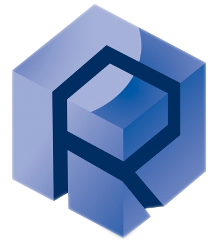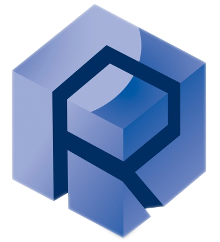Adding components
Adding an Ai Card and it signal to the DAQ Controller (custom sensor exemple)
An external signal can be tapped or logged into the Rtec data acquisition system, this can be done only under Rtec’s authorization.
Any interface must be established or approved by Rtec.
Those 3 files must be modified in the C:/ProgramData/Rtec folder.
In order for the software to properly read the analog input signals from the sensors
Rtec has a DAQ Box on MFT5000 platform. This DAQ box contains three types of board.
Customer cannot alter boards no. 1 and 2.
- Board no. 1 offers 16 channels to be interfaced externally to log the data through our Rtec software.
- Board no. 2 has 8 slots, each of them can connect/interface two channels to board no.1.
- Board no. 3 will be plunged in on one of the 8 slots on board No. 2.
- Board no. 3 has two signal conditioning channels for external signals.
- Out of 16 channels, Rtec has already occupied few channels of the data acquisition board for their various experimental test parameters. So, customers have accessibility of 4 channels to tap their own signals.
- Data acquisition board
- DAQ Mother board AE171005.
Interface between Signal conditioning boards and Data acquisition board.
8 slots from P1 to P8
- Signal conditioning boards AE171066.
Maximum 8 such boards can be interfaced
- The option of the sensor added in the components-option.xml.
- The custom sensors components added into the components.xml.
- The custom sensor XML files of the sensors in the program data.
- Add the new component into the component’s xml file in this folder.
- CustomSensors1 is the name of the sensors selected by the user.
Ex: HydrogenSensor, PotentiostatVoltage… - CustomSensor is the new name group showing in the configurator.
Ex: Fx Sensors, Fz Sensors…
Copy paste the name of an existing group to add it in this group. - CustomSensor.xml is the xml file created in the next step.
Every configurable parameters relative to the sensors are found in this file. - <Address>Dev1/ai0<Address>: the ai0 analog input of the Dev1 need to be replaced with the jumper order selected on the Ai Board.
<Components> <Component>CustomSensor1</Component> <Group>CustomSensor</Group> <ConfigFile>CustomSensor.xml</ConfigFile> <Available>True</Available> <ClassName>Sensor.clsAddIn</ClassName> <Address> Dev0/ai1</Address> <Components> <Component>None</Component> <Group>CustomSensor</Group> <ConfigFile>CustomSensor.xml</ConfigFile> <Available>True</Available> <ClassName>None</ClassName> <Address></Address> </Components>
Ensure that all the variables name have been defined.
List of the variables name that need to be defined above
Please avoid using the same name for the components, group or component-options name.
The None components must be always present and needs to match with the components block.
- Add those lines below in the ComponentOptions xml files.
for enabling the sensor selection as an option.
<ComponentOptions> <Component>CustomSensor1</Component> <Name>SensorOptions1</Name> <ConfigFile>CustomSensor.xml</ConfigFile> </ComponentOptions>
In contrary to the Component xml, there is no need to add a None Component under each components options.
- Download the specific module xml file in the server.
- Place the module xml in the rtec programm data
- Make sure the name corresponds to the one entered in the component and its options.
- Create the custom sensors.xml file that will be linked to the analog input card.
- Copy paste those lines into the new xml file created.
Or Add a blank module xml file in the same Rtec Folder.
<?xml version="1.0" standalone="yes"?> <Parameters> </Parameters>
The root element will be filled with default value by the software if no configuration lines already exist after software restart and component selection.
Admiral Instruments installation
Overview
Admiral MFT Soft integration as components
- Add those lines must be into the component and components-options xml files located in the rtec-progamdata folder.
<Components> <Component>Admiral</Component> <Group>Corrosion</Group> <ConfigFile>Admiral.xml</ConfigFile> <Available>True</Available> <ClassName>Squidstat.clsAddIn</ClassName> <Address>COM14</Address> </Components> <Components> <Component>None</Component> <Group>Corrosion</Group> <ConfigFile>Admiral.xml</ConfigFile> <Available>True</Available> <ClassName>None</ClassName> </Components>
<ComponentOptions> <Component>Admiral</Component> <Name>Admiral</Name> <ConfigFile>Admiral.xml</ConfigFile> </ComponentOptions> <ComponentOptions> <Component>None</Component> <Name>N/A</Name> </ComponentOptions>
- The Admiral.xml files must be created also into the same directory.
<?xml version="1.0" standalone="yes"?> <Parameters> <Cor Param="UserID" Value="Cor" /> <Cor Param="Debug" Value="True" /> <Cor Param="DataInterval" Value="1" /> <Cor Param="ComPort" Value="COM14" /> </Parameters>
Admiral setup
- Assign the Admiral Port Com the Com Port defined in the Previous Step
In the previous step, we defined the COM14 for the Admiral. - Search in windows for Device Manager.
- Develop Ports (COM & LPT).
- Right-click on the wrongly assigned COM Port → Press Properties.
- Click on the top window Port Settings → Advanced
- Change it to the correct COM Port shown in PyComTool desired configuration.
- Save and Restart PyComTool to confirm the change.
Connect and disconnect the cable to found the Admiral Port used by default
- Open the SquidStad Software to check for correct communication, on the lower right side of the interface.
As the notification box say, on the first try, you must unplug then reconnect the instruments to connect it successfully.
- Launch the MFT software and check for the squidstat communication in the status dialog box.
The Squidstat software must be closed in order to not interfere with the Mft communication of the instrument.
Admiral Controls appear in Edit Step Recipe→E-Test parameter section
Constant Voltage
Constant Current
EISGalvanostatic
EISPotentionstatic
Maintenance and Verification
Load Cell Verification and Calibration
After each complete components verification/maintenance, fill the calibration document with the verified or corrected technical informations.
Greasing the MFT-5000 Axis
- Remove the residual lubricant on the axis using a dry tissue.
- Apply lubricant on each axis. In total, around 9-10g of lubricant should
be used (half of the tube for each MFT-5000).
- Using gloves, spread the lubricant in an homogeneous manner by
moving the axis.
LVDT 2 Offset and Unit range Verification
Hardware Stroke length Center
Both operations are done until the LVDT Position gravitate around 0.01.
Consider the delay between the adjustment and the feedback (2-3s). If the sinusoidal’ center offset seems really high, make sure that the soft lvdt offset in the config box is 0. The default offset should always be null, we only calibrate the center position using the hardware potentiometer or on the terminal, not into the mft software offset’s correction.
Bias adjustment is done using the hardware potentiometer on the MFT-5000, and through the terminal on the MFT-2000.
MFT-2000:
- Launch the terminal, Select the motor COM Port (6) and the selected setting in the picture above.
- @M ? to print every command.
- GETLVDT to return the current LVDT’s offset deep unit calibration value.
- While monitoring the lvdtposition channel, raise or lower the LVDT terminal value by ± 20 grossly then less, using SETLVDT XX.XX .
- Adjust it until the vdt position offset is near to 0.01 during reciprocating.
Obtaining the raw offset’s stroke measurement
For an easier determination, during the activation of the rotary, select a high averaging rate (ex:1000) and frequency points of 100Hz-1000hz, so that the sinusoidal high and low peaks will be merged and averaged into a null amplitude, leaving only the sinusoidal offset.
After selecting the sample and averaging ,increase the rotary speed.
Offset is also determinable using peak calculation, but not practical, after the very high averaging calculation, LVDT raw offset is only visible.
Using a Calibrated Dial Gauge, measure the stroke length multiple times.
For more accurate measurement, use the lowest possible frequency stroke. The lowest possible frequency of the main control is 1, however, in the recipe configuration-autodrive configuration box, it is possible to slide at the lowest frequency of 0.01 Hz.
Use the graph to determine the upper and lower peaks of the sinusoidal motion, or position the mechanism at the center by actuating it until the LVDT reads 0. Set the dial gauge bias to measure half the stroke length. If the measured value differs from the indicated LVDT position beyond the defined verification tolerance, proceed to the next step.
Adjusting After Verification
Please define the unit range of the lvdt position sensors in the MFT to 12,5.
The reason for using this specific unit range before fine adjustment is that the LVDT operates most accurately between unit values of 12 and 13. Therefore, starting the adjustment within this range is recommended.
Gross range hardware adjustment
Open the black cover of the LVDT by removing the 4 screws to access to the LVDT potentiometer.
Tighten or loosen the potentiometer screw from the LVDT board so that the sinusoidal amplitude measured from the lvdt position grossly correspond to the real stroke length verified early.
As the operation here is for a gross tuning, once you will reach a difference lower than 500 micron for example, you can now proceed to the next more precise adjustment.
Fine software tuning unit range
Change the LVDT_position’s unit range value grossly, then change the value of the second decimal.
if short distance measurement is out of tolerance, or the opposite, long distance (+5mm) are out of tolerance, it means that the unit range is too high, lower the unit range and repeat the hardware potentiometer adjustment.
MFT Program Data Operations
Removing the disconnected lambda warning at start → Disabling the profilometer interface
- Go to Rtec program data → SecondaryZ.xml
- Set WLI Component: <Enabled>True to <Enabled>False.
- Got to Products.xml
- Delete this Menu:
<MenuIC> <MenuName>Profiler</MenuName> <AssemblyName>RtecLambda</AssemblyName> <TypeName>RtecLambda.UI.MainControl</TypeName> <PassMgr>True</PassMgr> <MenuIC>
- Restart the software
MountainsMap Automatic Opening
- Open "C:\ProgramData\Rtec\MMapConfig.xml”
MMapconfig content
<?xml version="1.0" standalone="yes"?> <NewDataSet> <MMapConfig> <CommandsFile>C:\Users\Rtec Instruments\AppData\Local\Temp\mountains.log</CommandsFile> <MMapFolder>C:\Rtec\MMap\</MMapFolder> <MMapExe>C:\Program Files\Digital Surf\MountainsLab Premium 9\Bin\Mountains.exe</MMapExe> <MMapProcessName>Mountains</MMapProcessName> <UniqueFileName>false</UniqueFileName> <AskFileName>false</AskFileName> </MMapConfig> </NewDataSet>
- Modify the lines <CommandsFile> and <MMapExe> to fit your PC:
- Go to C ⇒ Users ⇒ UserName ⇒ AppData ⇒ Local ⇒ Temp ⇒ search for mountains.log or create it:
- Right Click on the .log file and select “Copy as path”.
- Paste the file location in MMapConfig.xml between the 2 <CommandsFile>.
- Search for “MountainsMap” in the search bar
- Right Click on the software → Click on “Open File Location”
- Right Click on the .exe file → select “Copy as path”.
- Paste the file location in MMapConfig.xml between the 2 <MMapExe>.
CommandsFile
LOAD_STUDIABLE C:\Rtec\MMap\Temp\tmpfile APPLY_TEMPLATE <template>
MMapExe
MFT Schematic and Components
X-Y Motorized Table AM020040-20
Troubleshooting
Any troubleshooting or intervention that may lead to damage, if performed without prior authorization from Rtec, is under the sole responsibility of the customer.
Rtec cannot be held liable for any damage resulting from unauthorized actions.
Argon Load Cell Hardware Diagnosic and Repair
- Connect the load cell to the tester.
- Launch Argon.exe and select COM PORT 6 (PORT 7 on MFT-2000).
- A successful connection mean that the main amplifier board first or I/O Interface assemblies components are working properly, otherwise remplace them individually and continue.
Repeat from step 1
Argon Assembly
Top Plate Amplifier → XZ Cap Amplifier sensor board (BE171153-01 )
Argon I/O Interface (AM000367-03 )
- Verify that the bias is working.If not, replace the Argon High Load Interface.
Repeat from step 1
-Argon Cage (AM000393-XX)
-Interface (AE171235-00A)
-Cap
X Spring : MM009150-XX
- Verify first that the 2 Force signals are working and returning coherent signal. If not, replace the X Cap Sensors.
Repeat from step 1
Argon Capactive Sensor/ X Cap (AM000394-00)
Troubleshooting the Drive/ Kollmorgen
Verifying the drive proper communication
- Firstly, ensure that all the tester cables are connected to the computer.
Tester Cable that must be connected
- Search for PyComTool in Windows → Open it.
Make sure that that all the MFT softwares (and the controller windows) are closed.
Make sure you do not have any software communicating with the COM ports used by the tester, otherwise the COM ports will not be displayed.
Prior to opening PyComTool, close Terminal2010, Rtec Controller, Rtec MFT, Lambda etc…
Prior to opening PyComTool, close Terminal2010, Rtec Controller, Rtec MFT, Lambda etc…
- COM4 Motor Controller must be present on the scanning side.
- Type PyCom in windows and open it.
- The software start scanning all connected COM PORT.
- Search in windows for Device Manager.
- Develop Ports (COM & LPT).
- Right-click on the wrongly assigned COM Port → Press Properties.
- Click on the top window Port Settings → Advanced
- Change it to the correct COM Port shown in PyComTool desired configuration.
- Save and Restart PyComTool to confirm the change.
If all the COM Ports appear as unknown, there is most likely no power to the instrument.
Com Port detection using PyComTool
Make sure that the MFT software along with the controller windows are closed.
Make sure you do not have any software communicating with the COM ports used by the tester, otherwise the COM ports will not be displayed. Prior to opening PyComTool, close Terminal2010, Rtec Controller, Rtec MFT, Lambda etc…
Ensure that all the Com Port are detected and correctly assigned to their respective position shown in the Desired Configuration.
If all the COM Ports appear as unknown, there is most likely no power to the instrument.
The COM4 is not showing → Check the cable (Step 1)
The Motor Controller is present but on a different COM.
Verifying the drive proper working
- Open the Kollmorgen Benchmark software.
- Check if the motor is detected on the home page of the software.
Click blink or/and connect - Ensure that the ethernet cable from the MFT to the computer is responding
Assuming Ipv4 is set to 192.168.00.1
Type CMD in Windows → Type ping 192.168.00.1 - Seach network in windows
- Got to IPv4 eternet properties
- Use the following 192.168.00.1
- Press Enter to use the default subnet mask
- Ping again to confirm the communication
- Continue to the next main step if confirmed.
- Verify that the RJ45 cable from the compute goes to the ethernet hub tester.
- If the cable is connected, open the motion box to check for the AKD Ethernet connection.
- Cable is connected, verify that the AKD Controller is powered.
- Ensure the each S1 and S2 Rotary Switches are set to 3 for the main drive.
- If there is a secondary drive, this secondary drive IP Adress shall be 192.168.0.34
→ Set S1 to 3 and S2 to 4.
The kollmorgen drive is not detected
Confirming the IPv4 Adress in Windows
The ping is not responding.
Ethernet Hub (on the back of the Motion Box)
The (Main or Primary) Motor IP adress shall be 192.168.0.033
Setting AKD Rotary Switches
The rotary switches change the two numbers at the end of the IP Address: 192.168.0.XX.
- Press Axis (1) Enable.
- There should be 2 lights on. If not, turn the switch on.
- Open the lower door on the front of the MFT.
- On the right and back side there is the motion box.
- Ensure the Motion interlock is present.
- Verify the interlock continuity
- Add the interlock / Replace it.
- Open the controller and verify that the interlock cable is properly connected. Check the continuity on the board.
- During installation or after board replacement, the jumper of the main board may have been incorrecty selected.
- Open the cover of the tester’s frame.
- Ensure the main board jumper order are correct.
- The input voltage of the tester is too low.
- Verify that the input voltage of the tester is 220V.
- Replace the supply cables and check their connection.
- Check for the connection, change the cable connection of the tester.
The Drive is detected but there is a Hardware Disabled (HW) status error
MFT-5000
The motor switch may be turned off
The motion interlock may be removed
The interlock cable may be loose
MFT-2000
Incorrect jumper board
The Drive is detected but there is a warning
Bus under voltage warning/fault.
AC input power loss
Wrong Feedback Type Selected
The feedback connector is most likely damaged and needs to be repaired.
- Go to jog motion, activate the drive.
- Axis 1 (1) is probably disabled in Kollmorgen
Software Disabled (SE)
The Drive is detected, showing no errors on the kollmorgen software
- Verify the drive response on the MFT Soft.
- Change the configuration of the drive in MFT to “Rotary” or “Reciprocating” depending on the type of drive.
- Follow the procedure in “Reinitialize ProgramData” folder.
- Facing the MFT-5000, left door of the motion box. There should be 1 orange LED. If there are 2 or 0, then, there is an issue with the pin detection system.
- Try to fix it and understand where the issue comes from, but you probably need to replace the Autodrive board detecting the pin.
- Press Axis (1) Disable to disable the drive, enabling loading parameters function.
- Go to Rtec (Online) → Parameter Load/Save → Load from File
- Go to C:/Rtec/Install/2-3rd Party Software/2 Motors/Kollmorgen
- Select the correct parameters files.
Default MFT-5000 file is KMParameter1-WithRPMFix – Default.akd
If this default file does not work properly, load the file “KMParameter1-WithRPMFix –ifdefault fails.akd” instea - Continue even if the model number frimware differ.
- Press Save To Device the Ok. Restart the Kollmorgen Soft
The drive you set up should now be named “RTEC”
The Drive is working on the kollmorgen soft, not on the MFT soft.
Old version drive
Wrong ProgramData
The metallic pin may not be properly detected
(Additional) The drive speed or torque seems incoherent
Loading kollmorgen parameters
Parameters file for each configuration and drive
Troubleshooting the Sigma Board AE171064
The following steps need to be done without powering the machine.
You do not need to remove any plugged in cable unmentioned
You do not need to remove any plugged in cable unmentioned
(Optional) Connecting the card directly to the PC
- Plug either the Jack (1) or RJ45 (2) cable to power up the Sigma board with 24V.
- Plug in an USB A cable (3) directly to the PC.
- Restart the machine. Confirm that the LED of the board are turning on.
Sigma Led Blinking details
-D3: (Continuous white) It will turn on if the board is properly powered up.
Change RJ45 connector/cable if this D3 LED is not turning ON
-USB: (Continuous white) It will turn on if there is an USB cable plugged in. If no light → check the cable.
-D7: (Blinking green)
Change RJ45 connector/cable if this D3 LED is not turning ON
-USB: (Continuous white) It will turn on if there is an USB cable plugged in. If no light → check the cable.
-D7: (Blinking green)
Verifying proper communication
- Search for PyComTool in Windows → Open it
Make sure that that all the MFT softwares (and the controller windows) are closed.
Make sure you do not have any software communicating with the COM ports used by the tester, otherwise the COM ports will not be displayed.
Prior to opening PyComTool, close Terminal2010, Rtec Controller, Rtec MFT, Lambda etc…
Prior to opening PyComTool, close Terminal2010, Rtec Controller, Rtec MFT, Lambda etc…
- The Address: B Line corresponding to the Sigma Board must be present on the scanning side.
- Type PyCom in windows and open it.
- The software start scanning all connected COM PORT.
- Search in windows for Device Manager.
- Develop Ports (COM & LPT).
- Right-click on the wrongly assigned COM Port → Press Properties.
- Click on the top window Port Settings → Advanced
- Change it to the correct COM Port shown in PyComTool desired configuration.
- Save and Restart PyComTool to confirm the change.
If all the COM Ports appear as unknown, there is most likely no power to the instrument.
Com Port detection using PyComTool
Make sure that the MFT software along with the controller windows are closed.
Make sure you do not have any software communicating with the COM ports used by the tester, otherwise the COM ports will not be displayed. Prior to opening PyComTool, close Terminal2010, Rtec Controller, Rtec MFT, Lambda etc…
Ensure that all the Com Port are detected and correctly assigned to their respective position shown in the Desired Configuration.
If all the COM Ports appear as unknown, there is most likely no power to the instrument.
The Adress B is not showing → Check the cable (Step 1)
The COM Port of the RtecBoard is on a different COM
- Verify the sigma board communication and response on the MFT Soft.
The B Adress Line is still not showing in PyComTool
The Sigma board is not communicating, the board is most likely damaged and needs to be replaced.
Sigma Led Blinking details
-D3: (Continuous white) It will turn on if the board is properly powered up.
Change RJ45 connector/cable if this D3 LED is not turning ON
-USB: (Continuous white) It will turn on if there is an USB cable plugged in. If no light → check the cable.
-D7: (Blinking green)
Change RJ45 connector/cable if this D3 LED is not turning ON
-USB: (Continuous white) It will turn on if there is an USB cable plugged in. If no light → check the cable.
-D7: (Blinking green)
Replacing the Sigma Board
- Remove the transparent cover ,the 2 standoff pins and the 2 holding screws.
- Remove all the connecting cables.
- Remove the sigma by removing the 2 holding screws.
- Ensure the grounding cable is properly connected to the Z/Z2 motor controller.
A weak connection to the ground could result in permanent damage to the Sigma board.
- Place and tighten manually the 2 standoff pins on the front and the nuts on the back of the new card.
- Install the new Sigma board and tighten the 2 screws holding it.
- Reconnect all the cables, then install back the transparent cover.
- Ensure that the COM is assigned to COM 7.
Using Argon Tool to verify the proper sigma board working
Troubleshooting the Imaging Module
Verifying that the device is connected
- Firstly, ensure that the USB Cable from the microscope/profilometer are connected to the USB 3 Port of the Rtec Computer.
If not connected to an USB3 Port, the camera(s) will appear in the device manager, but you will be unable to have a access to the camera signal in any interface.
- Switch-On the Tester.
- Ensure that the green LED is On.
- Ensure the tester is switched on, and its LED are on.
- Ortherwise ,the Sub cable is likely damaged, please replace it.
The LEDs are still Off
Device is powered
- Re-Open the Lambda Software.
- The interface appear like this.
If the connection to the camera is failed, firstly check their drivers - Search for device manager in Windows.
- Look for Toshiba Teli.
The device must be recognized as shown. - If the camera appear exactly like the picture above. Continue to the main step.
- Ensure the device connection first step have been properly followed.
- The 2 usb cable are likely damaged or pinched
- Check for damage on the cable or replace them.
Ensuring the camera are properly detected in Windows
The Toshiba Teli are not detected
Teli driver are not properly recognized
If using the imaging software on a new computer, you must reinstall the driver
- Restart the software. if the blue screen appear, select an objective mode.
- Check for the Primary Camera Adress on the back of the Sigma/Lambda.
- Press Manual Control on the Status: Head line.
- Ensure the camera adress correspond to the CF adress on your profilometer.
- Restart
Failed to connect to primary camera
- The acquisition system is working.
Verify imaging proper functionnality working
Troubleshooting the Lambda2 Main Electronic board
This process involves opening the Lambda Head which is a very sensitive device.
- Dust or particles could deteriorate the quality of measurement.
- Please make sure to thoroughly follow the steps explained. It is mandatory to wear gloves and to operate in a very clean environment.
- Wearing a mask to avoid any projection of particles is recommended.
- Open Terminal software to communicate with the board using the parameters above.
- Baud Rate: 115200
- Data Bits: 8
- Parity: None
- Stop bits: 1
- Handshaking: None
- ASCII: Selected
- @1 – COM 4: Returns @11> If the communication with the X axis is valid. No communication commands available.
- @2 – COM 4: Returns @22> If the communication with the Y axis is valid. No communication commands available.
- @3 – COM 4: Returns @33> If the communication with the Z1 axis is valid. Nocommunication commands available.
- @4 – COM 4: Returns @44> If the communication with the Z2 axis is valid. No communication commands available.
- @A - COM 6 (MFT-2000) or COM 7 (MFT-5000): Lambda Board communication.
- @B - COM 6 (MFT-2000) or COM 7 (MFT-5000): Sigma Board communication.
- @M – COM 6 (MFT-2000): MFT-2000 Motherboard communication.
- @I – COM 7: Indentation board communication.
- @A – COM 10: Voicecoil communication.
Terminal Software details
You need to select the following parameters above
? → Return whole command list. Works only if communication commands are available on the component.
Read → Prints flash values.
Ver → Returns firmware version.
Save → Saves the commands entered in flash.
Ver → Returns firmware version.
Save → Saves the commands entered in flash.
Most useful commands
- Select COM PORT 7 then hit Connect.
- The board is likely damaged when:
Some functionnality are not working properly on the Lambda (ex: objectives selection).
You are unable to connect to the Main Board and to send commands. - Lambda2 Main Electronic Board
- WLI camera
- CF Camera
- Nipkow Disk
- Light Source
- Refractive Prisms
- Objective hole
- Remove the 2 screws and 2 standoff pins holding the Lambda2 Main board
- Remove the 4 connecting cables of the electronic board.
- Release the board by unscrewing the last screw holding it.
- Connect the HD15 cable to the new board for the servo settings transfer process.
- Make sure that the HD15 cable is plugged into the original card (inside the lambda head).
- Type @A Read
- Note those QWP and WLI values (original Lambda2 main board)
- Close Terminal and power down the machine.
- Connect the HD15 cable to the new board.
- Type @A SetQWPServo XXXX XXXX With XXXX XXXX being the original QWP values.
Enter - Clear the prompt line.
- Type : @A SetWLIServo XXXX XXXX”With XXXX XXXX being the original WLI values .
Enter - Type @A Save.
Enter - Type @A Read + Enter Verify whether they match the original QWP and WLI values.
- Secure the L-shape connector (1) using the screw provided.
- Remove (and keep aside) the 2 standoff pins (2) of the HD15 connector.
- While positioning the board properly, screw in the screw in the back, make sure that it is properly centered (the board should be slightly elevated)
- Connect the cables.
- Place the 2 screws and 2 standoffs securing the board.
- Place the cover on.
- Start the machine, go into terminal and verify that the QWP and WLI values of the board are correct.
Replacing the Lambda2 Main Electronic Board
Getting the QWP and WLI from the defective card
Make sure to note or take a photo of those importants values.
These are the servo settings of the original board. If you do
not realize a proper transfer of the servo settings, the servo
motor may hit and end stop and get overloaded.
The motor or gears may be damaged
not realize a proper transfer of the servo settings, the servo
motor may hit and end stop and get overloaded.
The motor or gears may be damaged
Installing a New Lambda2 Main Board
Send the QWP and WLI values to the new card
Ensure that the cables are not close to the Nipkow disk (4) to avoid that they rub against the disk, which could significantly damage the imaging.