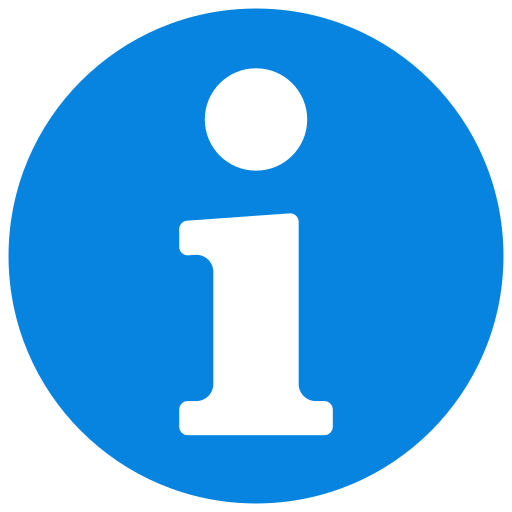Table of Contents
Required Tools and ComponentsStep-by-Step InstallationSelect the Components Introduce the components
Overview
This guide walks you through the installation process of the module on an Rtec-Instruments system. It includes mechanical mounting, alignment and electrical connections. Follow all safety precautions and ensure the tester is powered off before beginning.
Required Tools and Components
Components:
Screws and Hardware:
Step-by-Step Installation
Warning commentary
Information
Select the Components
- Unroll the sensors section. (see animation for help)
- Select every components below:
Components
For this module
List of components from configuration 1
List of components from configuration 1
- Press SAVE CONFIGURATION to take effect.
- The software will restart with the new configuration loaded.
![]() For more information
For more information
Whenever you update the configuration of your machine by adding / removing a component, you need to update the configuration in the MFT software.
The load range of your cell should be written on the latest sensor calibration certificate or directly on the load cell.
If a label is missing, the unit calibration values will be non-round but close to the specified unit range.
ex: Fx: 214,56N → Unit range is 200N.
Ts: 24.56 Nm → Unit range is 24 Nm.
Saving this configuration setup as a new preset (addin).
The current configuration can be saved as a preset and reloaded in the future, avoiding the need to manually select each component when changing setup.
- Click SAVE AS
- Save the configuration file following this rule:
Addins+(Name)
- The custom configuration is saved and can be loaded in the future.
COF calculation method details
Loading an existing Configuration.
- Press Load Configuration
- Select an Addin name file matching the module installed.
- The software will restart with the new configuration loaded.
When using an existing non-QC configuration, verify that the selected configuration corresponds to the installed components, particularly if it was created by another user.
A selected but not connected component may cause conflicts or unexpected dialog boxes.
In this regards, please review the sensor selection step to understand the configuration system for future modifications/verifications
Introduce the components

For all the components listed below:
- Left column: Click on the component.
- Click ADD.
Help
I cannot introduce the sensors installed → Refer to the previous select the components.
You can organize every components on different charts by changing the value CHART.
Maximum of 6 charts. 2 data per chart max. (recommended)
![]() For more information
For more information
Data Loggin and Acquisition Components
Non-exhaustive list of Components:
- Fz: Normal force measurement of the load cell. It is always recorded.
- Fx: Lateral force measurement of the load cell.
- COF: Coefficient of friction calculated from both Fz and Fx.
- AE: Acoustic Emission sensor. It measures the acoustic waves motion.
- LVDT: linear variable differential transformer. It measures precisely a linear displacement.
- X ( Y or Z) Encoder: What is Encoder for?
- X ( Y or Z) Position: Position gives the nominal value of the axis
- X ( Y or Z) Velocity: Velocity gives the velocity of the axis during displacement. It will show 0 if the axis is stationary.
- Frequency: Frequency of the reciprocating motion
- Cycles: Number of cycles of reciprocating motion performed since the start of the test.
- Velocity: Velocity of the reciprocating motion?
- Angle: Angle of the shaft creating the reciprocating motion.
- Position: Absolute position?
Hardware Final Notes
- Always confirm all screws are hand-tightened and then secured with the appropriate Allen key.
- Refer to the full user manual for safety precautions and maintenance schedules
Contact & Support
For technical support or further assistance, please contact:
Rtec-Instruments Support
support@rtec-instruments.com
+1 (408) 708-9226
Manual Version | Date | Update Description |
ㅤ | ㅤ | Initial Manual Version |