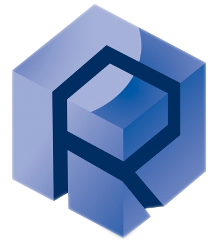Load Cell Installation
Argon Load Cell
1D Load Cell
Required Tools and Components
Introduction
- This type of Load Cell is composed of 2 different parts, each one responsible for one axis of force.
- One arm with a piezo sensor will measure the friction force along Fx, while Fz will be applied and recorded by another component.
Arm montage (if dismounted)
The Fx sensor should come pre-built. However, if you need to build it, follow the following steps:
- Firstly, attach the horizontal arm to the vertical arm.
Screw the shoulder screw from the bottom hole with FHSHS 6-32 x .750” BM310271-08
There are 2 types of horizontal arms. The longer version is mostly used with environmental chambers. You need to select the arm depending on how long you want the ball holder to be.
- Fix the capacitive sensor to the vertical arm with 2 x 8-32 x .875” BM310290-11.
The sensor face with the threaded insert.
- Attach the friction arm to the pivot base with 8-32 x .375” BM310280-05 with a 9/64 » allen key.
Please refer to the 3 threads of the base which must point downward to ensure proper angular movement of the pivot base.
Mounting the Fz Load Cell
- Quick-exchange attachement
- Sliding plate
- Block extension
- Fz load cell
Ensure that the quick-exchange plate is properly mounted on top of the load cell:
- Mount the fz load cell on the fast exchange plate and tighten the 4 captive screws.
(4 x 10-32 x 1.250” long using 5/32 Allen wrench).
Incorrect
- The fast exchange plate’s notch should be pointing on the opposite side of the front load cell as this notch will fit into the back of the sliding support.
- The front of the load cell is the face showing the Rtec logo and the unit calibration sticker.
(Optional) With Extension blocks:
You can also use an extension block to reduce the distance between the load cell and the lower setup.
- Mount the block extension on the exchange plate with 4 4 x 10-32 x 1.250” long screws using 5/32 Allen wrench.
- Install the load cell mounted on the extension block with the 4 captives screws.
(4 x 10-32 x 1.250” long using 5/32 Allen wrench).
- The fast exchange plate’s notch should be pointing on the opposite side of the front load cell as this notch will fit into the back of the sliding support.
- The component at the top of the picture is the fast exchange adapter.
- The front of the load cell is the face showing the Rtec logo and the unit calibration sticker.
Incorrect
Install the Fz load Cell
- Lower the Z-Axis all the way down using the jogbox Z-axis control.
- Slide the FZ-1D arm into the quick-exchange mount.
- Secure the arm by locking it in place.
Always power off the instrument before connecting or installing any load cell
or accessory.
or accessory.
Mount the Fx-1D Arm
- Remove the right panel of the MFT to access to the fixation hole and sticker
- Position yourself at the right frame of the MFT and place the back of the arm (the pivot base)against the frame, making sure the base of the arm is pressed against it.
Refer to the alignment guide on the side of the instrument to determine
the correct mounting holes.
the correct mounting holes.
The level of the friction arm depends on the configuration.
ex: For the block-on-ring configuration without heating chamber, use
positions 5 and 7.
positions 5 and 7.
- Attach the friction arm to the instrument using the 1.125-inch screws and washers to secure the arm. (1/4-20 x 1.000” BM310340-09). Hand-tighten initially; fully tighten with the 3/16” Allen Key after final adjustments.
Mount the Spring Assembly
- Use a 5/64" Allen wrench to mount the springs to the front and back of the Fx-1D arm.
- Ensure proper tension and secure the spring assembly.
Attach the Load Cell Cables
- Connect the Sensor Cable
- Connect the Fx Arm Cable to the Fz Load Cell
- Raise the Fz-1D Load Cel
Ball holder Spring Setup
Sleeve, insulator cap and the adaptor are placed on the top of the holder.
in order to be used with the suspensions.
.gif)
![]() For more information
For more information
A suspension is used to limit the vibration induced by the sample during testing. There are several variations of suspensions depending on the maximum load it can be effective on. .
It is recommended to select a suspension system with the closest higher load rating to the expected load.
For example, if you realize a test at 150N, you would need to use the 200N suspension. By doing so, you will mitigate the vibrations the most.
It is recommended to select a suspension system with the closest higher load rating to the expected load.
For example, if you realize a test at 150N, you would need to use the 200N suspension. By doing so, you will mitigate the vibrations the most.
Block holder Spring Setup
Sleeve, insulator cap and the adaptor are placed on the top of the holder.
in order to be used with the suspensions.
- Slide in the block holder adapter sleeve.
- Add the first cap to the top of the ball holder.
- Place the spring onto the cap.
- Add the top cap on top of the spring.
(1)_(1).gif)
The pictures below show the actual montage step directly on the arm.
Follow the next step to continue
Installing the montage into the arm
- Unscrew the thumb screw/knob present on the front of the arm
You can now open the securing block and insert the holder.
- Insert the holer onto the arm and align the slot on the sleeve with the alignment pin on the arm.
The flange of the insulator sleeve must be positioned towards the top of the block holder
For the block holder: Make sure that the notch matches the extrusion of the block holder
For the block holder: Make sure that the notch matches the extrusion of the block holder
- Slide the sleeve into position and loosely secure it.
Level the arm
Use the built-in level on the 1D arm to ensure the arm is mounted horizontally.
- Manually press the arm so the ball holder contacts the sample, as the level must be evaluated when the pin/ball is in contact with the surface.
- Slightly loosen the tightening screw/knob.
- Adjust the arm position up or down until the level indicator shows proper alignment.
- Once the 1D arm and block holder aligned and level, tighten the sleeve
securely.
The collets must be fully inserted into the arm
- The ball holder and arm can remain suspended
Confirm the assembly is secure and aligned
Please verify this important aspect of the setup, as they can be easily forgotten or ignored, possibly affecting the quality of the testing and result.
MFT-5000 - Select the Desired Test
Linear Reciprocating Module
Ensure the Direct Rotary Drive is installed
Direct Rotary Drive Installation Step
(1).gif)
- Route the drive cable through the X Y stage.
- Position and insert the motor drive through the stage.
- Orient the drive so the green sensor port faces the right side.
- Secure the drive with 7 x SHCS 8-32 X .625" long screws
(310-280-05 / BM310280-09)
- Connect the 2 cables on the slot on the right, behind the frame (the Motor Power Chord and the Encoder Chord).
Always power off the instrument before connecting cables or installing any
load cell or accessory.
load cell or accessory.
If Integrated module
In certain configurations—particularly when there are requirements for speed and/or torque—a module with an integrated motor has been recommended.
The difference, therefore, is that to change modules (from reciprocating to rotary, for example), it is necessary to uninstall the module with it motor from the stage.
- Open the upper back door of the MFT-5000.
- Insert the motor drive on the stage.
- Secure it with 6 x 8-32 x .375” BM310280-05 9/64
- Connect the 2 cables on the slot behind the right frame.
- Skip the next step.
Install the Linear Reciprocating Drive
Technical Linear Drive Specification:
Proper alignment of the sample on the reciprocating holder helps maintain its rated life.
The load factor applied to any reciprocating system is still the main factor determining its rated life.
The reciprocating mechanism can withstand high loads when used within its designed operating conditions. However, the general mechanical principle described below cannot be avoided.
rated life: the total travel distance that 90% of linear guides can reach
X₀ → Maximum X Differential Position
The maximum offset of the load along the X-axis relative to the center of the drive.
This value accounts for the total stroke displacement.
This value accounts for the total stroke displacement.
Y₀ → Maximum Y Differential Position
The maximum offset of the load along the Y-axis relative to the center of the drive.
Load
It depends on the position of the applied force. Refer to the following document for guidance on determining the maximum allowable load per test.
For example, if the X.Position is 0 mm and the stroke is 10 mm, then X₀ = 5 mm.
This information and the maintenance assessment should be taken into consideration during high-load testing procedures.
- Adjustable Stroke length: 0.1-30 mm
- Frequency: 0.1-80 Hz ( 80 Hz @ 1 mm, 60 Hz @ 2 mm, 20 Hz @ 25 mm).
- The maximum allowable frequency is determined by the current stroke length. The respective limits must not be exceeded.
- Some reciprocating drives are not fully covered by this specification, e.g., SPN04316 – up to 15 Hz. Please refer to your packaging list if unsure or unaware of this information, or contact Rtec Support for assistance.
- (Option) LVDT Linear Encoder Range: 25.4 mm (+/- 12.7 mm); Resolution: 1 um
When using the reciprocating system in combination with the LVDT, the stroke length limitation becomes 25.4 mm. The stroke length cannot be accurately measured or guaranteed beyond this value.
All Models and SPN
SPN | Model Specifications |
SPN04324 | Fast reciprocating drive - Adjustable Stroke length: 0.1-30 mm; Frequency:0.1-80 Hz ( 80Hz @ 1mm, 60hz @ 2mm,40 Hz @ 13 mm ,20 Hz @ 25mm ,10Hz+ @ 30mm ) . |
SPN04325 | Fast reciprocating drive - Adjustable Stroke length: 0.1-30 mm; Frequency:0.1-80 Hz ( 80Hz @ 1mm, 60hz @ 2mm,40 Hz @ 13 mm ,20 Hz @ 25mm ,10Hz+ @ 30mm, ) With LVDT Linear Encoder Range: 25.4 mm (+/- 12.7 mm); Resolution: 1 um |
- Position the reciprocating drive on the base.
Ensure that the black connector underneath the module is properly aligns and connects with the green connector on the base.
- Use two 8-32 screws (BM310280-12) to secure the reciprocating drive.
Adjusting the Stroke Length
Please remember that the maximum frequency varies according to the stroke length. ( 80 Hz @ 1 mm, 60 Hz @ 2 mm, 20 Hz @ 25 mm).
When using the reciprocating system in combination with the LVDT, the stroke length limitation becomes 25.4 mm. The stroke length cannot be accurately measured or guaranteed beyond this value.
- On the MFT Software , disable the drive by clicking on the ON button.
Click on “ON” to switch off the motion. The module must be “OFF”.
The drive must be disabled in order to freely move the reciprocating and get access to the adjustment screws.
The drive must be disabled in order to freely move the reciprocating and get access to the adjustment screws.
- Drive disabled, turn the central shaft until the stroke adjusting assembly appears through the front opening of the module.
- Using a 5/64” Allen wrench, loosen the brake screws on both sides
- Insert a 9/64” in Allen wrench into the center adjustment screw to adjust the stroke length.
.gif)
Turn clockwise (right) to decrease stroke length.
Turn counterclockwise (left) to increase stroke length.
Turn counterclockwise (left) to increase stroke length.
- Measure the amplitude with the LVDT if available in your configuration, a ruler or a dial gauge while the drive motion is on.
Manual measurements of the reciprocating amplitude may differ slightly from the drive motion amplitude. For accurate stroke length, measure with a dial gauge while the drive is running, or use the LVDT sensor if avalaible.
- After adjusting, re-tighten the brakes with the 5/64” in Allen wrench.
Condition of Linear Test
Linear in a dry and ambient condition
Attach the Universal Sample Holder
- Place the universal sample holder on top of the reciprocating drive
- Tighten the captive screws using a 7/64" Allen key.
Insert the sample
Connecting the LVDT
This feature is optional and included only in systems purchased with the LVDT attachment for displacement measurement.
If present, connect the LVDT cable to the port located at the back of the drive.
Humidifer Linear Chamber*
500° Heating Chamber*
Install the Chamber Stands
- Position the two support stands, one at the front and one at the rear of the drive.
- Secure each stand using one 10-32 screw (BM310320-12).
- Tighten with a 5/32" Allen key.
Mount the 500°C Chamber
- Position the chamber on top of the installed extension block.
- Use the four pre-installed 8-32 captive screws to secure the chamber.
- Tighten using a 9/64" Allen key.
Secure the Internal Sample Holder
- Locate the internal holder inside the chamber.
- Tighten the four pre-installed 8-32 captive screws using a 9/64" Allen key.
Attach the Universal Sample Holder
- Place the universal sample holder on top of the internal holder.
- Tighten the captive screws using a 7/64" Allen key.
Insert the Sample
- Place the sample into the universal holder.
- Secure the sample in place using an 8/32" Allen key.
Install the Chamber Cover
- Place the cover on top of the chamber.
- Hand-tighten the four thumb screws to complete installation.
Connect the Temperature Cable
- Plug in the temperature cable and thermocouple to the chamber.
- Plug in the other side of the temperature cable and thermocouple to the tester.
1000° Heating Chamber*
Install the Chamber Stands
- Position the two support stands, one at the front and one at the rear of the drive.
- Secure each stand using one 10-32 screw (BM310320-12).
- Tighten with a 5/32" Allen key.
Mount the 1000°C Chamber
- Place the chamber on top of the mounted stands.
- Tighten four 8-32 Captive Screws, two in the front and two in the back, to secure the chamber to the reciprocating drive using a 9/64" Allen key.
Tighten the Sample Holder to the Drive
- Tighten four 8-32 Captive Screws to secure the holder to the reciprocating drive using a 9/64" Allen key.
Insert the Sample
- Loosen the two Sample Holder Screws using the wrench provided and place the sample in position. Secure by re-tightening the screws using the wrench.
Carefully apply a thin layer of anti-seize between the sample and the metal contact area to prevent seizing during high-temperature testing:
- Remove Screws
- Clean screw threads thoroughly using solvent or a wire brush to remove old grease, debris, or oxidation.
- Apply Thin, Even Film
- Brush or wipe a small amount of anti-seize onto the threads only.
- Cover threads completely but avoid excess, as too much compound can reduce effectiveness.
- Tighten to Reduced Torque
- Tighten fasteners to 30–40 % less torque than dry specifications.
- Wipe Off Excess
- Remove any squeeze-out or residue around the joint surfaces after assembly.
Attach the Top Cover
- Align the top cover and push it down into place.
- Lock both sides securely to complete the installation.
Connect the Temperature Cable
- Plug in the temperature cable and thermocouple to the chamber.
- Plug in the other side of the temperature cable and thermocouple to the tester.
*For Purchased Options
Run the Test
Performing Tests as an End User
Load the Configuration
- Open the configuration box in your software (Icon on the top right corner of the screen).
Select the Recipe
- Click on “Run A Recipe”
- The following window appears:
- Select the desired recipe and click on “Select”.
Window explanation
Select a recipe to run
All the recipes that have been authorized in the Expert Mode will be displayed here.
Machine manual control
Machine manual control allows the user to manually control the displacement of the X, Y, Z stage and the module installed.
For X, Y and Z, the 2 first buttons move the axis in the direction of the button whenever pressed. The last button (“Distance”) allows the user to move the axis by a specific distance in a positive or negative direction.
By dragging the slider on the right of the window, you can uncover other parameters.
- Vel: It is the displacement value (in mm/s) of the X, Y platform when moving the X, Y platform using the machine manual control upper window.
- Move Abs XY: This part will be available if the tester is homed. It allows the user to move to a specific absolute position of the X, Y platform. This position is defined based on the home position.
The button on the left refreshes the current XY position.
You can enter the X and Y absolute position in the free space and then press ”XY Move” to move to this absolute position.
In the current version, the move Abs XY may have some problems, it is recommended to use the “Distance” of manual control explained previously.
- Teach Offset: This parameter is used to teach the offset between the testing and imaging position of the tester. This is the part where you can do the inline imaging calibration. It will be introduced further in Part 2.2.2.4.1.
- Move Offset: This parameter is used to automatically move between the testing and imaging position.
- TEST => IMG: The platform goes from the test position (where the sample is located below the load cell) to the imaging position (where the sample is located below the imaging head)
- IMG => TEST: The platform goes from the imaging position (where the sample is located below the imaging head) to the test position (where the sample is located below the load cell).
Make sure that you are using the right move offset type. If you are in the test position and use “IMG => TEST”, the platform will go in the wrong direction. It will be stopped and the initial position will be lost.
The “Move Offset” needs to be calibrated in order to efficiently move between the testing and imaging positions. The calibration will be introduced further in Part 2.2.2.4.1.
On the right side of the manual control window should be the manual module control. This window allows the user to manually use the module installed.
By clicking on the “ON” button, you can turn the motor off.
Next to it should be possible to modify an intrinsic parameter of the module: frequency (Hz), speed (RPM) etc…
The two buttons at the right start (Left one) and stop (Right one) the manual movement of the module.
The “Distance” button on the far right allows you to set a number of rotations / cycles.
Navigate to the home window
After selecting the recipe, it will appear as follows:
- Firstly, click on “Change File” in the Part 2. This allows you to select the location at which the final file will be saved.
- Then, fill the sample information in the Part 3 if necessary.
The data within the drop-down menu can be modified by clicking on the pink gear or in the expert mode.
- Fill the information of the Environment and additional information in Part 4 if necessary.
- Click on “Run View” in Part3.
Window Explanation
Recipe Steps Overview
It shows the summary of the steps in the recipe created in the Expert Mode.
Recipe Selection
The name of the selected recipe appears at the top. Clicking on “Load Recipe” brings you back to the previous recipe selection window. “Change File” needs to be clicked to modify the saving location. When pressing it, go to the desired location on the PC and click on “Open”.
Sample Information
This window allows a user to save some information on the test conditions in the saved file.
To get access to it, open the .csv file using a spreadsheet software. In the second row you will see all the information selected in the “Sample Info” window.
Most of this information will not enter into the test conditions but will simply offer the user a better tracking of the test conditions.
However, “Radius” is used for the specific COF calculations (COF-Torque and COF-Tz where radius is the effective radius of the contact plan)