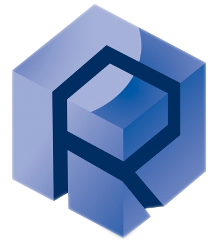Hardware Step-by-Step
Warning commentary
Information
Required Tools and Components
Components:
Screws and Hardware:
Module Installation
Remove the fast-exchange plate
- Lower the Z axis all to the minimum.
- Remove the fast exchange attachment from the Z-Axis by loosening the 4 screws holding it.
The upper drive will be directly fixed to the Z stage without the fast exchange attachment.
Install the Fz load cell
Specification
SPN Number | Range (kN) | Application Test |
AM000467-00 | 5 | ㅤ |
AM000467-01 | 8 | 4Ball |
AM000467-02 | 10 | ㅤ |
Upper Rotary Drive with integrated 20 Nm Torque sensors | Part no. |
Speed 0.1 to 5,000 rpm; Max Torque 5.3 Nm 5.1Nm @500rpm, 4 Nm @3000rpm, 2.9Nm @5000rpm, Integrated Torque Sensor Range 20 Nm, Additional torque sensor range upon request | SPN04004-2-5000-20 |
Standard Config Speed 0.1 to 2,500 rpm; Max Torque 11.2 Nm 10.4Nm @500rpm, 9.5Nm @1000rpm, 6 Nm @2500rpm Integrated Torque Sensor Range 20 Nm, additional torque sensor range upon request | SPN04004-2-2500-20 |
TappingTorque | ㅤ |
Speed 0.1 to 5,000 rpm; Max Torque 5.3 Nm 5.1Nm @500rpm, 4 Nm @3000rpm, 2.9Nm @5000rpm, Integrated Torque Sensor Range 20 Nm, Additional torque sensor range upon request. Lower liquid collecting pan 10"x7" | SPN04005 |
- Position the load cell in contact with the Z Stage direct support.
- While holding it in place, fasten the 4 captive screws as shown below.
The 4-pin holder of the Fz load cell must face downwards.
The slot connector of the load cell must be pointing to the right.
Slide in the upper drive
- Slide the upper drive into the load cell pins.
Please pay attention to the notch, circled in orange, which must point towards the back.
After sliding it in, the upper rotary drive is now supported by the 4-pins.
- To secure the upper drive, tighten the 3 captives screws using a 5/32" Allen key.
There is only one captive screw on the right.
Connect the cables
Connect the load cell cable then lock it in position by pulling on the two-sided levers.
From the back of the MFT-5000, you’ll find the 2 slots located on the left, behind the frame.
The torque sensor connector is on the left of the upper drive.
Hardware Final Notes
- Always confirm all screws are hand-tightened and then secured with the appropriate Allen key.
- Refer to the full user manual for safety precautions and maintenance schedules
Software Step-by Step
⚠️ Important and critical Information
.png) Useful, non critical information.
Useful, non critical information. For more information contains summarized additional functionality, configuration and information. Refer to the Software Index for more details.
For more information contains summarized additional functionality, configuration and information. Refer to the Software Index for more details.Update the configuration

- Open the Software Configuration Box.
- Unroll the sensors section first. (see animation for help)
- Scroll through the sensors section to select each of the sensors installed on the instrument (Following list for assistance).
- Select each of the modules installed on the instrument
Sensors
Fx
Any Sensor Range - Not used for COF calculations.
The software will restart with the new configuration saved.
 For more information
For more information
The lower drive installed is detected automatically, there is no need to update it in your configuration.
The load range of your cell should be written on the latest sensor calibration certificate or directly on the load cell.
If a label is missing, the unit calibration values will be non-round but close to the specified unit range.
ex: Fx: 214,56N → Unit range is 200N.
Ts: 24.56 Nm → Unit range is 24 Nm.
Whenever you update the configuration of your machine by adding / removing a component, you need to update the configuration in the MFT software.
Saving this configuration setup as a new preset (addin).
The current configuration can be saved as a preset and reloaded in the future, avoiding the need to manually select each component when changing setup.
- Click SAVE AS
- Save the configuration file following this rule:
Addins+(Name)
- The custom configuration is saved and can be loaded in the future.
Loading an existing Configuration.
- Press Load Configuration
- Select an Addin name file matching the module installed.
- The software will restart with the new configuration loaded.
When using an existing non-QC configuration, verify that the selected configuration corresponds to the installed components, particularly if it was created by another user.
A selected but not connected component may cause conflicts or unexpected dialog boxes.
In this regards, please review the sensor selection step to understand the configuration system for future modifications/verifications
Add Steps
Introduce the components
 For more information
For more information
The maximum sampling rate of the system is 10kHz. Default is 1kHz.
You have the possibility of changing the Sampling Rate (Hz) and number of data points averaged.
- Sampling rate: It corresponds to the amount of data points taken in each second. The higher it is, the bigger the resulting file will be.
- Averaging: This number is used for the moving average filter. It corresponds to the number of data points averaged for each point recorded in the final file. The higher this number, the less the variations will be seen in the results.
Saving the data as part of a project.
First, click on “ Project Folder” to select the storage location of the project.
Then, in “Sample Name [Subfolder]”, it is possible to create a subfolder where all the tests of a specific sample are stored.
Finally, in “File name: Run-XXX-“, you can change the increment for every specific test of a sample.
Then, in “Sample Name [Subfolder]”, it is possible to create a subfolder where all the tests of a specific sample are stored.
Finally, in “File name: Run-XXX-“, you can change the increment for every specific test of a sample.

For all the components listed:
- Left column: Click on the component.
- Click ADD.
Help
If you cannot introduce the sensors installed → Refer to the previous select the components.
 For more information
For more information
You can organize every components on different charts by changing the value CHART.
Maximum of 6 charts.
Non-exhaustive list of Components:
- Fz: Normal force measurement of the load cell. It is always recorded.
- Fx: Lateral force measurement of the load cell.
- COF: Coefficient of friction calculated from both Fz and Fx.
- AE: Acoustic Emission sensor. It measures the acoustic waves motion.
- LVDT: linear variable differential transformer. It measures precisely a linear displacement.
- X ( Y or Z) Encoder: What is Encoder for?
- X ( Y or Z) Position: Position gives the nominal value of the axis
- X ( Y or Z) Velocity: Velocity gives the velocity of the axis during displacement. It will show 0 if the axis is stationary.
- Frequency: Frequency of the reciprocating motion
- Cycles: Number of cycles of reciprocating motion performed since the start of the test.
- Velocity: Velocity of the reciprocating motion?
- Angle: Angle of the shaft creating the reciprocating motion.
- Position: Absolute position?
Performing Tests as an End User
Load the Configuration
- Open the configuration box in your software (Icon on the top right corner of the screen).
Select the Recipe
- Click on “Run A Recipe”
- The following window appears:
- Select the desired recipe and click on “Select”.
Window explanation
Select a recipe to run
All the recipes that have been authorized in the Expert Mode will be displayed here.
Machine manual control
Machine manual control allows the user to manually control the displacement of the X, Y, Z stage and the module installed.
For X, Y and Z, the 2 first buttons move the axis in the direction of the button whenever pressed. The last button (“Distance”) allows the user to move the axis by a specific distance in a positive or negative direction.
By dragging the slider on the right of the window, you can uncover other parameters.
- Vel: It is the displacement value (in mm/s) of the X, Y platform when moving the X, Y platform using the machine manual control upper window.
- Move Abs XY: This part will be available if the tester is homed. It allows the user to move to a specific absolute position of the X, Y platform. This position is defined based on the home position.
The button on the left refreshes the current XY position.
You can enter the X and Y absolute position in the free space and then press ”XY Move” to move to this absolute position.
In the current version, the move Abs XY may have some problems, it is recommended to use the “Distance” of manual control explained previously.
- Teach Offset: This parameter is used to teach the offset between the testing and imaging position of the tester. This is the part where you can do the inline imaging calibration. It will be introduced further in Part 2.2.2.4.1.
- Move Offset: This parameter is used to automatically move between the testing and imaging position.
- TEST => IMG: The platform goes from the test position (where the sample is located below the load cell) to the imaging position (where the sample is located below the imaging head)
- IMG => TEST: The platform goes from the imaging position (where the sample is located below the imaging head) to the test position (where the sample is located below the load cell).
Make sure that you are using the right move offset type. If you are in the test position and use “IMG => TEST”, the platform will go in the wrong direction. It will be stopped and the initial position will be lost.
The “Move Offset” needs to be calibrated in order to efficiently move between the testing and imaging positions. The calibration will be introduced further in Part 2.2.2.4.1.
On the right side of the manual control window should be the manual module control. This window allows the user to manually use the module installed.
By clicking on the “ON” button, you can turn the motor off.
Next to it should be possible to modify an intrinsic parameter of the module: frequency (Hz), speed (RPM) etc…
The two buttons at the right start (Left one) and stop (Right one) the manual movement of the module.
The “Distance” button on the far right allows you to set a number of rotations / cycles.
Navigate to the home window
After selecting the recipe, it will appear as follows:
- Firstly, click on “Change File” in the Part 2. This allows you to select the location at which the final file will be saved.
- Then, fill the sample information in the Part 3 if necessary.
The data within the drop-down menu can be modified by clicking on the pink gear or in the expert mode.
- Fill the information of the Environment and additional information in Part 4 if necessary.
- Click on “Run View” in Part3.
Window Explanation
Recipe Steps Overview
It shows the summary of the steps in the recipe created in the Expert Mode.
Recipe Selection
The name of the selected recipe appears at the top. Clicking on “Load Recipe” brings you back to the previous recipe selection window. “Change File” needs to be clicked to modify the saving location. When pressing it, go to the desired location on the PC and click on “Open”.
Sample Information
This window allows a user to save some information on the test conditions in the saved file.
To get access to it, open the .csv file using a spreadsheet software. In the second row you will see all the information selected in the “Sample Info” window.
Most of this information will not enter into the test conditions but will simply offer the user a better tracking of the test conditions.
However, “Radius” is used for the specific COF calculations (COF-Torque and COF-Tz where radius is the effective radius of the contact plan)
Status
Contact & Support
For technical support or further assistance, please contact:
Rtec-Instruments Support
support@rtec-instruments.com
+1 (408) 708-9226