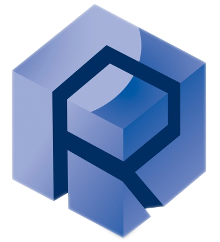Sorted Customer Q/A
Table view
SubSection
Question / Issue Encountered 1
Answer / Solution
_
Software start/init
Initialization Failed for Axes X and Y
Can happen if the system is in Z only configuration.
Software start/init
Some Devices not connected: Head
Imaging Head not connected.
Connect the imaging head or remove the imaging head product
Connect the imaging head or remove the imaging head product
Run window
homing general
The software say that homing is required after severals homing operation.
There is no X-Y motorized table, the component table must be updated.
1. Go to the configurator
2. in the XYZ section
3. Select Z Stage Only
1. Go to the configurator
2. in the XYZ section
3. Select Z Stage Only
Software start/init
-Drive Motor and XYZ Axes Error
-XY AutoDrive is missing in the config table
-XY AutoDrive is missing in the config table
No Drive is connected.
1. Ensure that the 2 drive cables are connected to the tester
2. Restart the software.
1. Ensure that the 2 drive cables are connected to the tester
2. Restart the software.
Software start/init
Failed to connect for AutoDrive-Initialization Failed for Axis Z
Close Rtec MFT and RtecController, Wait 1 minute, restart the software.
Software start/init
System.Exception: You must enable at least one channel
DAQ Box not communicating, unplug and plug back the USB cable on both sides. Close Rtec MFT and RtecController, wait 1 minute, restart the software
Software start/init
-Failed to connect for AutoDrive (Persisting)
If you have an older drive version, you may need to manually select the drive type instead of AutoDrive.
Data logging window
If you cannot introduce the sensors installed in the loggin window
Please Refer to the
Update the configuration Step
Update the configuration Step
Run window
The sensors signal seems incoherent
Confirm the adequate sensor range.Please Refer to theUpdate the configuration Step
Run window
The Run section Graph appear black
You must have exceeded the limit of 6 Charts in the data logging window.
Run window
sensors value
Unable to Bias : Exceding the limit offset message
1. Please go to the configurator window (see Update the configuration step for help)
2. Naviguate to the sensors triggering this message.
3. Next to the Options selection, Press Advanced.
4. Increase the Limit offset so that you can bias the sensor.
5. Please Repeat the Bias Operation.
2. Naviguate to the sensors triggering this message.
3. Next to the Options selection, Press Advanced.
4. Increase the Limit offset so that you can bias the sensor.
5. Please Repeat the Bias Operation.
Run window
sensors value
Wrong Display of Sensor Signals
The window with the display of all sensor channels may be wrongly displayed. (“Subset” is shown or not).
1. Please go to the window “Data logging,”
2. Click on “Verify,”
3. Go back to the display window for all sensor channels. The signal sensors must be correctly displayed.
1. Please go to the window “Data logging,”
2. Click on “Verify,”
3. Go back to the display window for all sensor channels. The signal sensors must be correctly displayed.
Run window
The run screen is frozen
Close the MFT software and the controller running in background → reconnect the USB cable from the motion box (see index software) → turn on the MFT software again.
Run window
Temperature sensor is not detected and indicate -999°C
Verify the connection in the hardware installation.
Then, Follow the Update the configuration Step.
Then, Follow the Update the configuration Step.
Run window
Could not get the Fx Value
Go to another window section to refresh the Run section/ Graph window.
Run window
Aborted test at start
Save the file in a new location in the data logging window. Additionally, if you use the Limit Condition, ensure that it is not triggered at startup.
Software start/init
I get DAQ polling error
This error typically occurs when communication to the DAQ box is interrupted or lost. To resolve it, restart the software or reconnect the USB cable from the DAQ box.
Run window
The Heating Chamber is not instantly activating
The force first is reached, then the temperature is increasing.
See Optionals Step at the end of the manual
See Optionals Step at the end of the manual
Run window
The Chamber struggle to reach the defined temperature
When defining a medium or low temperature ,make sure to select the Temperature Option the closest to the specified value.(Due to a unappropriate PID regulation)
ex: 180° Option instead of the hightest option related to your chamber.
ex: 180° Option instead of the hightest option related to your chamber.
Run window
The temperature is still not activating and increasing
Check the temperature cable (refer to the hardware manual for help)
Addionaly, ensure that the temperature box switch is on, the green led must be on when the recipe is started and a temperature is defined into the step.
Addionaly, ensure that the temperature box switch is on, the green led must be on when the recipe is started and a temperature is defined into the step.
Result
The viewer software close when opening the file.
Ensure you are selecting the .csv or .bin file.
Why can’t I set Multiple Auto Offset above 0.2 mm?
The Offset max equals the Scratch step Back Scan. Increase Back Scan to raise the Offset limit.