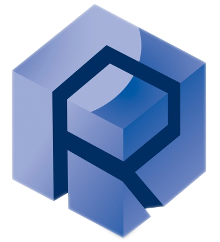Please read the General Presentation of ECR prior to reading this manual to understand the basics of ECR measurement.
Please also read the Customer Manual of Keithley 2450 prior to reading this manual to understand the basics of Advanced ECR using Keithley 2450.
General Presentation
The main components of the front panel useful for setting up the Keithley 2450 are the following:
- Control knob: Can be used to modify a value selected.
- Touch Display: The display screen is a touch screen.
- Control buttons: The buttons allow the user to access the different parameters of the Keithley.
- Terminal switch: The button switches the active terminals from the front to the back. If the banana are plugged into the front terminals, the switch needs to be set to “F”.
Additional information available in “Front-panel overview” part of Keithley 2450 – Reference Manual (p.70-72)
The main components of the rear panel useful for setting up the Keithley 2450 are
the following:
the following:
- Fuse: If the voltage or current are not within specifications, the fuse may blow
up, it would then need to be replaced.
- 100-240VAC inlet: The instrument needs to be powered by a voltage withing
the range.
- USB port: A short USB A to USB B cable should be delivered with the Keithley
2450. It can be used to connect the Keithley to the instrument. This
communication method can be used if LAN communication is not ideal for the
instrument.
- RJ45 port: It is possible to communicate by LAN using an RJ45 cable (Provided
by Keithley). This is the recommended communication method as it involves
less steps.
Additional information available in “Rear panel overview” part of Keithley 2450 – Reference Manual (p.72-73)
Communication setup
SCPI Communication
MFT Software communicates with the Keithley 2450 using SCPI set of commands. This mean of communication is introduced in “Introduction to SCPI” part of “Keithley 2450 – Reference Manual” (p.387-395). The specific SCPI commands are detailed in the following pages: p.396-601.
To activate the SCPI communication, you need to:
- Press the MENU button.
- Under “System”, select “Settings”.
- In “Command Set”, select “SCPI”.
Once the Command Set is set to SCPI, you can start connecting your Keithley to the PC using your preferred mean of communication.
LAN Communication
More information available in “LAN communications” part of “Keithley 2450 – Reference Manual” (p.44-52)
To set up the LAN communication, first plug the RJ45 cable to the RJ45 port for LAN communication as in Figure 2 and into the ethernet hub of the instrument (one-to-many connection) or the ethernet port of the PC (one-to-one connection).
- On the Keithley:
- Press the MENU button.
- Under “System”, select “Communication”.
- Select the LAN tab.
- For “TCP/IP Mode”, select “Manual”.
- For “IP Adress2 enter “192.168.0.41”. You can touch the number you want to change. IS THIS ADDRESS AVAILABLE?
- For “Subnet”, enter “255.255.255.0”.
- For “Gateway”, leave it empty.
- Select “Apply Settings” to save your settings.
- On the PC:
- Wait for the LAN status indicator on the top right of the front panel to turn solid green. A solid green LAN status indicator confirms that the instrument was assigned an IP address. Note that it may take several minutes for the computer and instrument to establish a connection.
- Go to the Control Panel
- Go to Network and Internet
- Select “Network Status and Tasks” under “Network and Sharing Center”
- Choose “Change Adapter Settings” and choose “Ethernet”
- Go to properties and select “Internet protocol version 4 (tcp/ipv4)”
- Click on “Use the following IP address”
- Enter IP address: “192.168.0.1”.
- Click the tab button on the keyboard two times and then click “OK”.
You can restart the PC.
Go to the config window of advanced ECR and enter “True” on the “IsTCP” line of both “Write” and “Read” columns.
After saving configuration, the status should now detect the Keithley 2450.
USB Communication
Information available in “USB communications” part of “Keithley 2450 – Reference Manual” (p.52-56)
To communicate with the Keithley via USB, you first need to download the Keithley I/O Layer software. To do so:
- Search on the internet “Keithley I/O Layer” software, download it, then install it on the PC. It is required to create a Tektronix account to proceed with the download.
More information on Keithley I/O Layer Software is available in “How to install the Keithley I/O Layer” part of “Keithley 2450 – Reference Manual” (p.63-64)
Once the VISA layer is installed on the PC, you can connect the Keithley 2450 to the PC:
- Connect the Type A end of the cable to the host computer.
- Connect the Type B end of the cable to the instrument.
- Turn the Keithley 2450 on.
- When the host computer detects the new USB connection, the Found New Hardware Wizard starts.
- On the "Can Windows connect to Windows Update to search for software?" dialog box, click No, and then click Next.
- On the "USB Test and Measurement device" dialog box, click Next, and then click Finish.
Then, you need to setup the Keithley 2450:
- In Windows search bar search for “Keithley Configuration Panel”.
- Select “Add”.
- Click “Next”.
4.Select “USB”
5.Click “Next”
- Select “Auto-detect Instrument Driver – Model”
- Click “Next”. The Configure USB Instrument dialog box is displayed with the detected instrument VISA resource string visible.
- Click “Next”.
- In the Virtual Instrument Name box, enter a name that you want to use to refer to the instrument.
- Click “Finish”.
- Click “Cancel” to close the Wizard.
Verify the communication with the Keithley2450:
- Save the configuration. From the Keithley Configuration Panel, select “File” > “Save”.
- In Windows search bar search for “Keithley Communicator”.
- Select “File” > “Open Instrument”to open the instrument you just named 15.Click “Ok”
16. Write *IDN?
The Keithley 2450 should return the instrument information if the communication is effective.
The Keithley 2450 should return the instrument information if the communication is effective.
Once the Keithley 2450 communicates with the PC, you can start MFT software. The status should now detect the Keithley 2450.
Advanced ECR Measurement
To modify the options of the advanced ECR, you need to go back to the Configuration window and click on “CONFIG” next to the Keithley selected. The following window will appear:
If it does not appear in the configuration:
- Download the following xml file:
- Paste it in the ProgramData.
If not present, modify Components.xml to add the following lines:
<Components>
<Component>Keithley</Component>
<Group>Corrosion</Group>
<ConfigFile>Keithley.xml</ConfigFile>
<Available>True</Available>
<ClassName>Keithley.clsAddIn</ClassName>
<Address>COM31</Address>
</Components>
<Component>Keithley</Component>
<Group>Corrosion</Group>
<ConfigFile>Keithley.xml</ConfigFile>
<Available>True</Available>
<ClassName>Keithley.clsAddIn</ClassName>
<Address>COM31</Address>
</Components>
If not present, modify ComponentOptions.xml to add the following lines:
<ComponentOptions>
<Component>Keithley</Component>
<Name>Keithley 2750</Name>
<ConfigFile>Keithley2750.xml</ConfigFile>
</ComponentOptions>
<Component>Keithley</Component>
<Name>Keithley 2750</Name>
<ConfigFile>Keithley2750.xml</ConfigFile>
</ComponentOptions>
The window can be divided into 4 parts:
- Identification Window:
- ID:
- COM: If the Keithley communicates by a COM Port, will display here the COM Port used.
- Address:
- …:
- Commands Window:
- UserID:
- ConnectCmds: The commands that will be sent when the software starts. The instrument will return “KEITHLEY INSTRUMENTS, MODEL nnnn, xxxxxxxx, yyyyyy” (nnnn is the model number / xxxxxxxx is the serial number / yyyyyy is the firmware revision level)
- CustomCmd(1/2/3/4): To modify the content of the command sent, you need to modify the content of “CustomCmd(1/2/3/4)”.
- CC(1/2/3/4)Display: To modify the name that appears during the recipe creation, you need to modify the content of “CC(1/2/3/4)Display”.
- StatusCmd:
- IsTCP: This command needs to be set to “True” if the Keithley is communicating with the PC through a LAN interface (Part 2.2.2).
Otherwise, can be set to “False”
- Commands Update:
- Write and Read: If you enter a command on a line of the “Write” Column, by pressing “Write”, then “Read”, the line in the “Read” column will be automatically updated.
- Commands Control:
- UPDATE STATUS: The commands retrieve live data from the Keithley (Voltage, Resistance and Temperature). The temperature may not work properly.
- CUSTOM CMD (1/2/3/4): This prepares the specific custom command that is entered in the field on the left. By clicking on “Send command”, the command will be activated
- RESET: Writes a *RST command that resets the instrument settings to their default values and clears the reading buffers.
- SEND: Sends the command that has been written in the free field above the button
- SEND COMMAND: Sends the custom command that has been selected previously.
Advanced ECR Command control
Introduction
To create a new command, please note the following rules:
- Commands execute in the order that they are presented in the command message.
- You should set the measure function first, then set the source function, because setting the measure function may change the source function.
- Valid commands that precede an invalid command in a command message are executed. Valid commands that follow an invalid command in a command message are ignored.
- When setting a range, you should first set the limit to a value higher than the measure range you intend to set.
- The command words are separated by colons (:). A proper command must have the letters in caps. The others are optional.
- Example: “SYSTem:COMMunication:LAN:CONFigure AUTO”. This equals to “SYST:COMM:LAN:CONF AUTO”. It starts from the general parameter (the system) to the more specific one (configuration).
Making resistance measurements
Resistance Measurement Methods
From a remote interface, you can use one of the following methods to measure resistance with the Model 2450:
- For most samples: Set the measure function to resistance. When the measure function is set to resistance, the instrument sets the source current and source values automatically.
- For high resistance samples: Source voltage, measure current, and set measure units to ohms
- For low resistance samples: Source current, measure voltage, and set measure units to ohms
Measure resistance using resistance function
When the measurement function is set to resistance, the Model 2450 measures resistance by sourcing current. The instrument automatically sets the magnitude of the current source, voltage limit, and the measure range.
This is the easiest method to measure resistance of the device under test and can be used in most cases.
SCPI command
*RST ➔ Reset the Keithley commands.
SENS:FUNC "RES" ➔ Sets the measuring method to resistance
SENS:RES:RANG:AUTO ON ➔ Sets the range to auto range SENS:RES:RSEN ON ➔ 4-Wire Measurement
SENS:RES:OCOM ON ➔ VEMF compensation.
OUTP ON ➔ Outputs the resistance data
Sourcing voltage, measuring current, and reading in ohms
This measurement method is useful for high resistance samples.High-resistance materials allow only small currents to flow. Applying a higher voltage ensures you get a measurable current, improving signal-to-noise ratio.
SCPI command
*RST ➔ Reset the Keithley commands.
SENS:FUNC "CURR" ➔ Sets the measuring method to current
SENS:CURR:RANG:AUTO ON ➔ Sets the range to auto range
SENS:CURR:UNIT OHM ➔ Sets the unit to ohm to retrieve resistance from the current.
SENS:CURR:RSEN ON ➔ 4-Wire Measurement
SENS:CURR:OCOM ON ➔ VEMF compensation.
SOUR:FUNC VOLT ➔ Sets the sourcing method to voltage.
SOUR:VOLT …➔ Sets the sourcing voltage (in Volts) SOUR:VOLT:ILIM …➔ Sets the current limit (in Amps) OUTP ON ➔ Outputs the resistance data
Sourcing current, measuring voltage, and reading in ohms
This measurement method is useful for low resistance samples.Low-resistance materials allow more current to pass easily. A higher current ensures accurate resistance measurements without excessive voltage drops.
SCPI command
*RST ➔ Reset the Keithley commands.
SENS:FUNC "VOLT" ➔ Sets the measuring method to voltage
SENS:VOLT:RANGe:AUTO ON ➔ Sets the range to auto range
SENS:VOLT:UNIT OHM ➔ Sets the unit to ohm to retrieve resistance from the current.
SENS:VOLT:RSEN ON ➔ 4-Wire Measurement
SENS:VOLT:OCOM ON ➔ VEMF compensation.
SOUR:FUNCtion CURR ➔ Sets the sourcing method to current.
SOUR:CURRent ...➔ Sets the sourcing current (in Amps)
SOUR:CURRent: …➔ Sets the voltage limit (in Volts)
OUTP ON ➔ Outputs the resistance data
Useful Keithley2450 Commands list
Each of the commands following can be used on the 3 following parameters • Current: CURRent
• Resistance: RESistance
• Voltage: VOLTage
These will replace the <function> part of the command
Measure (MEASure?)
This command makes measurements, places them in a reading buffer, and returns the last reading
:MEASure:<function>? performs the same function as sending :SENse:FUNCtion, then READ?.
This means that it will only return 1 value rather than giving the live value. Thus, it is recommended to use the SENSe subsystem instead.
Sense (SENSe)
The SENS subsystem commands configure and control the measurement functions of the instrument. Many of these commands are set for a specific function (current, voltage, or resistance).
SENS:FUNC <function>
More information is available in “[:SENSe[1]]:FUNCtion[:ON]” part of Keithley 2450 – Reference Manual (p.463-464)
This command selects the active measurement function.
:FUNC “VOLT” ➔ It makes the voltage measurement function the active function.
SENS:<function>:RSEN
More information is available in “[:SENSe[1]]:<function>:RSENse” part of Keithley 2450 – Reference Manual (p.455)
This command selects 2-wire or 4-wire measurement method. As explained in the general ECR manual, we use 4-wire measurement to remove the impact of the test lead resistance on the final measurement.
- SENS:RES:RSEN OFF ➔ 2-Wire resistance measurement
- SENS:RES:RSEN ON ➔ 4-Wire resistance measurement (Recommended)
SENS:<function>:RANG
More information is available in “[:SENSe[1]]:<function>:RANGe[:UPPer]” part of Keithley 2450 – Reference Manual (p.451-452)
This command determines the positive full-scale measure range.
For example:
- SENS:CURR:RANG 10E-6 ➔ Select the 10 μA range.
- SENS:RES:RANG 2E6 ➔ Select the 2 MΩ range.
Note: SENS :VOLT :RANG … (V) is only useful to suppress the time taken for range selection in automatic mode. Hence, we do not recommend to use it.
SENS:<function>:RANG:AUTO
More information is available in “[:SENSe[1]]:<function>:RANGe:AUTO” part of Keithley 2450 – Reference Manual (p.447)
This command determines if the measurement range is set manually or automatically for the selected measure function.
When automatic measure range is selected, the instrument automatically selects the best range to measure the signal. If the measurement reaches 105 percent of the present range, the instrument changes the measurement range to the next higher range.
- SENS:RES:RANG:AUTO ON ➔ Autorange measurement of resistance activated.
AUTORANGE greatly facilitates the setting of the measurement range thus is recommended in most applications.
SENS:<function>:OCOM
More information is available in “[:SENSe[1]]:<function>:OCOMpensated” part of Keithley 2450 – Reference Manual (p.446-447)
This command enables or disables offset compensation.
This feature is only applied to resistance measurements or when [:SENSe[1]]:CURRent:UNIT is set to OHM.
The presence of thermoelectric EMFs (VEMF) can adversely affect low-resistance measurement accuracy. These thermoelectric EMFs appear when there is a difference in temperature between different points. To overcome these offset voltages, you can use offset-compensated ohms if you are making 4-wire resistance measurements on ranges up to 100 kΩ.
For a normal resistance measurement, the Model 2450 sources a current (I) and measures the voltage (V). The resistance (R) is then calculated as (R=V/I) and the reading is displayed.
For offset-compensated ohms, two measurements are performed: one normal resistance measurement, and one using the lowest current source setting.
The offset-compensated ohms reading is then calculated as follows:
Where:
V1: Voltage measurement with the current source at its normal level.
V2: Voltage measurement using the lowest current source setting.
I1: Current measurement with the source set to a specific level.
I2: Current measurement with the source set to zero.
This 2-point measurement process and reading calculation eliminates the resistance contributed by the presence of VEMF. When the source is turned on, the output cycles between the programmed value and zero (0 A or 0 V) to derive the offset-compensated ohms measurement. This means that the measurement speed is significantly reduced.
SENS:AZER:ONCE
More information is available in “[:SENSe[1]]:AZERo:ONCE” part of Keithley 2450 – Reference Manual (p.456)
This command causes the instrument to refresh the reference and zero measurements once.
Can be used to bias the resistance given by the Keithley before the measurement.
SOURce subsystem
The commands in the SOURce subsystem configure and control the current source and voltage source.
SOUR:FUNC <function>
More information is available in “:SOURce[1]:FUNCtion[:MODE]” part of Keithley 2450 – Reference Manual (p.476-477)
This command contains the source function, which can be voltage or current.
- SOUR:FUNC CURR ➔ Set the source function to be a current source.
SOUR:<function>:RANG
More information is available in “:SOURce[1]:<function>:RANGe”part of Keithley 2450 – Reference Manual (p.479-480)
This command selects the range for the source for the selected source function.
SOUR:<function>:RANG:AUTO
More information is available in “:SOURce[1]:<function>:RANGe:AUTO”part of Keithley 2450 – Reference Manual (p.480)
This command determines if the range is selected manually or automatically for the selected source function.
- SOUR:CURR:RANG:AUTO ON ➔ Auto range sourcing of intensity activated.
AUTORANGE greatly facilitates the setting of the sourcing range thus is recommended in most applications.
SOUR:<function>:<x>LIM
More information is available in “:SOURce[1]:<function>:<x>LIMit[:LEVel]”part of Keithley 2450 – Reference Manual (p.475)
This command selects the source limit for measurements of the selected function.
- SOUR:CURR:VLIM 15 ➔ Sets the voltage limit to 15V when sourcing current. • SOUR:VOLT:ILIM 0.1 ➔ Sets the intensity limit to 0.1A when sourcing voltage.
This function can be used to protect a DUT from exceeding its dielectric strength or maximum current density.
SOUR:<function>:READ:BACK
More information is available in “:SOURce[1]:<function>:READ:BACK”part of Keithley 2450 – Reference Manual (p.481)
This command determines if the instrument records the measured source value or the configured source value when making a measurement.
When source readback is on, the instrument measures both voltage and current and uses these values in the resistance calculations. When source readback is off, the instrument uses the programmed source value and the measured value in the resistance calculations. Note that the measured source value is more accurate than the programmed source value, so measurements made with source readback on are more but reduce the measurement speed.
- SOUR:VOLT:READ:BACK ON ➔ Set the read back on for the voltage source.
SOUR:SWE:<function>:LIN
More information is available in “:SOURce[1]:SWEep:<function>:LINear”part of Keithley 2450 – Reference Manual (p.485-486)
This command sets up a linear sweep for a fixed number of measurement points.
ECR – General Presentation| Rtec-Instruments, Inc. 18